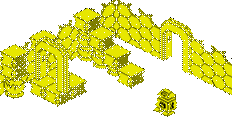Acorn BBC - User Manual v0.7
BBC Microcomputer
User Guide
Addendum Slip
PLEASE READ THIS BEFORE USING THE WELCOME CASSETTE
If your machine includes Disc, Econet or Teletext Interface, your attention is drawn to page 400, describing how to change between filing systems.
It will be necessary, before loading the Welcome cassette programs (page 12) to change to the Tape Filing System (contained within the Machine Operating System ROM.).
This is done by typing:
*TAPE RETURN
before the RETURN
CHAIN "WELCOME". RETURN
command, and directly after use of BREAK or CTRL BREAK.
In some cases, very long cassette programs may not run because of the small amount of extra memory used by the Disc and Net filing systems. To overcome this, follow the
*TAPE RETURN command by:
PAGE=&E00 RETURN [see entry under keywords
for explanation of PAGE]
If at any time you wish to return to the Disc or Net filing systems, press BREAK or CTRL BREAK, then type:
*DISK RETURN
or
*NET RETURN
The BBC Microcomputer
USER
GUIDE
Written by John Coll
Edited by David Allen
British Broadcasting Corporation
WARNING: THE COMPUTER MUST BE EARTHED Green and yellow EarthB1ue NeutralBrown LiveAs the colours of the wires may not correspond with the coloured markings identifying the terminals in your plug, proceed as follows: |
The author and editor would like to thank Paul Bond, Chris Charlesworth, Computer Concepts, Fiona Hibberd, Charles Moir, Jim Murray, Richard Russell, Fenella Sturt, Robin Viet and Roger Wilson for their invaluable help in the preparation and checking of the manuscript and Norman Brownsword the designer.
This book is part of the BBC Computer Literacy Project
prepared in consultation with the
BBC Continuing Education Advisory Council.
The Editor of the project is David Allen.
© The Author and The British Broadcasting Corporation 1982
First published 1982
Published by the British Broadcasting Corporation
35 Marylebone High Street, London W1M 4AA
ISBN 0 563 16558
Contents
Introduction 5
1 Getting going 7
Giving the computer instructions – Part I
2 Commands 21
3 An introduction to variables 24
4 Writing a simple program 27
5 Recording programs on cassette 34
6 Some sample programs 38
Giving the computer instructions – Part II
7 AUTO, DELETE, REM and RENUMBER 53
8 Introducing Graphics 55
9 More on variables – string, real & integer
ASCII codes, CHR$ and ASC 62
10 PRINT and formatting. Cursor control 67
11 INPUT 78
12 GET and INKEY 81
13 TIME and Random numbers 84
Structure in BASIC language
14 REPEAT... UNTIL, TRUE and FALSE 87
15 FOR... NEXT 91
16 IF... THEN... ELSE 98
17 PROCEDURES 102
18 FUNCTIONS
19 GOSUB 113
20 GOTO, ON GOTO and ON GOSUB 118
Giving the computer instructions – Part III
21 Yet more on variables – Arrays 120
22 READ, DATA and RESTORE 126
23 Integer handling 130
24 String handling 135
25 Programming the User Defined function keys 141
26 Operator precedence 144
27 Error handling 147
28 Use of teletext mode (MODE 7) 150
29 Advanced Graphics: (logical, inverse, actual colours), PLOT, GCOL, animated graphics, user definable characters 160
30 Sound 180
31 File handling 188
32 Speeding up programs and saving memory space 194
Reference section
33 BASIC keywords alphabetical summary 197
34 VDU drivers 377
35 Cassette files 390
36 Changing filing systems 400
37 Merging BASIC Programs 402
38 Using printers 404
39 Indirection operators 409
40 HIMEM, LOMEM, TOP and PAGE 414
41 Operating system, statements (*commands) 416
42 *FX calls and OSBYTE calls 418
43 Assembly Language 442
44 Analogue input and user input-output ports 467
45 Expanding the system 471
46 Error messages 474
47 Minimum abbreviations 483
48 Appendix 485
ASCII Teletext codes and shapes 486
ASCII codes and shapes (MODES 0 to 6) 488
ASCII (MODES 0 to 6) displayed character set 490
ASCII hexadecimal codes 492
Text planning sheet 493
Graphics planning sheets 494
Keyboard codes 497
Board layout 498
External connections 499
Memory maps 500
Memory map assignments 502
Circuits layouts 503
VDU code summary 507
6502 Instruction Set 508
FX call summary 510
Operating System call summary 512
INDEX 513
Introduction
Before you start using your computer check that you have received the following items in addition to this User Guide
BBC Microcomputer
Guarantee registration card
An aerial lead about 2 metres long which connects the computer to your television
The Welcome package – containing a cassette and an introductory booklet.
If you are short of any of these items then write immediately to your supplier quoting the number given to you when you placed your order. The number also appears on the despatch label.
You will also require a lead to connect your computer to an ordinary cassette tape recorder. If you ordered the appropriate lead when you placed your order, check that it has arrived. If you didn’t, take your cassette recorder, the computer and this book to a dealer and ask if he can supply a lead or make
one up for you. In many cases a standard audio lead will be suitable. The most common, useful type is a 5-pin DIN to 5-pin DIN(see page 13). Alternatively, order the appropriate lead from the supplier of your BBC Microcomputer. Unfortunately, as there are a large number of different kinds of connections, it has not been possible to supply a lead to fit every machine.
What this book can and can't do
The BBC Microcomputer is a very versatile machine. On its own, connected to your television set, it can respond to programs which you yourself type in, to produce numbers, words, lines, movement and sound on the screen. Connect a suitable cassette tape recorder and you can then save your own programs for future use or run programs which have been written by other people. The WELCOME cassette which comes with the computer contains sixteen programs specially written
for the machine. Others will be made available in increasing numbers as time goes by. These will include programs linked to hobbies, games and programs for the home and for business and educational use.
The early sections of this book will show you how to load and save programs from tape, how to write simple programs and how to create certain graphics effects on the screen. There are also some complete programs to type in yourself. However, this is not a step-by-step course in BASIC programming (for details of courses write to the address given below).
Most of what follows in the later sections forms a reference guide on how to use the various commands and keywords of the BBC BASIC language. If you are an absolute beginner then much of this will not be very easy to understand. However, as you get more experience of programming, this material will prove invaluable. To help matters, throughout the book we have used a second typeface to show what appears on your screen or what is typed in at the keyboard.
This book is not the last word on the BBC Microcomputer. Other more specialist books will appear describing the use of its more sophisticated features and how the machine can be expanded in various ways to make it increasingly useful. You will also find other 'fun' books appearing providing programs for you to type in yourself (in the same way that you can with the programs we include in this Guide). Pages on the BBC’s
Ceefax service will also be broadcast with programs for copying by hand into the machine. (It will also be possible to load these directly into the computer via the special Teletext decoder which will be made available as an extra in 1982. This facility is known as Telesoftware and is one of the most exciting possibilities opened up by the BBC Microcomputer.)
For details of courses in programming, books on the BBC system, software programs in the BBC Software List, including Telesoftware, write to:
BBC Computer Literacy Project
PO Box 7
London W3 6XJ
David Allen (Project Editor)
1 Getting going
To get your computer working you will need a television set for a screen. Most people at home will use their ordinary colour or black and white television to show the pictures that the BBC Microcomputer produces. You will also need a cassette recorder.
If you have a high quality monitor (for example in a school) then it can be connected directly to one of the sockets on the back of the computer. To connect the monitor to the computer you will need a special monitor lead.
Assuming that you want to use your normal television set, then you can connect it to the computer using the aerial lead that is supplied with the computer. One of the plugs on this lead has a long central prong which fits into the socket on the back of the computer marked UHF OUT. The other end of the lead goes into the back of your television set in place of the normal aerial lead (figure 1). Don't worry about the cassette recorder for the moment.
Next, plug your computer into the mains and switch it on. It should make a short 'beep' and the red light marked CAPS LOCK should come on. The switch on the back of the computer is marked ON/OFF. Turn the television on too and let it warm up for a moment.
Probably all you will see on the TV screen at this stage is a "snow storm". Sometimes the screen will appear to be just blank. You will have to "tune" the TV so that it can receive the transmissions from the BBC Microcomputer. When your television is tuned correctly words will appear on the screen.
Your television probably has some push-buttons which can be used to select different channels. Often button number 1 is tuned to BBC1, button number 2 to BBC2, button number 3 to ITV and so on. It is best to tune a spare channel for the computer, for example channel 8. You can then use this for the computer without interfering with the tuning of the normal channels.
Different makes of television set tune channels in different ways. For some of them, you turn the same knob that you use to select the channel. For others, there are separate controls. In either case, you should depress a spare channel button and then adjust it, or the associated control, until you get a good picture on the screen. A message similar to
BBC Computer 16K
BASIC
>
should be clear and sharp. Many types of tuning control indicate, approximately, the channel number that you are tuning to. The BBC Microcomputer transmits on channel 36. It will not be too difficult to find the right channel but you will have to tune the TV carefully to get a really clear picture.
After that, do by all means press every button in sight on the computer – you can't do it any harm at all. Usually it just keeps on saying
Mistake
whenever you press the large key marked RETURN That just means that the computer does not understand your commands. Its fault – not yours!
You will see that if you hold any key down for more than a short time the character on the key appears on the screen, then there is a short pause, then the character repeats until you take your finger off again. On the whole, when pressing keys on the keyboard you should aim to press them briefly – unless you want this repetition.
Experimenting
Now you are ready to experiment. You might like to try some of the following to see what the computer can do, but first be sure to press the key marked BREAK This will clear the screen and get the computer ready for you.
Type in the following exactly as shown;
MODE 5
and then press the RETURN key. As you will see the command MODE 5 clears the screen and just leaves the > mark on the screen, > is known as the "prompt" and it means that the computer is ready far your next command.
Pressing the RETURN key tells the computer that you have finished the line you are typing and that you want it to obey your command. Before you press the RETURN key you can correct errors by pressing the key marked DELETE.
If the computer says Mistake then press the BREAK key and try again, starting with MODE 5.
Then type in each of the following lines – but don't forget to press the RETURN key at the end of every line. Don't worry if you make a mistake – it really doesn’t matter!
DRAW 1000,100
DRAW 0,1000
GCOL 0,1
PLOT 85,0,0
If the computer says No such variable then you are probably pressing the letter O instead of the number 0.
PLOT 86,1000,1000
VDU 19,1,4,0,0,0
VDU 19,3,2,0,0,0
VDU 19,0,1,0,0,0
DRAW 200,0
DRAW 0,200
As you will have gathered the DRAW command is used to draw lines while PLOT 85 and PLOT 86 are used to plot and fill in triangles on the screen. When using the graphics the points on the screen are numbered from 0 to 1279 (left to right) and from 0 to 1023 (bottom to top). They are rather like positions on a piece of graph paper.
Words can also be plotted in colours, as you will have seen. Clear the screen by typing MODE 5 and then type the following:
COLOUR 1 this is selects a red foreground
COLOUR 2 this selects a yellow foreground
COLOUR 3 this selects a white foreground
COLOUR 129 this is selects a red foreground
COLOUR 0 this selects a yellow foreground
COLOUR 130 this selects a white foreground
the computer can create sounds as well. Try typing this in:
SOUND 1,–15,100,200
and then press RETURN
That gives a rather simple, crude sound. It is also possible to alter the quality of the sound. Try this:
ENVELOPE 2,3,2,-4,4,50,50,50,127,0,0,0, 126,0
(This should be typed in as one line even though it may spill over to the next line on the screen just as it has on this page. The computer will treat it as being 'one line' when you press RETURN.) Now carry on with:
SOUND 1,2,1,10
SOUND 2,2,100,1
SOUND 3,2,200,1
You will have to press ESCAPE to stop the effect.
Here's another one:
ENVELOPE 1,1,–26,–36,–45,255,255,255, 127,0,0,0,126,0
SOUND 1,1,1,1
There is a whole section on sound later on.
Connecting up the cassette recorder
Now get a cassette recorder connected so that you can load the demonstration programs into the computer from the cassette tape supplied in the WELCOME pack. For the moment just follow the instructions – we can sort out the "whys and wherefores" later.
You have to do two things before you can load the programs from the WELCOME tape: first get the right lead to connect your cassette recorder to the computer and secondly set the volume control on the cassette recorder to the correct position.
Leads
There are a number of different kinds of leads (figure 2). The connection to the computer is through a 7-pin DIN connector; a lead has not been supplied with the machine because there are so many connections to the many different cassette recorders in use. In many cases a standard 5-pin DIN to 5-oin DIN lead will be suitable, provided you do not want to use the motor control. If you want full motor control, take your cassette recorder to your nearest BBC Microcomputer dealer who will be able to supply a lead or make one up for you. Alternatively, take your cassette recorder and this book to a local hi-fi dealer.
Note: Although you may find the ideal cassette lead difficult to buy locally, many cassette recorders do have a standard 5-pin DIN socket and a standard 5-pin DIN to 5-pin DIN hi-fi lead will work with the BBC Microcomputer in many cases.
Volume
Having got the cassette recorder connected to the computer the only remaining thing to do is to set the playback volume on the cassette recorder to the correct level.
With the BBC Microcomputer the cassette volume control setting is not critical. However, a special procedure for setting the volume control correctly is incorporated into the first program on the tape.
Running the WELCOME programs
Press the BREAK key and type in the following, exactly as shown
CHAIN "WELCOME"
and then press the RETURN key. Next insert the WELCOME cassette into your recorder. If your cassette recorder has a tone control then set it to maximum 'treble' and leave it there. Now start the cassette recorder playing by pressing the PLAY button on the recorder. Then adjust the cassette recorder volume control slowly, until you get the message:
Your volume control is now properly
set. Please wait while the first
program is loaded
Figure 2 A range of possible cassette leads
You will need to select a lead with a 7-pin DIN or 5-pin DIN lead at one end. This plugs into the computer. The other end of the lead must have suitable plugs for your particular recorder. Note: a standard 5-pin DIN lead will work with many recorders but will not enable you to make use of the computer’s ability to start and stop the cassette recorder automatically.
on the screen. This will give the minimum volume level. You should then increase the setting a little more. If you need to, you can rewind the tape at any time. If no message appears rewind the tape and play it again, increasing the volume control setting in larger steps, or check the cassette leads are correctly plugged in.
The system is very reliable, so if you have problems it may be that your tape recorder is at fault or that you have a fault in the computer. You are advised to contact your dealer.
Note: Each computer program is recorded on the tape as a kind of screeching noise. It's not meant to be listened to, but some cassette recorders have the annoying habit of playing the tape through the loudspeaker while the tape is loading into the computer. Everything depends on what is plugs and sockets are being used. It is possible to stop this on most recorders by inserting a small (3.5mm) jack plug into the socket on the recorder marked EAR. You could insert the ear-piece supplied with the recorder if that is more convenient. On other recorders you may have to insert a DIN loudspeaker plug, with no wire connections, into the socket marked LS to turn off the noise. Don't try turning the volume control down because then the computer will not be able to "hear" the tape either. The important thing to do is to try to disable the internal loudspeaker as described above.
Make a note of the volume setting on your cassette recorder and always use that setting when playing back the WELCOME cassette. You may need to use a different setting with other tapes that you have purchased or recorded yourself.
On the WELCOME cassette the volume control setting program is repeated many times at the beginning of the tape. With practice it is possible to save time by running the tape forward by about 2 minutes (once the volume control is set) and then begin playing the tape from this point, having first entered the command CHAIN "WELCOME".
When the first WELCOME program has loaded into the computer it will clear the screen and give you instructions.
The WELCOME pack includes a booklet which describes not only how to get the programs running but also what each of the sixteen programs does.
As time goes by, awhole range of 'application programs' will be available on cassette and it will be possible to run these in exactly the same way asthe WELCOME package.
The keyboard
Anyone who has used a standard typewriter will be reasonably familiar with the positions of most of the symbols on the keyboard of the BBC Microcomputer. However, there are a number of special keys which need to be mastered (see figure 3) and these are described below.
If you are a keyboard 'novice' you may find the layout daunting. Don’t worry – first of all it is not necessary to be a touch typist to work the computer; secondly, there is a program on the WELCOME cassette which will help you to practice finding the various keys, and most people find that with a little practice they become familiar with them fairly quickly.
Some keys have two symbols engraved on them – we’ll call those on the top 'upper case' and those below 'lower case' symbols.
CAPS LOCK
When the machine is switched on, the middle light should be on, telling you that the CAPS LOCK key is on. This gives capital letters and lower case symbols and is the most useful state for programming because the computer only recognises commands typed in using capital letters. By pressing the CAPS LOCK key once you can switch the light off. Now you get lower case letters and lower case symbols. Press it again and it will be on again.
SHIFT
Whether CAPS LOCK is on or off, if you press either of the SHIFT keys and hold it down while typing in a character you will get a capital letter or upper case symbol.
Holding down CTRL and SHIFT together stops the computer 'writing' to the screen. This can be useful if it is 'writing' faster than you can read.
SHIFT LOCK
Pressing this key once gives capital letters and upper case symbols until it is pressed again. It has its own on/off light.
Practice in the use of these keys is given in one of the first programs in the WELCOME pack – the one called KEYBOARD.
RETURN
This key is the most commonly used key on the keyboard. When a command or anything else is typed in, it is not usually acted upon until the RETURN key is pressed. In other words, this key informs the computer that you have finished entering a line or a reply. Until you press RETURN , you can add to or delete what you have typed in.
Cursor control keys
These enable you to move the flashing cursor around the screen when editing a program. Pressing any of them makes the computer automatically enter the "editing mode" during which two 'cursors' are shown on the screen (see page 29).
DELETE
Pressing this key will cause the last character typed in to be erased from the screen. If held down, it will then erase further characters until released.
COPY
This key, used in conjunction with the cursor control keys, enables anything on the screen to be copied – a useful feature when editing a line in program.
ESCAPE
This key is usually used to stop a program which is running, however, it can be programmed to do other things when pressed – such as to move you from one part of a program to another.
BREAK
This key stops the computer no matter what it is doing. The computer forgets almost everything that it has been set to do
Do not get into the habit of using BREAK. The ESCAPE key provides a much less violent way of escaping, from a program! (See page 142 for more details on BREAK).
CTRL
This key behaves similarly to the SHIFT in that it can be used to change the character generated by other keys. For example, pressing CTRL and G (called Control G) makes the internal speaker make a short noise. CTRL B is used to turn a printer on and CTRL C turns it off. CTRL N makes the computer stop at the bottom of each page, etc., etc. More information on control codes is given on page 378.
TAB
Another key useful in special circumstances – like word processing.
These keys can be somewhat confusing because they seem to generate the wrong characters sometimes. The problem is that there are two international standards for displayed characters (Teletext and ASCII) and the BBC Computer can display both. MODE 7 generates the Teletext display characters and MODES 0 to 6 show the ASCII characters. But don’t worry, the computer recognises the key correctly regardless of what it has to display on the screen. For completeness, here is a table showing all these characters:
On the key |
Displayed on the screen in MODE 7 |
in MODES 0 to 6 |
~ |
÷ |
~ |
^ |
↑ |
^ |
¦ |
║ |
¦ |
\ |
½ |
\ |
{ |
¼ |
{ |
[ |
← |
[ |
} |
¾ |
} |
] |
→ |
] |
Note that in MODE 7 a zero is shown as a rather pointed 0 whereas in all other modes, zeros have a slash thus – 0 - to help
to differentiate them from the letter O. The keyboard is also marked in this way.
Plug in cartridge socket
There may be a slot to the left of the main keyboard where it will be possible to insert cartridge packs containing games and other programs. This inexpensive option will enable users to play games and use other programs with the minimum of effort.
Giving the computer
instructions – Part I
2 Commands
There are two ways of getting the computer to do something:
- Give it commands which it can act on straight away. This is what happened when you typed in the lines in section 1.
- Give it a series of numbered instructions, often called statements, which it can store in its memory and carry out in sequence when told to do so. A stored series of instructions is called a program.
Many of the keywords in BASIC: can be used both as commands and as statements in a program.
The rest of this section is concerned with ‘command mode’.
PRINT is used to make the computer print something on the screen. Try these two examples:
PRINT "HELLO"
don’t forget to press RETURN at the end of each line.
PRINT 3+4
In the second example you have given the computer a command to print the sum of 3 and 4. The computer can very easily do addition, subtraction, multiplication and division. The addition, subtraction, multiplication and division signs are all on the right side of the keyboard. If you are interested in doing mathematical or financial work then you will need to know the symbols that the computer uses for various mathematical things. They are:
+ |
addition |
- |
subtraction |
* |
multiplication |
/ |
division |
^ |
raise to the power |
. |
decimal point |
If you want to get the + or * then you will have to press the SHIFT key as well as the key you want. It's rather like a type-writer: while holding the SHIFT down, press the + sign quickly once.
Try typing in the following and check that they work, in other words see that they produce the expected answers.
PRINT 4+8
PRINT 18 – 2 * 4
PRINT 131/4
PRINT SQR(2)
The last one will print the square root of 2 which is 1.41421356. Then try
MODE 5
which will make the computer clear the screen and get it ready to draw lines as well as text. In this mode
COLOUR 129
will select a red background, and
CLS
will clear the screen to the background colour. In each case you have given the computer a command and it has obeyed it immediately. Working like this is called "working in command mode".
While in this mode you might like to learn how to use the bright red USER Defined Function keys. Each of these keys can be users to store a word or several words. For example they could be programmed so that each one selects a different colour. Try this
*KEY 2 COLOUR 2 ¦ M
The. ¦ shown above is produced by a special key. On the keyboard this key is the third key from the right on the row below the red keys. In Mode 7 this key produces ║ on the screen.
Once you have typed that in then every time you press the key marked f2, the computer will change to COLOUR 2 which gives
yellow lettering. In a similar way you could program some of the other keys like this:
*KEY 0 COLOUR 0 ¦ M
*KEY 1 COLOUR 1 ¦ M
*KEY 3 COLOUR 3 ¦ M
Note the exact position of spaces in what you type in.
Of course red letters don't show up very well on a red background! You will have noticed the ¦M at the end of each line above. That is the code used to get a RETURN into the User Defined Function Keys.
If the picture on your television screen is either too far up or too far down the screen, you can move the whole display with the command *TV.
*TV 255 will move down one line
*TV 254 will move down two lines
*TV 1 will move up one line
*TV 2 will move up two lines
The movements come into affect next time you press BREAK or change MODE.
3 An introduction to variables
In the last section we made the computer do a number of calculations but it was never expected to remember any of the results after it had printed them out. Suppose that you have to calculate the wages for everyone in a company. After you have worked out each person's wage, it would he useful to be able to add it to all the other wages that you had worked out so far, so that in the end you would know the total wage bill. Keeping track of things that vary during a long calculation is done by using "variables".
Try typing this line into the computer
LET Z=5
And now try typing in each of the following, lines
PRINT Z+6
PRINT Z * 12
As you will have seen, once we have told the computer that "Z is 5" it understands that every time we use the letter Z in a sum it has to go and have a look to find out what the value of Z is (5 in this case) and use that number in the arithmetic that we set it to do. Now type in
LET Z=71
And then try these two lines
PRINT Z+12
PRINT Z/3
As you will gather the value of Z has changed from 5 to 7. In computer jargon "Z" is called a "numeric variable". That means that Z can be used to store any number, and you can change the value of Z any time you want to.
The computer is able to store hundreds of different variables and the variables don’t just have to be called something as simple as Z, you can call a variable by as long a name as you want. For example you could write
MYAGE=30
Notice that MYAGE was written without any spaces between the word MY and AGE. There are only four restrictions about the names that we give to variables.
1 There must be no spaces in the middle of a variable name.
2 All variable names must start with a letter, though you can stick as many numbers in as you want to later on.
3 You must not use punctuation marks (like exclamation marks and question marks) in the variable name but you can use an underline character.
4 Variable names should not begin with BASIC "keywords" like PRINT and LET. One that is particularly easy to use by mistake is the keyword TO. However it is quite permissable to start a variable name with a lower case "to" because upper and lower case names are quite different. There is a full list of keywords starting on page 483.
To get lower case characters on the screen, make, sure that the CAPS LOCK is off by depressing it so that its light goes out. In this condition you will get small letters and numbers. Hold the SHIFT key down if you want to get just a few capital letters.
Any of the following variable names would be acceptable to the computer
LET AGE=38
LET this_year=1982
LET lengthOFrod=18
LET CAR_mileage=13280
LET value5=16.1
LET weight4=0.00135
LET chicken2egg3=51.6
However the (allowing variable names are illegal.
LET Football Result=3 [there’s a space]
LET Who?=6 [there’s a question mark]
LET 4thvalue=16.3 [starts with a number]
LET TODAY=23 [starts with TO]
LET PRINT=1234.56 [PRINT is a reserved word]
You will notice that in all the examples above we have put the word LET before the variable name. That gives a clear indication of what is actually happening inside the computer, namely that the numeric: variable "this_year", in one of the examples, is being given a new value "1982". The word LET is optional and the computer will understand perfectly well if we say
this_year=1982
This shortened version is much more common.
4 A simple program
In the previous sections we have been giving the computer commands which it obeys immediately. The problem with this technique is that you have to wait until the computer has completed one command before you can give it the next one. If the computer takes a long time to work out one of the problems you have set it, then you may have to waste an awful lot of time just sitting there waiting for it. For example if you want your computer to work out the number of 5p, 10p and 50p coins that you will need to pay the wages at the end of the week the computer will take a fair time to calculate all the wages before it can sort out the coins required.
The same problem arises when you take a car into a garage to be serviced. You could for example stand by the mechanic and say "Right, first of all I want the oil changed" and then you could wait for him to change the oil. When he had completed that you could then say "Right, now I want you to replace the bulb that has blown in one of the front headlights" and then you could wait for him to do that job. And thirdly you might say "The exhaust is making, a bit of noise, so I want you to put the car up on the ramp and check the exhaust".
Inevitably you would spend a great deal of time waiting, for the mechanic to complete the job that you had set him before you could give him the next job. There is a far more efficient way of doing things; when you go into the garage you give the mechanic a whole set of instructions, for example
first of all change the oil,
secondly replace the headlamp bulb,
thirdly stop the exhaust rattling.
Once you have given your set of instructions and checked that the garage understands what they have to do, you can then walk off and have a cup of coffee and then go back expecting the job to be done. Now the same thing applies with a computer. It is far better to give it a whole set of instructions
and set it going on something while you wander off and have a cup of coffee. "Writing a computer program" is nothing more than giving a set of instructions.
If you give the computer a command like
PRINT "HOW ARE YOU"
then the computer will do that immediately. On the other hand, if you give the computer a statement
10 PRINT "HOW ARE YOU"
then the computer will regard that as instruction number 10 and it will not do it straight, away, but expect other instructions. to follow. Instruction number 10 is usually referred to as Line 10 etc. Again: if there is a line number then the statement is part of a program; if there is no line number then it is a command which the computer must obey immediately.
When you have given the computer a set of instructions and you then want it to carry them out, you type the word RUN on the keyboard. The computer will then carry out the instructions that you asked it to do one at a time and in line-number order. In other words, it will "execute the program" that you have typed in. Just to check that you have got the idea of what is going on, here is a small program that you can type in.
10 REPEAT
20 PRINT "GIVE ME A NUMBER";
30 INPUT B
40 PRINT "12 TIMES ";B;" IS ";12*B
50 UNTIL B=0
When you RUN the program line 20 will print the message
GIVE ME A NUMBER
on the screen.
Line 30 will print a question mark on the screen and wait for you to type in a number (followed by RETURN as usual). The number you type in will become the value of the variable "B".
Line 40 will first print the words 12 TIMES followed on the same line by the number you typed in, followed on the same line by the word IS followed by the result of the calculation.
The semi-colons tell the computer to print the next item on the same line as the previous one and right up against it.
Line 50 sends the computer back to line 10 unless B=0, when the program will stop.
Another way of stopping the program is to press the "panic button" which is marked ESCAPE on the keyboard. It is at the top left of the keyboard. If the computer seems to be ignoring you because it’s too busy running a program you can nearly always get its attention by pressing the ESCAPE button. When you do that it will stop running your program and print a > prompt to show that it has stopped the program and that you have command again.
When the computer shows a > it is in Command Mode. You can change your program, give it command for immediate execution, or tell it to RUN the program (in its memory) again. It doesn’t forget a program when you press ESCAPE.
If the computer is in command mode (in other words the last thing on the screen is >) then you can command it to print the program in its memory by typing
LIST
and pressing RETURN.
The computer will then give a list of the program on the screen for you to check. If you discover that you have made an error, for example that you have got something wrong in line 20, then it is easy to correct the error. There are two ways of correcting major errors:
1 Retype the whole line
2 Use the screen editor
Using the screen editor
There is a group of six keys on the right hand side of the keyboard which can be used to edit, or alter, program lines that are displayed on the screen. Four of the keys have arrows on them and are coloured a lighter brown than most of the other keys. These keys enable you to move a flashing cursor around the screen to a line that you wish to edit. As soon as you press one of these keys the computer enters a special "editing mode" where it displays two cursors. The large white block is called
the WRITE CURSOR and it shows you where anything that you enter will appear. The other small, flashing cursor – the READ CURSOR – is the one that can be moved around by the arrow keys.
Try moving the read cursor, by using the arrow keys, until it is under a letter at the start of a word and then press the COPY key several times. As you will see the COPY key copies everything that the read cursor passes under intro the new input line. Half way through copying a line you can always use
to move the read cursor to some new place on the screen before using COPY again to copy some other text to your new input line. The DELETE key can always been used to delete characters from the input line.
You can also type new characters in at any time instead of using the COPY key. When your new input line is complete just press RETURN in the usual way.
Try the following: clear the screen with the command CLS and then LIST the program. It should include the line
20 PRINT "GIVE ME A NUMBER";
If not, then type that line in so that you can edit it. Suppose that you wanted to insert the word BIG so that line 20 reads
20 PRINT "GIVE ME A BIG NUMBER";
then all you have to do is to press the up-arrow cursor key until the small flashing line is positioned under the 2 of 20. Then press the COPY key to copy the first part of line 20 to a fresh line at the bottom. When the cursor reaches the space after the A where you want to insert the word BIG, just type it in with a space in front – it will appear on the bottom line. Then COPY the rest of the line 20. the space after the A becoming the space after BIG. At the end press RETURN.
Now try changing the program already in the computer once again by doing the following things:
- List the program by using the LIST command.
- Practice using the cursor control and COPY keys to alter line 20 so that it reads:
20 PRINT "NOW GIVE ME A BIG NUMBER";
- Now add these new lines. Don't forget to press RETURN after each one.
5 CLS
25 REPEAT
35 IF B<1000 THEN PRINT "I SAID A BIG NUMBER"
37 UNTIL B>1000
Note: it doesn’t matter in what order you type in new lines. The computer will automatically put them into numerical order. You will see that this is true by typing
LIST RETURN
these extra lines tell the computer to reject any number .smaller than 1000 and to go on going back to line 30 to ask for a new number until that number is greater than 1000. The symbol < means ‘is smaller than’, and > means ‘is greater than’. IF and THEN are self explanatory.
- Now RUN the program.
>RUN
NOW GIVE ME A BIG NUMBER? 16
I SAID A BIG NUMBER
?20
I SAID A BIG NUMBER
?2000
12 TIMES 2000 IS 24000
NOW GIVE ME A BIG NUMBER?
This program will go on running until you press ESCAPE. If you look you will see that if you give the value 0 for the number, the program never reaches line 50, so it can never end unless you press the panic button!
Removing part of a program
Quite often you will want to delete a whole line or group of lines in your program. This is easy to do but don’t forget that if you type in a new line 20 (for example), it will automatically remove the old line 20 and replace it with your new one. If you just want to delete a line completely then type in just the line number and press RETURN thus:
20 RETURN
To delete a whole set of line numbers, for example, lines 50 to 70 inclusive, you can type
DELETE 50, 70
You cannot get these lines back once they are deleted – unless you copy them off the screen, so use this with care.
After you have deleted several lines – or if you have typed in lots of new lines – you often find that you have a very odd set of line numbers. The command
RENUMBER
will make the computer go through your whole program renumbering all the lines so that they are given line numbers in a tidy sequence. Here is an awful example of programming style – but it will illustrate the renumber command. Don’t bother to type it in – just look at it.
>LIST
1 REM ** GOTO GOTO GOTO
2 REM WITH ACKNOWLEDGEMENTS TO
3 REM "COMPUTERS IN SCHOOLS"
4 REM THE JOURNAL OF MUSE
15 GOTO 100
16 GOTO 95
40 N=N+1
44 END
57 IF N=18 THEN PRINT "GOTO OR NOT TO GOTO"
60 IF N>35 THEN GOTO 110
78 GOTO 40
95 PRINT "**THE GOTO SHOW**": GOTO 40
100 N=0: GOTO 16
105 PRINT "GOT TO GOTO GOTO NOW"
110 GOTO 44
115 PRINT "GOTO OR NOT TO GOTO"; GOTO 60
>RENUMBER
>LIST
10 REM ** GOTO GOTO GOTO
20 REM WITH ACKNOWLEDGEMENTS TO
30 REM "COMPUTERS IN SCHOOLS"
40 REM THE JOURNAL OF MUSE
50 GOTO 130
60 GOTO 120
70 N=N+1
80 END
90 IF N=18 THEN PRINT "GOTO OR NOT TO GOTO"
100 IF N>35 THEN GOTO 150
110 GOTO 70
120 PRINT "**THE GOTO SHOW**": GOTO 70
130 N=0: GOTO 60
140 PRINT "GOT TO GOTO GOTO NOW"
150 GOTO 80
160 PRINT "GOTO OR NOT TO GOTO"; GOTO 100
>RUN
**THE GOTO SHOW**
As you will see, the RENUMBER command has not only renumbered all the line numbers but it has accurately renumbered the references to line numbers which occur within the program itself – namely after the statements containing the keyword GOTO. (This gives the computer the instruction to go to a particular line number and carry out the instruction it finds there.)
Removing a program
If you want to write a new program you will want to remove the old program from the computer's memory. This can be done by using the command NEW, or by pressing the BREAK key. In either case, if you regret having lost your program, type OLD and press RETURN and, providing you haven't begun to type in a new program, the old one should reappear.
You can always check what’s in the memory by typing LIST.
Try experimenting with these various commands on the program you have typed in.
5 Recording programs on cassette
The WELCOME cassette supplied with your BBC Microcomputer has a number of programs stored on it. You can store a copy of any program on cassette and then load it back into the machine at some time in the future. It really is just like recording music onto a cassette – you can then play the cassette back a few days later and the music will still be there.
If you decide that you don't want to keep the computer program that you have saved on cassette then you can just record a new program over the top one in the same way that you can re-use a cassette when recording music. And in the same way that it is very easy to forget where a particular piece of music is recorded on a cassette, so it's very easy to forget where on the cassette you have stored a particular program. It is very strongly suggested that you use the tape counter to keep an index of where programs are on the cassette. Also you must leave gaps between programs. It is very easy to let one program run over the start of the next one if they are all squashed close together. If programs do overlap then you will definitely lose one of them. Be warned!
Most short programs will only move the cassette tape counter on 30 or 40 positions but play safe and spread the programs out over the length of the cassette. If you record the first program at 0000, the second at 0100, the next at 0200 and so on then they will be easy to find and they are unlikely to run over each other.
Note: don’t make the mistake of trying to record on the clear plastic tape ‘leader’ – wind the tape on by hand until the brown tape itself is exposed.
Saving a program on cassette
If you have typed a program into your microcomputer then all you have to do to save it is to
- Insert the cassette into the recorder.
- Set the tape counter to 0000 when the tape is fully re-wound.
- Type
SAVE "MYPROG"
on the computer and then press the RETURN key.
- The message RECORD then RETURN will appear.
- Fast forward the cassette to the place where you want to record the program – this will be 100 or 200 or 300 etc. on the tape counter.
- Press the RECORD button on the cassette and then press the
RETURN key.
If you want to give up at any time then press the ESCAPE key.
Notice that MYPROG is the name that we happened to give to the program. You can call your program by any name you like so long as it has no more than 10 characters. For example you could have typed
SAVE "FRED" or
SAVE "GAME3" or
SAVE "picture"
While the program is being saved on the cassette the name of the program and some numbers will appear to tell you that things are happening. When the computer has finished, the > prompt will re-appear and the tape will stop automatically. If you don’t have cassette motor control then you will have to stop the recorder manually after the > prompt re-appears. That’s it.
Checking a recording
If you want to check that you have successfully recorded your program on the tape then you can use the *CAT command (see page 36). If your recording failed for any reason you can always re-record it. See page 390 if you have problems.
Loading a program from cassette
Loading a program back into the computer is just like playing a
particular piece of music which has been recorded on the cassette.
1 Type
LOAD "MYPROG"
and then press the RETURN key. The message Searching will appear. Of course if your program is called something else then use the right name, for example
LOAD "GAME3"
2 Rewind the cassette to just before the start of your program (which will be at 100 or 200 etc.)
3 Check that the volume and tone control settings are correct – see page 12 if you are not sure how to find the correct settings.
4 Start playing the cassette by pressing the PLAY button on the recorder.
When the computer finds any program on the cassette it will show the name of the program on the screen. When it finds the program it is looking for it will print "Loading" to let you know that it is now loading the right program.
When the computer has finished loading the program it will print the > prompt. It will also automatically stop the tape if you have automatic motor control, if not then you will have to stop the tape manually.
The program is now in the computer. You can type RUN to make it work, as usual.
There is one more useful feature to do with loading and saving programs. Instead of typing LOAD "MYPROG" you can type CHAIN "MYPROG". This not only loads in the program MYPROG but also starts it working as soon as it has loaded. It saves you having to type RUN after the program has loaded. It is normally more convenient to use CHAIN than LOAD.
Cataloguing a tape
If you forget what programs you have on the tape then you can get a catalogue by typing
*CAT
and then playing the tape. But you’ll have to wait until the tape has run through the programs.
What the numbers mean
A typical catalogue looks like this
WELCOME 00 0084
INTRO 08 088E
INDEX 0A 0ABA
KEYBOARD 25 2545
The file-name is followed by two ‘hexadecimal’ numbers which give the "block number". Each program is recorded as a series of "blocks". See page 71 for an explanation of hexadecimal numbers.
The last number on the line gives the ‘length’ of the file.
The action of cataloguing a tape also lets the computer verify the information recorded. If there are errors in any of the data on the tape it will print a message and continue.
The ESCAPE key allows you to leave cassette operations whenever you like. If you leave from the middle a LOAD operation you will probably get a Bad Program error. Type NEW to remove this.
More information about cassette formats, loading errors and files is given on page 390.
6 Sample programs
Most of the rest of this book is concerned with introducing the various parts of the BBC BASIC language which the computer understands and other features of the machine. But first, here are a few complete programs which you can try to type in yourself. They must be typed in as accurately as possible and can then be run. If a program fails to run properly, then almost certainly you have typed a line in incorrectly – for instance, you may have typed ; when you should have typed : typed O instead of 0.
Most of the sample programs are too big to fit on the screen in one go. If you LIST a program you have typed in, for example to check that you have made no mistakes, you may find that the lines you want to look at disappear off the top of the siren. To prevent this you can specify the range of lines you want to be listed. For example
LIST 100,200
will only list those lines numbered between 100 and 200.
Alternatively you can enter "page mode" by pressing, CTRL N (hold down CTRL and press N). In this mode the listing will stop after every "page" and will continue only when you press the SHIFT key. "Paged mode" is switched off by pressing CTRL O and you should always remember to do this after you have listed the program.
Typing in programs will help you to get a feel for the keyboard and, if you save them on cassette after you have satisfied yourself that they do run properly, will enable you to start to build up a library of them.
Learning to use the computer is a little like learning to drive a car – when you first start you find that there are an enormous number of things to think about at once. Many of the things you come across from now on will be bewildering at first, But as you get further into the book and as you gain experience in
using BASIC, the various parts of the jig-saw puzzle should begin to fall into place. So don’t worry if, for instance, some of the comments about the following programs are difficult to understand at first.
Note: In the program listings which follow, extra spaces have been inserted between the line numbers (10, 20, etc) and what follows on each line. This is to improve the readability of the programs. However, although it will do no harm, there is no reason to type in any spaces after the line number. For example in the first program, called POLYGON, when entering line 250, all you need type is
250MOVE 0,0
POLYGON
This program draws polygons (many sided shapes) in random colours.
Lines 120 to 180 move to a random place on the screen which will be the centre (origin) of the next shape. Lines 210 to 290 calculate the X and Y co-ordinates of each "corner" of the polygon and store the values in two ‘arrays’ for future use. In addition the shape is filled with black triangles (lines 260 and 200) thus making it appear that the new polygon is in front of older ones. Lines 310 to 370 draw all the lines that make up the polygon.
Lines 50 to 70 set the actual colours of logical colours 1, 2 and 3 to red, blue and yellow. You can change these if you wish to use other colours.
10 REM POLYGON
20 REM JOHN A COLL
30 REM VERSION 1 / 16 NOV 81
40 MODE5
50 VDU 19,1,1,0,0,0
60 VDU 19,2,4,0,0 0
70 VDU 19,3,3,0,0,0
80 DIM X(10)
90 DIM Y<10)
100
110 FOR C=l TO 2500
120 xorigin=RND(1200)
130 yorigin=RND(1000)
140 VDU29,xorigin;yorigin;
150 radius=RND(300)+50
160 sides=RND(8)+2
170 MOVE radius,0
180 MOVE 10,10
190
200 GCOL 0,0
210 FOR SIDE=1 TO sides
220 angle=(SIDE-1)*2*PI/sides
230 X(SIDE)=radius*COS(angle)
240 Y(SIDE)=radius*SIN(angle)
250 MOVE0,0
260 PLOT 85,X(SIDE), Y(SIDE)
270 NEXT SIDE
280 MOVE0,0
290 PLOT 85,radius,0
300
310 GCOL 0,RND(3)
320 FOR SIDE=1 TO sides
330 FOR line=SIDE TO sides
340 MOVE X(SIDE), Y(SIDE)
350 DRAW X(line), Y(line)
360 NEXT line
370 NEXT SIDE
380 NEXT C
You may like to try this alternative for line 200
200 GCOL 0, RND(4)
MONTHLY
This program plots a set of "blocks" on the screen which might represent prices over a twelve month period. In its present form it will only work on a Model B Computer. With minor modifications (eg changing line 100 to MODE 5) it can be made to run on Model A. In this example the height of the bars is randomly selected at line 170. Lines 180 to 270 then draw a "solid" bar and the edges are marked in black by lines 290 to 330. Lines 340 and 350 print out one letter representing the month of the year at the bottom of each bar.
Notice that lines 60 and 70 set up two of the function keys.
Key 0 resets the computer to MODE 7 and then lists the program. Key 9 can be used to run the program.
10 REM MONTHLY
20 REM JOHN A COLL
30 REM VERSION 1 / 16 NOV 81
40 REM MODEL B
50
60 *KEY 0 "MODE7 |M LIST|M"
70 *KEY 9 "RUN |M"
80 M$="JFMAMJJASOND"
90 C=0
100 MODE 2
110 VDU 5
120 VDU 29,0;100;
130
140 FOR X=0 TO 1100 STEP 100
150 GCOL 0,C MOD 7+1
160 C=C+1
170 H=RND(400)+300
180 MOVE X,0
190 MOVE X,H
200 PLOT 85,X+100,0
210 PLOT 85,X+100,H
220 MOVE X+70,H+50
230 MOVE X,H
240 PLOT 85,X+170,H+50
250 PLOT 85,X+100,H
260 PLOT 85,X+170,50
270 PLOT 85,X+100,0
280 GCOL0,0
290 MOVEX,H
300 DRAW X+100,H
310 DRAW X+170,H+50
320 MOVE X+100,H
330 DRAW X+100,0
340 MOVE X+10,50
350 PRINT MID$(M$,C,1)
360 NEXT
370
380 GCOL 4,1
390 PRINT TAB(0,16)"----------------"
400 VDU4
410 PRINTTAB(3,0)"critical level"
The height of each bar is set randomly by the variable H. If you want to put in your own values (data), then type the following extra lines. Line 170 must also be deleted by typing 170 followed by RETURN.
50 DIM data(12)
82 FOR J=l TO 12
84 PRINT "Input data for month" MID$(M$,J,1);
86 INPUT data(J)
88 NEXT J
89 INPUT "CRITICAL LEVEL", level
155 H=data(C+1)
390 MOVE 0, level:PRINT"-------------------"
Quadrat
This program can be used to solve equations of the form
Y=Ax²+Bx+C
The "roots of the equation" are printed to two decimal places. The number of decimal places is set by line 90.
The main program between lines 110 and 170 uses three procedures – one for each of the three types of result. The main program is surrounded by
REPEAT
'
'
'
UNTIL FALSE
which has the effect of keeping the program going for ever – or until the ESCAPE key is pressed.
Line 170 PRINT''' prints three blank lines to separate one set of results from the next.
10 REM QUADRAT
20 REM JOHN A COLL BASED ON A PROGRAM
30 REM BY MAX BRAMER, OPEN UNIVERSITY
40 REM VERSION 1.0 / 16 NOV 81
50 REM SOLVES AN EQUATION OF THE FORM
60 REM A*X^2 + B*X +C
70 ON ERROR GOTO 350
80 MODE 7
90 @%=&2020A
100 REPEAT
110 PRINT "What are the three coefficients ";
120 INPUT A,B,C
130 DISCRIM=B^2-4*A*C
140 IF DISCRIM<0 THEN PROCcomplex
150 IF DISCRIM=0 THEN PROCcoincident
160 IF DISCRIM>0 THEN PROCreal
170 PRINT'''
180 UNTIL FALSE
190 END
200
210 DEF PROCcomplex
220 PRINT "Complex roots X=";-B/(2*A)
230 PRINT " +/ "; SQR(-DISCRIM) /(2*A) "i"
240 ENDPROC
250
260 DEF PROCcoincident
270 PRINT"Co-incident roots X=";B/(2*A)
280 ENDPROC
290
300 DEF PROCreal
310 X1=(-B+SQR(DISCRIM))/(2*A)
320 X2=(-B-SQR(DISCRIM))/(2*A)
330 PRINT "Real distinct roots X=";X1;" and X=";X2
340 ENDPROC
350 @%=10:REPORT:PRINT
>RUN
What are the three coefficients ?1,-1, -2
Real distinct roots X=2.00 and X=-1.00
What are the three coefficients ?3,3,3
Complex roots X=-0.50 +/- 0.87i
What are the three coefficients ?1,2,1
Co-incident roots X=1.00
What are the three coefficients ?
Escape
>
FOURPNT
This program draws a pattern (lines 80 to 140) and then changes foreground and background colours with a half second pause between each change.
10 REM FOURPNT / DRAWS A PATTERN WITH 4 POINTS
20 REM JOHN A COLL
30 REM VERSION 1 / 16 NOV 81
40 REM MODEL A
50 MODE 4
60 VDU 29,640;512;
70
80 FOR A=0 TO 500 STEP 15
90 MOVE A-500,0
100 DRAW 0,A
110 DRAW 500-A,0
120 DRAW 0,-A
130 DRAW A-500,0
140 NEXT A
150
160 FOR B=0 TO 7 :REM CHANGE THE COLOUR
170 FOR C=1 TO 3
180 T=TIME :REM WAIT A WHILE
190 REPEAT UNTIL TIME-T>50
200 VDU 19,3,C,0,0,0
210 VDU 19,0,6,0,0,0
220 NEXT C
230 NEXT B
TARTAN
This program builds up a changing pattern by overdrawing lines on the screen.
The main program between lines 90 and 140 loops for ever and calls various subroutines as necessary. The use of subroutines with implied GOTO (e.g. line 170) results in a structure which is not easy to follow! It would be better to use "structures" such as procedures (see page 86).
10 REM TARTAN
20 REM BASED ON RESEARCH MACHINES DEMO
30 REM VERSION 1.0 / 16 NOV 81
40 MODE 2: REM ALSO WORKS IN MODE 5
50 R=l: D=l: X=0
60 Y=RND(1280)
70 MOVE X,Y
80
90 REPEAT
100 ON D GOSUB 160,260,350,430
110 IF RND(1000)<10 THEN R=D-1
120 GCOL R,(D*1.7)
130 DRAW X,Y
140 UNTIL FALSE
150
160 X=X+1024-Y
170 IF X>1280 THEN 220
180 Y=1024
190 D=2
200 RETURN
210
220 Y=1024/1280-X
230 X=1280: D=4
240 RETURN
250
260 Y=Y-1280+X
270 IF Y<0 THEN 310
280 X=1280: D=3
290 RETURN
300
310 X=1280+Y
320 Y=0: D=1
330 RETURN
340
350 X=X-Y
360 IFX<0 THEN 400
370 Y=0: D=4
380 RETURN
390
400 Y=-X: X=0: D=2
410 RETURN
420
430 Y=Y+X
I40 IF Y>1024 THEN 480
450 X=0: D=1
460 RETURN
470
480 X=Y-1024
490 Y=1028: D=3
500 RETURN
PERSIAN
This program produces a pattern by drawing hundreds of lines. Random colours are selected by lines 60 and 70.Line 80 moves the "origin (middle) of the picture to the middle of the screen". It runs on Model B only.
10 REM PERSIAN
20 REM ACORN COMPUTERS
30 REM VERSION 2 / 16 NOV 81
40 MODE1
50 D%=4
60 VDU 19,2,RND(3)+1,0,0,0
70 VDU 19,3,RND(3)+4,0,0,0
80 VDU 29,640;512;
90 J1%=0
100 FOR K%=500 TO 380 STEP -40
110 REPEATJ2%=RND(3):UNTILJ2%<>J1%
120 J1%=J2%
130 GCOL 3, J1%
140 FOR I%=-K% TO K% STEP D%
150 MOVE K%,I%
160 DRAW -K%,-I%
170 MOVE I%,-K%
180 DRAW -I%,K%
190 NEXT
200 NEXT
SQR ROOT
This program calculates the square root of a number by repeating a simple operation (lines 90 and 200) until the calculated result stays steady. The program also indicates how long the calculation takes.
This program illustrates an important mathematical technique – but of course you don’t have to work out square roots this way, the (unction SQR is provided in BASIC (see page 355).
10 REM SQROOT
20 REM VERSION 1.0 / 16 NOV 81
30 REM TRADITIONAL ITERATION METHOD
40 REM TO CALCULATE THE SQUARE ROOT
50 REM OF A NUMBER TO 3 DECIMAL PLACES
60 MODE 7
70 ON ERROR GOTO 300
80 @%=%2030A
90 REPEAT
100 count=0
110 REPEAT
120 INPUT "What is your number ",N
130 UNTIL N>0
140 DELTA=N
150 ROOT=N/2
160 T=TIME
170 REPEAT
180 count=count+1
190 DELTA=(N/ROOT-ROOT)/2
200 ROOT=ROOT+DELTA
210 UNTIL ABS(DELTA) <0.001
220 T=TIME-T
230 PRINT
240 PRINT "Number ",N
250 PRINT "Root ",ROOT
260 PRINT "Iterations", count
270 PRINT "Time",T/100;" seconds"
280 PRINT''
290 UNTIL FALSE
300 @%=10:PRINT:REPORT:PRINT
>RUN
What is your number ?34
Number 34.000
Root 5.831
Iterations 5.000
Time 0.070 seconds
What is your number ?125
Number 125.000
Root 11.180
Iterations 6.000
Time 0.080 seconds
What is your number?
BRIAN
This program prints a "path in the grass".
It is a fine example of a "non-structured" use of BASIC, you might like to try and "structure" it.
90 REM BRIAN2
100 REM (C) BRIAN R SMITH 1980
110 REM ROYAL COLLEGE OF ART, LONDON
120 REM VERSION 1.0 / 16 NOV 81
130 INPUT "NUMBER OF CYCLES e.g. 1 to 5 ",T
140 INPUT "BACKGROUND SYMBOL e.g. + ",D$
150 INPUT "MOTIF (<20 CHR$.)",A$
160 INPUT "TEXT AFTER DESIGN", B$
170 CLS
180 F=1
190 READ A,G,S,C,D,N
200 H=(D-C)/N
210 X=0
220 J=1
230 X=X+S
240 Y=SIN(X)
250 Y1=1+INT((Y-C)/H+0.5)
260 I=0
270 I=I+1
280 IF I=Yl THEN 310
290 PRINT D$;
300 GOTO 420
310 Z=Z+F
320 IF Z>0 THEN 350
330 F=-F
340 GOTO 450
350 IF Z<=LEN(A$) THEN 390
360 F=-F
370 Z=Z-1
380 GOTO 310
390 S$=LEFT$(A$,Z)
400 PRINT S$;
410 I=I+Z
420 IF I<40 THEN 270
430 PRINT
440 GOTO 230
450 J=J+1
460 IF J>T THEN 490
470 Z=Z+1
480 GOTO 310
490 FOR K=1 TO 39
500 PRINT D$;
510 NEXT K
520 PRINT
530 PRINT B$
540 DATA 0,6.4,0.2,-1,1,20
>RUN
NUMBER OF CYCLES e.g.1 to 5 ?3
BACKGROUND SYMBOL e.g. + ?.
MOTIF (<20 chrs.)?Hello David !!
TEXT AFTER DESIGN?That's all foLks
SINE
This program draws a sine wave on the screen. The computer can draw dotted lines and the feature is used to fill in one part of the sine wave (line 130).
The computer can also print letters anywhere on the screen not just on a 40 by 32 grid. Lines 190 to 220 print a message in the shape of another sine curve.
10 REM SINE
20 REM JOHN A COLL
30 REM VERSION 2 / 16 NOV 81
40 REM MODEL A
50 MODE4
60 VDU5
70 GCOL 0,1
80 VDU19,1,1,0,0,0
90 MOVE 16,400
100
110 FOR X=0 TO 320
120 IF X<150 THEN MOVE 4*X+16,400
130 PLOT 21,4*X+16,300*SIN(X/48)+ 400
140 NEXT
160 GCOL 0,1
170 AS="SINE WAVES ARE FAR MORE INTERESTING . . . . ."
180
190 FOR X=1 TO 39
200 MOVE X*1280/40,300*SIN(X/6)+512
210 PRINT MID$(AS,X,1)
220 NEXT
230
240 VDU4
250 END
DOUBLE HEIGHT
Here is an example of an 'assembly’ language program embedded within a BASIC program between the two brackets [ and ] which enables you to type in double height letters on the screen.
10 REM DOUBLE HEIGHT IN TELETEXT
20 WIDTH 36: MODE7
30 VDU 28,0,23,39,0
40 write=!&20E AND &FFFF
50 DIM PROG 100
60 FOR PASS=0 TO 1
70 P%=PROG
80 [
90 OPT PASS*3
100 CMP #&D : BNE noter
110 PHA : JSR write
120 LDA #&8D : JSR write
130 LDA #&0A : JSR write
140 LDA #&08 : JSR write
150 LDA #&8D : JSR write
160 PLA : RTS
170 . noter CMP #&20 : BCS legal
180 JMP write
190 . leqal PHA : JSR write
200 LDA #&0B : JSR write
210 LDA #&08 : JSR write
220 PLA : PHA : JSR write
230 LDA #&0A : JSR write
240 PLA : RTS
250 ]
260 NEXT PASS
270 !&20E=!&20E AND &FFFF0000 OR PROG
280 END
Line 270 changes the "write character" routine indirection vector so that all output is sent to the new routine given above. This routine tests for a "return" code (line 100) and if it finds one it issues Teletext double height control codes on to the next two lines. Otherwise the routine just prints the characters on two lines one above the other so as to produce a double height character. This routine has a quite different effect in non-Teletext modes. Try it. Press BREAK after you have finished with this program.
Before we leave this section, here are a few points about entering lines into BASIC.
- Contol characters, for example CTRL B, will only be 'reflected' in BASIC and not entered into any program lines, strings etc.
- Spaces entered in lines will be preserved including those at the end of the line. This allows blank lines to be entered eg
10 space RETURN
to separate program sections. Some of the programs above have such blank lines. Because of this you should avoid using COPY past the true end of a line.
- Most keywords can be abbreviated using a full stop, eg L. for LIST, SA. for SAVE. See page 483 for a list of abbreviations.
Giving the computer instructions -
Part II
This section of the User Guide introduces many more of the ‘keywords’ which are used in the writing of programs on the BBC Microcomputer.
We start with some miscellaneous, useful keywords and then go on to look at some of the graphics and colour statements. It is easy to explore the effects which these produce without any systematic knowledge of BASIC. You should experiment with each statement not only by typing in the commands or test programs which are given but by changing many of the values of the various variables to see what effects are produced. In this way you will become familiar with the use of each keyword and begin to see how it can be used in your own programs. For further information see the reference chapter on BASIC keywords.
7 AUTO, DELETE, REM, RENUMBER
BASIC provides a number of facilities to help the user to enter programs into the computer and to modify programs already there. As you will know by now, it is usual to use line numbers 10, 20, 30, 40 etc., for programs. This leaves gaps where the user can insert extra lines later on – for example, he or she might insert lines 11, 12, 13 and 14. When typing in a line of program the user types in the 'line number" first and then the rest of the line. For example,
10 PRINT "THIS 1S A PROGRAM"
The command AUTO instructs the computer to "offer" the line numbers automatically to the user. As an option you can tell the computer to start offering lines from any number. Thus AUTO 300 would make the computer produce line number 300, then 310, then 320, etc. There are other options, too, which are explained on page 213.
The command DELETE allows the user to delete a group of lines from his or her program. When you are writing a long program you quite often need to be able to delete a large chunk of it. The keyword DELETE is followed by two numbers which give the first and last lines that you wish to remove. Thus
DELETE 150,330
would delete all the lines with numbers between 150 and 330.
Single lines can be removed by typing in the line number and pressing RETURN.
REM is a very useful statement. It enables you to put remarks in your program to remind you (not the computer) what is going on. If you are developing a big program – or loading a simple program that you have not used for some time – it is
very easy to forget how it works or what it does. 'Normally people place several REMs at the start of a program to give general information and then put a REM at major points further down the program. See pages 232 or 264 for examples.
Once you have entered a program you will very often find that the line numbers are no longer in a neat sequence. As we have seen the command RENUMBER makes the computer go through the whole program changing all the line number so that they start at line 10 and increase by 10 for each successive line. Certainly, when you have finished a program it is a good idea to RENUMBER it so that it looks tidy. If you have a program in the computer try
RENUMBER
and then LIST the program to see the effect. After that try
RENUMBER 900,100
and you will see, when you list the program, that the computer has renumbered the whole program but the new variation has line numbers starting at 900 and this time increasing by steps of 100.
It is possible to put more than one statement on a line. For example, the two statements
CLS (clear the screen)
PRINT "HELLO"
can be put on one tine, so long as the individual statements are separated by colons, thus:
CLS : PRINT "HELLO"
You can put as many statements on a line as you like so long as the line has less than about 230 characters. The argument for using "multiple statement lines" is that it saves some memory space and may make the program work a little faster. But against that you will notice that it becomes much more difficult to follow the program when you list it (see page 98).
8 Introducing graphics
Modes, Colours, Graphics and Windows
The Model A BBC computer can display text and graphics in four different modes; the Model B can show eight different modes. Only one mode can be used at a time. The Teletext Mode (MODE 7) differs from all the other modes in many ways and a whole chapter has been devoted to that mode (see page 150). In particular it is not easy to draw lines or triangles in MODE 7 and the colour of the text is changed in a special way. Finally some characters are displayed on the screen differently in this mode – for example the character [ is displayed as ←.
On the Model A there are two modes in which graphics can be used (MODE 4 and MODE 5). With a Model B five graphics modes are available. The description which follows will assume that you are in MODE 5. To reach it, simple type MODE 5 and press RETURN. Note that pressing BREAK will return you to MODE 7 so avoid using BREAK - the "panic button" is marked ESCAPE. If you press this the computer will stop what it is doing and return control to you. MODE 5 is a four colour mode which means that up to four different colours can be shown on the screen at any time. When you enter MODE 5 two "colours" are displayed – white letters on a black background. As you will be aware from earlier chapters the colour of the text can be changed with the COLOUR statement, and since this is a four colour mode you can select from
COLOUR 0 black
COLOUR 1 red
COLOUR 2 yellow
COLOUR 3 white
The same four colours (black, red, yellow and white) may be selected for the background with the commands
COLOUR 128 (128+0) black
COLOUR 129 (128+1) red
COLOUR 130 (128+2) yellow
COLOUR 131 (128+3) white
The COLOUR statement can be used to change the colour of the text foreground and background – but not the colour of any graphics: for that you need to use another caste keywords –
GCOL, which stands for Graphics COLour.
Graphics
For the graphics: when drawing lines and triangles, positions on the screen are given with two numbers (the x and y co-ordinates).
The point A has co-ordinates 600 across, 0 up
The point B is at position 100,500 and C is at 800,%0
The statement
DRAW 800, 800
will draw a line from the last point 'visited' to 800,800. If no point has been visited, the computer will assume that it starts from the point 0,0.
To move without drawing a line use the command MOVE. So to draw a line from 1000,0 to 1000,1000 type
MOVE 1000,0
DRAW 1000,1000
DRAW 100,500 will draw another line, and so on. As well as MOVE and DRAW there are PLOT commands for other effects.
These are described in a later chapter. The statement GCOL is used to change the graphics colour used by the DRAW statement. GCOL is followed by two numbers, the first is normally zero and the seconddetermines the graphics colours e.g.
GCOL 0,0 black lines
GCOL 0,1 red lines
GCOL 0,2 yellow lines
GCOL 0,3 white lines
We’ll consider what happens when the first number is not zero later on (page 167).
As with the text colours, one can change both foreground and background colours. However, before that can be illustrated it will be easier to set up two 'windows’ on the screen – one for text and one for graphics so that you can be quite clear which is which. We will then return to the GCOL statement.
Windows
At the moment the whole screen can be used for text and the whole screen can be used for graphics. In some modes (eg MODE 5) we can restrict each to a specific "window" – or section of the screen. In modes without graphics (MODES 3, 6 and 7) only text windows can be used. Imagine we want to create two windows as shown below – on the left a graphics window; on the right a text window. Suppose that the text window stretches from the top of the screen right to the bottom but the graphics window stops short of the bottom:
a Making a graphics window
Imagine a graphics window which has its edges a, b, c and d 'graphics units’ away from the bottom left hand corner of the screen (which is always the starting point for graphics).
The statement VDU 24 is used (with some numbers after it) to set up a graphics window (VDU stands for Visual Display Unit). For the window shown above the full statement is
VDU 24,a;b;c;d;
Note: the comma after 24 and the semi colon after all the other values. The reason for this punctuation is given on page 386. So for our actual graphics window we would put
VDU 24, 0;100;300;1000;
In all screen modes which can support easily defined graphics the range of values for a, b, c and d is always the same; 0-1023 vertically, 0-1279 horizontally.
b Making a text window
Unlike graphics, text ‘starts’ at the top left hand corner of the
screen, so text windows are defined using that point as zero.
Imagine the text window has edges a, b, c and d ‘text units’ away from the top left of the screen, as shown:
The statement VDU 28 is used to setup the window as follows
VDU 28,a,b,c,d
Note: the comma after the 28 and between the other values. There is no comma at the end.
For the text window we wanted to set up, the statement would be
VDU 28,5,31,19,0
To prove that we now have two separate windows try
COLOUR 129
CLS
to fill the text window with red and
GCOL 0,130
CLG
to fill the graphics window with yellow.
Note: In the various different screen modes the number of text characters which can be accommodated along the screen and down the screen is also different. This affects the range of values for the horizontal distances a and c as follows:
MODES 0 and 3 (which support 80 characters to the line) 0 to 79
MODES 1, 4, 6 and 7 (which support 40 characters to the line.)
0 to 39
MODES 2 and 5 (which support 20 characters to the line) 0 to 19
Similarly the values of b and d depend on the mode.
MODES 0,1,2,4 and 5 have 32 lines (0 to 31)
MODES 3,6 and 7 have 25 lines (0 to 24)
To recap, to set up the windows press BREAK then type the following – with RETURN at the end of each line. You are working in command mode rather than writing a program, so the computer acts on each instruction as you press RETURN. It also means that pressing BREAK in the middle of what follows would destroy the text and graphics windows and send the computer back to MODE 7.
MODE 5
VDU 24,0;100;300;1000;
VDU 28,5,31,19,0
CLS
The command CLS clears the text from the screen. Now try typing the following lines
DRAW 0,1000
DRAW 100,1000
DRAW 0,0
DRAW 1000,1000
You will find that text is now only appearing in the text window and that graphics are only appearing in the graphics window. If you want to clear the text only, type CLS. It you want to clear the graphics only, type CLG. (Normally CLS clears the whole screen, but where independent text and graphics areas are defined, CLS only clears the text.) You will also notice that although some of the commands have told the computer to draw in areas of the screen outside the graphics window it has not done so visibly.
Windows may overlap – in fact when you change MODE both the text and graphic windows fill the whole screen, and you can move windows without destroying what is on the screen, although changing story does clear the screen. To reset both text and graphics windows to the whole screen, e.g, in the middle of a program, use VDU 26.
VDU 5 enables text to be drawn at any position inside a graphics window – see pages 49, 74 and 379.
Changing the colours of text and graphics
Now back to text and graphic colours. Let us define the text background to be red and the graphics background to be yellow.
COLOUR 129 red text background
GCOL 0,130 yellow graphics background,
and then clear the text and graphics areas to their background colours.
CLS clear text area
CLG clear graphics area
Now to select the foreground colours for the two areas – for example to obtain yellow letters (text foreground) type
COLOUR 2 and to get black graphics lines type
GCOL 0,0
Test this out by typing
DRAW 150,500
Although you start up (in MODE 5) with the four colours set to black, red, yellow and white, you can select other colours (still of course only 4 at a time) by using VDU 19, as we saw on page 10. See page 382 for mare details of VDU 19.
So far we have been working in command mode. Next try typing in this program. You can use MODE 7 to type the program in but nothing will happen until you run the program. So, press BREAK and then the following
10 MODE 5
20 VDU 24, 0; 0; 500; 1000;
30 VDU 28,10,20,19,5
40 COLOUR 129
50 COLOUR 2
60 GCOL 0,130
70 CLS : CLG
80 FOR N=1 TO 1000
90 PRINT "LINE"; N
100 GCOL 0, RND (4)
110 DRAW RND(500), RND(1000)
120 NEXT N
RUN
You might like to try saving this program on cassette as described in section 5.
9 More on variables
In an earlier section the idea of ‘variables’ was introduced. Variables are a fundamental concept in computing, and it is not possible to go far without understanding them.
As we have seen, it is possible try say
LET X=12
or just
X=12
and the computer knows that it must label a ‘box’ in its memory with the name X and that the current value of X is l2. With a variable it is possible to alter the value of what is in the 'box’ but not the name of the 'box’ itself. The statement
X=14
simply changes the value of X from 12 to 14. Similarly we can say
X=X+1
which looks rather odd – like an equation which does not balance. In fact all that this is redoing is saying to the computer – whatever the value inside your box 'X’, make it increase by 1 from now on.
So far we have considered only 'numeric’ variables – that is, variables which contain numbers and on which arithmetic can be carried out. But the computer has letters and .symbols of various kinds on its keyboard – what about them?
Numbers and characters
Although we can talk of the ‘number’ 22, we can also consider 22 as a pair of characters – in the same way as A, B, C, ?, $ are characters. In computing it is important to be able to distinguish between numbers and characters. Arithmetic can be carried out on numbers but not on characters. To give you
an example to show that this is not such an esoteric idea, consider 22. We can divide 22 by 2 and get 11 if 22 is taken to be a ‘number’. But if we talked about a train leaving 'Platform 22’, the 22 here would be a pair of characters. You cannot, with a great deal of meaning„divide Platform 22’ by 2 and get 'Platform 11’.
Next it's important to have a look at the other major kind of variable used in computing – one which can hold characters, not numbers. This is called a ‘string’ variable.
String variables
String variables are used to store "strings of character" e.g. words. They can be recognised easily because they always end with a dollar sign. Here are a few examples of string variables containing various strings of characters. Note that these strings mist be enclosed by quotation marks.
X$="HELLO"
DAY$= "SUNDAY 3RD JANUARY"
NAME$="ALEX"
In the first example X$ is called a string variable and HELLO is called a string. Once X$ has been set to contain HELLO we can use statements like
PRINT X$
in just the same way as we said on page 24.
Z=5
PRINT Z
String variables can be used to hold any number of characters between zero (empty) and 255 (full)
X$="" will empty X$
X$="A" will set X$ to contain 1 character
Of course you cannot use ordinary arithmetic on string variables. For example
NAME$="SUSAN"
PRINT NAME$ / 10
does not make sense. You can’t divide Susan's name into 10 parts. Whilst you can add, subtract, multiply and divide using
numeric variables the only similar operation that can be carried out on a string variables is that of "addition". Thus
10 A$ = "TODAY IS"
20 B$ = "SUNDAY"
30 C$ = A$+B$
40 PRINT C$
>RUN
TODAY IS SUNDAY
The importance of understanding string variables cannot be over-emphasized. Later sections develop the idea.
How numbers and letters are stored in the computer's memory
Each memory location in the computer can be used to store any number between, and including, 0 and 255, and yet some way has to he found to store letters and also very large numbers. A number of codes are used in the computer in much the same way that different groups of people have used different codes to count. Thus the number 1982 can also he written as
MCMLXXXII in ROMan numerals
or 1982 in decimal Arabic numerals
or 7BE in hexadecimal Arabic
or 11110111110 in binary.
The need to transmit and store letters has produced another set of codes. The letter "J" is coded in various ways thus
.--- in Morse
1001010 in
ASCII binary
4A in
ASCII hexadecimal
74 in
ASCII decimal.
The
ASCII (American Standard Code for Information Interchange), is by far the most common code used by computers to represent characters. A complete code table is given on page 490.
When you tell the computer
A$ = "HELLO"
it stores the
ASCII codes for the letters in the word HELLO in successive memory locations. The fact that they are stored as
ASCII codes is really irrelevant – as far as the user is concerned, it just works. However, there are times when the user needs to know about the
ASCII codes and two functions are provided to convert between "characters" and
ASCII codes.
The function ASC converts a character into its
ASCII code. Thus
PRINT ASC("J")
would print 74.
The reverse function, of converting an
ASCII code into a character, is performed by CHR$.
Thus PRINT CHR$(74) would print the letter J. In fact, one quite often needs to use PRINT CHR$, so there is a further shortened version of that statement. It is VDU. So VDU 74 would also print the letter J.
Those doing more complicated programming will need to know the exact way that the computer stores strings and numerics in memory. Full information is given at the end of section 39.
Real and Integer Variables
The numeric variables you have met so far are technically known as "real variables". They can be used to store any number between
200 000 000 000 000 000 000 000 000 000 000 000 000 (2 x 1038) and 0.000 000 000 000 000 000 000 000 000 000 000 000 002 (2 x 10-39), and can include a decimal point. Of course a similar range of negative numbers can be stored too. The problem with real numbers is that they are only stored to 9 figure accuracy, nonetheless this is quite accurate enough for most purposes. Another type of numeric variable is an 'integer' variable.
Integer variable names are distinguished by having a percent sign as the last character of the variable name. They can only store whole numbers between – 2,147,483,648 and
2, 147,483, 647.
On the other hand integer variables are held with complete accuracy – so accounting problems can be dealt with to the nearest penny in ₤2M. Arithmetic calculations with integer variables are significantly faster than with real variables. (See section 32 further suggestions for speeding up programs).
The two integer operators MOD and DIV are described on page 130
The variables A% to Z% are special in that they are permanently allocated space in memory. Typing RUN or NEW does not destroy them. As a result the variables A% to Z% can be set in one program and then used in another program later on without losing their values. Of course the values will be lost if the machine is switched off but otherwise they will remain, even if BREAK is pressed. The WELCOME cassette uses the variable M%, to inform each of the individual programs whether or not the user’s cassette recorder has got automatic motor control.
The variables A% to Z% are called the Resident Integer Variables.
Summary
Three main types of variables are supported in this version of BASIC: they are Integer, real and string.
|
integer |
real |
string |
example |
346 |
9.847 |
"HELLO" |
typical variables |
A% |
A |
A$ |
name |
SIZE% |
SIZE |
SIZE$ |
maximum size |
2,147,483,647 |
1.7x1038 |
255 characters |
accuracy |
1 digit |
9 sig figs |
- |
stored in |
32 bits |
40 bits |
ASCII values |
All variable names can contain as many characters as required and all characters are used to identify the variable. Variable names may contain capital letters, lower case letters and numbers and the underline character. Variable names must start with a letter and must not start with a BASIC keyword.
10 PRINT formatting and cursor control
This section describes the PRINT statement which is used to put text on the screen or to a printer. It assumes that you understand that a variable (such as X) can be used to hold a number and that a string variable (such as A$) can be used to hold a line of text.
The following program will help to illustrate some of the ideas. Press BREAK and then type in the following program.
10 X=8
20 A$="HELLO"
30 PRINT X, X, X
When this is run it produces this:
>RUN
8 8 8
This shows that commas separating items in the print list (the print list is the list of things to be printed – X,X,X in this case) will force items to be printed in columns or ‘fields’ ten characters wide. Numbers are printed at the right hand side of each column whereas words are printed on the left hand side. You can see the difference if we add some lines to the program.
10 X=8
20 A$="HELLO"
30 PRINT X,X/2,X/4
40 PRINT AS,A$,A$
>RUN
8 4 2
HELLO HELLO HELLO
← field →
width
Field widths in different screen modes
As we said above, the width of each ‘field' is automatically set to ten characters when the computer is switched on.
Since the computer can operate in different screen modes, displaying either 20 or 40 or 80 characters to the line, clearly the number of fields which can be displayed on the screen will differ depending on the mode. So try typing in a new line and re running the program above.
5 MODE 5
or, if you have a MODEL B machine
5 MODE 0
80 character modes |
40 character modes |
20 character modes |
(MODES 0 and 3) |
(MODES 1,4,6 and 7) |
(MODES 2 and 5) |
Note: the widths of the fields can be altered by the use of a special command @% (see page 70).
So commas between items in the print list always put things in columns or ‘fields'. On the other hand semi-colons between items in the print list cause items to be printed next to each other, without spaces:
10 X=8
20 A$="HELLO"
30 PRINT A$; X; A$; X; X
>RUN
HELLO8HELLO88
Of course if the first item is a number it will be printed to the right of a ‘field' unless it is preceded by a semi colon.
10 X=8
20 A$="HELLO"
30 PRINT X; A$; A$
>RUN
8HELLOHELLO
or
10 X=8
20 A$="HELLO"
30 PRINT ;X;A$;A$
>RUN
8HELLOHELLO
As well as printing variables and string variables as shown above the computer can print any characters placed in between pairs of inverted commas exactly as they have been typed in, providing they are in a print statement. The next program asks for your name and remembers it in the string variable N$.
10 PRINT "WHAT IS YOUR NAME ";
20 INPUT N$
30 PRINT "HELLO ";N$;". HOW ARE YOU?"
>RUN
WHAT IS YOUR NAME ?JOHN
HELLO JOHN. HOW ARE YOU?
Notice the semi-colon at the end of line 10 that makes the computer stay on the same line while it waits for you to provide it with a value for N$. Without the semi-colon this happens:
>RUN
WHAT IS YOUR NAME
?JOHN
HELLO JOHN. HOW ARE YOU?
Note also the space after the word HELLO and before the word HOW in line 30. Without these spaces the words run together to produce.
HELLOJOHN.HOW ARE YOU?
It is quite legitimate to do calculations in a print list – for example
10 X=4.5
20 PRINT X,X+2,X/3,X*X
>RUN
>
4.5 6.5 1.5 20.25
but look what happens if instead of X = 4.5 we put X = 7
10 X=7
20 PRINT X,X+2,X/3,X*X
>RUN
7 92.33333333 49
because x/3 is 2.33333333 it makes the number move left in the field until it immediately follows the previous field which contains a 9 and appears to give a result 92.33333333, which is misleading. For this reason, amongst others, the next section is important if you want to print out a lot of numbers.
Altering the width of the field and the way in which numbers are printed
It is often useful to be able to specify the width of the field when printing columns of figures or words and also to be able to specify the number of decimal places to which numbers will be printed.
On the BBC Microcomputer this can be done by setting a special 'variable' (called @%) in a particular way. For the moment this must be treated as a bit of ‘magic' but, for example, if we write
@%=&20209
then this statement tells the computer to print in a field 9 characters wide, and that numbers will be printed with a fixed number of decimal places – in this case, to 2 decimal places. The following program shows this being used:
5 @%=820209
10 X=7
20 PRINT X,X+2,X/3,X*X
>RUN
7.00 9.00 2.33 49.00
For the more technically minded
@% is made up of a number of parts
& |
2 |
02 |
09 |
(Means Hexadecimal numbers follow) |
Format |
2decimal places |
field width of 9 characters |
@%=&20309 would give Format 2, 3 decimal places and field width of 9 characters.
5 @%=&20309
10 X=7
20 PRINT X,X+2,X/3,X*X
>RUN
7.000 9.000 2.333 49.000
If you want 4 decimal places and a field width of 12 you would put the following
5 @%=&2040C
10 X=7
20 PRINT X,X+2,X/3,X*X
>RUN
7.0000 9.0000 2.3333 49.0000
The & tells the computer that the numbers which follow are 'hexadecimal’ numbers – that is, numbers based not on 10s but on 16s. For the sake of completeness, here is a list of hexadecimal numbers (which include the letters A to F)
Decimal number |
Hex number |
0 |
0 |
1 |
1 |
2 |
2 |
3 |
3 |
4 |
4 |
5 |
5 |
6 |
6 |
7 |
7 |
8 |
8 |
9 |
9 |
10 |
A |
11 |
B |
12 |
C |
13 |
D |
14 |
E |
15 |
F |
16 |
10 |
17 |
11 |
1B |
12 |
19 |
13 |
20 |
14 |
A few points:
- The maximum number of significant figures is 9
- Format 1 gives Figures as exponential values
Format 2 gives figures to a fixed number of decimal places
Format 0 is the 'normal' configuration
- To set the print format back to its normal value (Format 0 and field width 10), set @% =10
TAB(X)
As well as controlling the print layout by using the comma and semi-colon one can use the TAB statement to start printing at a particular place on the screen. You will remember that there can be 20,40 or 80 characters to the line depending on the MODE. MODE 7 has 40 characters. Try this:
10 PRINT "012345678901234567890"
20 F=16
30 REPEAT
40 PRINT TAB(10);F;TAB(15);2*F
50 F=F+1
60 UNTIL F=18
>
>RUN
012345678901234567890
- 32
- 34
TAB(10) prints the value of F ten spaces from the left and then TAB(15) prints the value of 2*F fifteen spaces from the left, on the same line. Note the semi-colon after TAB(10) – this causes the computer to begin printing at that point.
Be sure to place an open bracket immediately after the word TAB. If you leave a space between them, thus: TAB (10) the computer will not understand and will report
No such variable.
If you are beyond the place that you tell the computer to TAB to, for example in position 15 with a request to TAB(10), then the computer moves to the next line and then tabs ten spaces.
Type in this replacement line
40PRINT TAB(15);F;TAB(10);2*F
>RUN
012345678901234567890
16
32
17
34
TAB(X,Y)
A useful extension of the TAB statement allows print to be placed at any specific character location anywhere on the screen. You will remember that in MODE 7 the text co-ordinates are
This program counts to 1000, printing as it goes
5 CLS
10 Q=1
Z0 REPEAT
30 PRINT TAB(18,5);Q
40 Q=Q+1
50 UNTIL Q=1000
The two numbers in the brackets after TAB represent the X and Y text co-ordinates where printing should start (see also the program on page 132).
Advanced print positioning
Using PRINT TAB(X,Y) allows text etc to be printed in any character 'cell' in the appropriate MODE. In MODE 5 there are 20 cells across the screen and 32 cells (lines) down the
screen. Sometimes it is useful to be able to position characters on a much finer grid. The statement VDU 5 enables text to be printed at the exact position of the graphics cursor. The statement MOVE can be used to position text. Note that this will not work in MODE 7. You will remember that the graphics screen is addressed thus
in all modes except MODE 7.
A few sums will show that each character cell is 32 graphic units high and, in a 40 character mode such as MODE 4, 32 units wide. Suppose we want to subscript a letter to produce for example the chemical formula H2 this can he done as follows
10 MODE 4
20 VDU 5
30 MOVE 500,500
40 PRINT "H"
50 MOVE 532,484
60 PRINT "2"
70 VDU 4
Note that the letter H is positioned with its top left corner at 500,500. The 2 is then printed one character to the right (532) and half a character down (484). Again the top left of 2 is at 532,484.
A neater way of achieving the same effect is to replace line 50 with
PLOT 0,0,–16
One further feature of the BBC computer which is not normally available on "personal" computers is the ability to superimpose
characters. One obvious use of this facility is to generate special effects such as accents and true underlining. The short program below prints the word role with the accent correctly placed.
10 MODE 4
20 VDU 5
30 X=500
40 Y=500
50 MOVE X,Y
60 PRINT "role"
70 MOVE X+32,Y+16
80 PRINT"^"
90 VDU 4
Once in VDU 5 mode the screen will not scroll up if you reach the bottom of the page, instead the writing will start from the top of the screen again. In addition characters will be superimposed on those already on the screen. When in VDU 5 mode you can only print things in the graphics window and not in the text window, and colour is selected with the GCOL statement. VDU 5 will not work in text-only modes such as MODES 3, 6 and 7.
Cursor control
The text cursor is the flashing line on the screen which shows where text will appear if it is typed in on the keyboard. The text cursor also indicates where text will he printed on the screen by a PRINT statement. The cursor can be moved around the screen by a number of special "control codes" amongst which are
code effect
8 move cursor left
9 move cursor right
10 move cursor down
11 move cursor up
These code numbers can be used either with the VDU command e.g. to move left four spaces, use either
VDU 8,8,8,8
or
PRINT CHR$(8);CHR$(8);CHR$(8);CHR$(8)
clearly the VDU command is simpler to type in in most cases.
In addition to the codes shown above the user can use the PRINT TAB(X,Y) statement to move the cursor directly to any character position on the screen. As we’ve seen in MODE 7 the screen can contain up to 25 lines (numbered 0 to 24) of up to 40 characters per line.
The position marked on the diagram above is 18 positions across and 6 lines down. The cursor could be moved directly there with the statement
PRINT TAB(18,6);
Note that the opening bracket must immediately follow the word TAB thus TAB( and not TAB (.
Exactly the same effect can be obtained with the statement
VDU 31,18,6
The cursor can be moved to the "home" position at the top left of the screen with the statement
VDU 30
If the user wishes to clear the screen as well as move the cursor to the home position then he or she can use the statement
VDU 12
The last of the VDU commands directly to do with cursor control is
VDU 127 which moves the cursor left and deletes the character there. If you wish to delete the next four characters
and then return the cursor to its initial place you could use
VDU 9,9,9,9,127,127,127,127
Cursor ON/OFF
In some applications the flashing cursor can be a distraction. It can be turned off with the statement
VDU 23;8202;0;0;0;
and can be turned back on with the MODE statement
Note; In version 1.0 of the operating system
VDU 23,1,0;0;0;0; will turn the cursor off
VDU 23,1,1;0;0;0; will turn the cursor back on
11 Input
The previous section showed how to get information out of the computer and on to the screen. This section deals with getting things from the keyboard into the computer. When a program is running there will often be a need for it to request some information from the person at the keyboard.
10 PRINT "HOW OLD ARE YOU"
20 INPUT AGE
30 IF AGE<18 THEN PRINT "YOU ARE TOO YOUNG AT ";
40 IF AGE=18 THEN PRINT "CONGRATULATIONS ON BEING
50 IF AGE >18 THEN PRINT "YOU ARE PAST IT IF YOU ARE ";
70 PRINT ;AGE
>RUN
HOW OLD ARE YOU
?22
YOU ARE PAST IT IF YOU ARE 22
Line 20 of the above program prints a question mark on the screen and then takes in everything that is typed on the keyboard until RETURN is pressed. Line 20 says INPUT AGE so the computer is expecting a number since AGE is a numeric variable rather than a string variable (see section 9). If words are supplied instead of numbers then the computer assumes that the number is zero.
>RUN
HOW OLD ARE YOU
?I DON'T KNOW
YOU ARE TOO YOUNG AT 0
Because line 20 said INPUT AGE a number was expected. If you want to INPUT a string (word or group of words) then you must place a string variable (e.g. NAME$) on the input line.
10 PRINT "WHAT IS YOUR NAME"
20 INPUT NAME$
30 PRINT "HELLO ";NAME$;" HOW ARE YOU?"
>RUN
WHAT IS YOUR NAME
?JOHN
HELLO JOHN HOW ARE YOU?
You must follow the word INPUT with a numeric variable if you are expecting a number and with a string variable if you are expecting a string.
As you will have seen from the examples above you usually need to print a question on the screen to tell the person at the keyboard what you are waiting for. In the last example the question was "What is your name". Instead of placing this in a separate PRINT statement you can include the question on the INPUT statement.
20 INPUT "WHAT IS YOUR NAME ",NAME$
30 PRINT "HELLO ";NAME$;" NOW ARE YOU?"
>RUN
WHAT IS YOUR NAME ?SUSAN
HELLO SUSAN HOW ARE YOU?
Notice the punctuation between the question "What is your name" and the string variable NAME$. It is a comma. Notice also that the computer printed a question mark after the question when the program was run. It always prints a question mark on an INPUT statement if a comma is used to separate the question from the string variable. If you leave the comma out of the program the computer will leave the question mark out when the program is RUN.
20 INPUT "WHAT IS YOUR NAME " NAME$
30 PRINT "HELLO ";NAME$;" HOW ARE YOU?"
>RUN
WHAT IS YOUR NAME STEPHEN ALLEN
HELLO STEPHEN ALLEN HOW ARE YOU?
The INPUT statement, which we have explored above, requires that the user presses the RETURN key after he or she has entered the reply. Until the RETURN key is pressed the user can delete errors with the DELETE key or delete the whole entry so far with CTRL U.
Several inputs can be requested at one time. If you type
10 INPUT A,B
20 PRINT A,B
two numbers will be expected by the computer. They can either be typed in separated by commas, or both can be followed by RETURN.
The INPUT statement will ignore leading spaces and anything after a comma unless the reply is inside quotation marks.
10 INPUT A$
20 PRINT A$
>RUN
?ABC,DEF
ABC
The INPUT LINE statement can be used in the same way as INPUT, but it will accept everything that is typed, including leading spaces and commas. Replace line 10 by
10 INPUT LINE A$
>RUN
?ABC,DEF
ABC,DEF
Of course if you make the program
10 INPUT A$,B$
20 PRINT A$,B$
you will get
>RUN
"ABC,DEF
ABC DEF
because now two different inputs are needed in line 10
12 GET, INKEY
Sometimes it is useful to be able to detect a key as soon as it is pressed without having to wait for the RETURN key to be pressed. For example most games react immediately a key is pressed. There are a group of four functions which respond to single keystrokes:
GET
GET$
INKEY
INKEY$
The GET and GET$ functions wait until a key is pressed whereas the INKEY and INKEY$ pair give up after a while if no key is pressed.
100 A$ = GET$
will wait (for ever) until a key is pressed whereas
100 A$=INKEY$(200)
will wait for only 2 seconds (200 hundredths of a second). If no key is pressed within 2 seconds then the computer will move on to the next line of the program and A$ will be empty. If a key was pressed after say one second then the computer will immediately move on to the next line of the program and will put the "character typed" into A$.
100 PRINT "DO YOU WANT TO GO ON"
110 PRINT "YOU HAVE 2 SECONDS To REPLY"
120 A$=INKEY$(200)
130 IF A$="" THEN PRINT "TOO LATE YOU MISSED IT"
140 IF A$="Y" THEN PRINT "COURAGEOUS FOOL!"
150 IF A$="N" THEN PRINT "COWARD"
One of the most common uses of GET$ is to wait at the bottom of a page for a person to press any key when they are ready to go on
100 A$=GET$
GET and INKEY are very similar to GET$ and INKEY$ but instead of returning a character which can be put into a string variable they return a number which is the
ASCII code of the character. The
ASCII code of "Y" is 89 and the
ASCII code of "N" is 78, so the last program could be re-written as
100 PRINT "DO YOU WANT TO GO ON"
110 PRINT "YOU HAVE 2 SECONDS TO REPLY"
120 A=INKEY(200)
130 IF A=– 1 THEN PRINT "TOO LATE YOU MISSED IT"
140 IF A=89 THEN PRINT "COURAGEOUS FOOL!"
150 IF A=78 THEN PRINT "COWARD"
You will see that "no reply" returns the value –1 when using INKEY and returns an empty string when using INKEY$.
Advanced features
Another important use of INKEY and GET is with the group of four direction keys at the top of the keyboard. Normally these are used for editing but a special statement can make these keys produce
ASCII codes like all the other keys on the keyboard. They can then be used by a program for some special purpose – for example to move a point around the screen. The statement *FX 4,1 makes the editing keys produce
ASCII codes and the statement *FX 4,0 returns the keys to their editing function. The keys produce the following codes
COPY 135 or (&87)
¬ 136 or (&88)
® 137 or (&89)
¯ 138 or (&8A)
139 or (&8B)
For example:
10 *FX 4,1
20 MODE 4
30 X=500
40 Y=500
50 REPEAT
60 PLOT 69,X,Y
70 K=GET
80 IF K=136 THEN X=X-4
90 IF K=137 THEN X=X+4
100 IF K=138 THEN Y=Y-4
110 IF K=139 THEN Y=Y+4
120 UNTIL Y=0
130 *FX 4,0
This program waits at line 70 for a key to be pressed. The program shown above would often be part of a much larger program in which case one would not want everything to stop until a key is pressed. Here it would be better to use
K=INKEY(0) at line 70 which will let the computer have a quick look to see if a key has been pressed but not wait at all.
10 *FX 4, 1
20 MODE 4
30 X=500
40 Y=500
50 REPEAT
60 PLOT 69,X,Y
70 K=INKEY(0)
80 IF K=136 THEN X=X-4
90 IF K=137 THEN X=X+4
100 IF K=138 THEN Y=Y-4
110 IF K=139 THEN Y=Y+4
120 UNTIL Y=0
130 *FX 4,0
13 TIME, RND
TIME
The BBC computer contains an 'elapsed time’ clock. That means that the clock ticks away at a hundred ticks per second but it does not know the real time. However, you can set it and read it. Once set it will stay running until you turn the power off or you do a 'hard reset’ (see page 142). It can be set to any value, for example 0,
TIME = 0
This program will print a running stopwatch in the middle of the screen:
5 CLS
10 T = TIME
20 PRINT TAB(10,12);(TIME-7)/100;
30 GOTO 20
There is a program to print a 24 hour clock on page 131.
RND
When writing games (and simulations), we very often want the computer to make a random choice – or to pick a random number. The most useful function for this is RND(X) which picks a random number between 1 and X. The program below prints out a new random number between 1 and 6 every time a key is pressed: rather like throwing a dice.
10 PRINT RND(6)
20 G=GET
30 GOTO 10
and this program draws random triangles in random colours
10 MODES
20 PLOT 85,RND(1200),RND(1000)
30 GCOL 0,RND(3)
40 GOTO 20
Sometimes it is useful to be able to re-set the random number generator to a known value. That may sound a bit strange but when testing a program it is sometimes convenient to have a predictable set of "random numbers"! To do this the number in brackets after the RND must be a negative number. Thus X=RND(-8) will ensure that the number sequence resulting from RND(6) is repeatable.
Structure within BASIC
When building a house there are a number of options: one can chop trees down and tie them together to form a hut, one could use straw and mud if one had the skill to deal with those materials or one can use 'building, blocks’ like windows, doors and bricks. Whichever materials one selects the planning and construction is made much easier if one has a clear understanding of the available structures.
The same type of argument applies when writing a computer program to solve a particular problem. A number of program structures are available and it is well worth while learning what each can do. If you are attempting a trivial job (making an orange box or adding up a set of numbers) then little or no planning is needed. On the other hand, building an extension to your house or writing a computer program to play a game does require planning if it is not going to 'crash’ without warning. This planning will involve the use of a number of ‘structures’.
Here are the main structures available on the BBC computer.
REPEAT...UNTIL
FOR...NEXT
IF...THEN...ELSE
PROCEDURES
FUNCTIONS
GOSUB
ON...GOTO
ON...GOSUB
14 REPEAT, UNTIL, TRUE, FALSE
Computers are fundamentally pretty stupid things but their power comes from their ability to repeat things many times – sometimes many millions of times in one second. In this version of BASIC two types of repeating loops can be used. They are called REPEAT...UNTIL and FOR...NEXT loops. This section explains REPEAT...UNTIL loops and the next chapter deals with FOR...NEXT loops.
Do you remember the story about a man starting with one grain of rice and doubling it each time he won a bet? How many times would he have to double his grains of rice to own more than a million grains? In the following program C is a counter showing how many times the number of grains has doubled and X represents the number of grains of rice.
10 X=1
20 C=0
30 REPEAT
40 X=X*2
50 C=C+1
60 UNTIL X>1000000
70 PRINT C,X
>RUN
20 1048576
Lines 30 to 60 are called a REPEAT...UNTIL loop and everything within the loop is repeated until X is greater than one million.
The "terminating condition" in this program is that X is greater than 1000000.
The next program terminates after 15 seconds. Line 40 reads the starting time and the program repeats until the present
time minus the starting time is greater than 1500 hundredth of a second – the internal clock ticks a hundred times a second.
10 PRINT "SEE HOW MANY SUMS YOU"
20 PRINT "CAN DO IN 15 SECONDS"
30 PRINT
40 STARTTIME=TIME
50 REPEAT
60 F=RND(12)
70 G=RND(12)
80 PRINT "WHAT IS ";F;" TIMES "G;
90 INPUT H
100 IF H=F*G THEN PRINT "CORRECT" ELSE PRINT "WRONG"
110 PRINT
120 UNTIL TIME-STARTTIME>1500
130 PRINT "TIME UP"
RUN
SEE HOW MANY SUMS YOU
CAN DO IN 15 SECONDS
WHAT IS 6 TIMES 9?72
WRONG
WHAT IS 1 TIMES 4?4
CORRECT
WHAT IS 9 TIMES 8?72
CORRECT
TIME UP
REPEAT. . .UNTIL loops are very useful and should be used frequently. The next program selects random letters (line 20) and times how long it takes you to find and press the appropriate key. It uses two REPEAT . . .UNTIL loops. One of them is used to wait for a particular key to be pressed on the keyboard.
10 REPEAT
20 Z=RND(26)+64
30 PRINT
40 PRINT "PRESS THE KEY MARKED ";CHR$(Z)
50 T=TIME
60 REPEAT UNTIL GET=2
70 PRINT "THAT TOOK YOU"(TIME-T)/100" SECONDS"
80 UNTIL Z=0
>RUN
PRESS THE KEY MARKED Y
THAT TOOK YOU 1.1 SECONDS
PRESS THE KEY MARKED G
THAT TOOK YOU 1.03 SECONDS
Lines 10 and 80 are the main loop and line 60 is a single line REPEAT...UNTIL loop.
Look at line 80. This will stop the REPEAT...UNTIL loop if Z=0. However Z is calculated in line 20 and will have a value between 65 and 90. It will never equal zero, so the program will never stop of its own accord – you have to press the ESCAPE key.
Line 80 says
80 UNTIL Z=0
Z = 0 will never be "true". Z = 0 will always be "false", so line 80 can be replaced with
80 UNTIL FALSE
which just means "go on for ever". This is a far better way of doing things than using Z=0 because you might decide to change Z next time you looked at the program. It is also better to use REPEAT...UNTIL loops in this way than to put at line 80
80 GOTO 20
Using REPEAT...UNTIL keeps this section of the program
neatly together. See page 117 for a comment on GOTO.
If you delete line 10, then the computer will meet an UNTIL statement at line 80 with no idea of where the loop is meant to start
>RUN
PRESS THE KEY MARKED A
THAT TOOK YOU 2.09 SECONDS
No REPEAT at line 80
In summary REPEAT...UNTIL should be used for loops which must terminate on some specific condition.
15 FOR... NEXT
This structure makes the computer repeat a number of statements a fixed number of times. Try the following
10 FOR X=8 TO 20
20 PRINT X, X+X
30 NEXT X
>RUN
8 16
9 18
10 20
11 22
12 24
13 26
14 28
15 30
16 32
17 34
18 36
19 38
20 40
You can see that the computer looped through line 20 with X taking on the value 8, then 9, then 10 etc up to 20. Each time around, the loop X increased by 1. The "step size" can be changed easily.
10 FOR X= 8 TO 20 STEP 2.5
20 PRINT X, X+X
30 NEXT X
>RUN
8 16
10.5 21
13 26
15.5 31
18 36
In the two previous examples the value of X (which is called the "control variable") increased each time around the loop. The "control variable" can be made to decrease by using a negative step size.
10 FOR S= 100 TO 90 STEP –1
20 PRINT S,S/2, S/5
30 NEXT
>RUN
100 50 20
99 49.5 19.8
98 49 19.6
97 48.5 19.4
96 48 19.2
95 47.5 19
94 47 18.8
93 46.5 18.6
92 46 18.4
91 45.5 18.2
90 45 18
Here is a program which uses several FOR...NEXT loops. Some are 'nested' within each other in the way that one
REPEAT...UNTIL loop was included within another.
10 FOR ROW = 1 TO 6
20 FOR STAR = 1 TO 10
30 PRINT"*";
40 NEXT STAR
50 FOR STRIPE = 1 TO 20
60 PRINT "=";
70 NEXT STRIPE
75 PRINT
80 NEXT ROW
100 FOR ROW = 1 TO 5
110 FOR STRIPE= 1 TO 30
120 PRINT"=";
130 NEXT STRIPE
140 PRINT
150 NEXT ROW
>RUN
**********====================
**********====================
**********====================
**********====================
**********====================
**********====================
==============================
==============================
==============================
==============================
==============================
The listing shown above is not very easy to follow – try typing
LISTO 7
and then re-listing the program.
>LISTO 7
>
>LIST
10 FOR ROW = 1 TO 6
20 FOR STAR = 1 TO 10
30 PRINT"*";
40 NEXT STAR
50 FOR STRIPE = 1 TO 20
60 PRINT "=";
70 NEXT STRIPE
80 PRINT
90 NEXT ROW
100 FOR ROW=1 TO 10
110 FOR STRIPE= 1 TO 30
120 PRINT"=";
130 NEXT STRIPE
140 PRINT
150 NEXT ROW
This causes each of the "nested" FOR...NEXT loops to be indented which can make it easier to follow.
Lines 20 to 40 print out 10 stars
Lines 50 to 70 print out 20 equal signs
and Lines 10 and 90 ensure that the above are repeated 6 times. Lines 100 to 150 print out 5 rows of 30 equal signs.
(With apologies to the USA for modifying their flag!)
A note on LISTO
LISTO stands for LIST Option and it is followed by a number in the range 0 to 7. Each number has a special effect and details are given on page 290. However, the two most useful values are 0 and 7.
LISTO 0 lists the program exactly as it is stored in memory
LISTO 1 lists the program with one space after each line number. Many programs in this book have been listed like this.
LISTO 7 lists the program with one space after the line number, and two extra spaces every time a FOR...NEXT loop or a REPEAT...UNTIL loop is detected.
If you are using the screen editor then make sure that you list the program with LISTO0 or else you will copy all those extra spaces into the line!
A few points to watch when using FOR...NEXT loops
- The loop always executes at least once
10 FOR X= 20 TO 0
20 PRINT X
30 NEXT
>RUN
20
The loop finishes with the "control variable" larger than the terminating value. In the next two examples the terminating value is 10.
10 FOR Z= 0 TO 10 STEP 3
20 PRINT Z
30 NEXT
40 PRINT "OUT OF LOOP"
50 PRINT Z
>
>RUN
0
3
6
9
OUT OF LOOP
12
10 FOR Z= 0 TO 10 STEP 5
20 PRINT Z
30 NEXT
40 PRINT "OUT OF LOOP"
50 PRINT Z
>
>RUN
0
5
10
OUT OF LOOP
15
Note that it is not necessary to say NEXT Z in line 30: it is optional, though it could be argued that it is clearer to put the Z in.
- You should NEVER jump out of a FOR...NEXT loop. It is well accepted that this is poor style. If you do this your programs will become extremely difficult to follow – there are always better alternatives usually involving the use of a procedure, or setting the control variable to a value greater than the terminating value for example.
10 FOR X= 0 TO 1000
15 PRINT
20 PRINT "TYPE IN A SMALL NUMBER"
30 PRINT "OR ENTER -1 TO STOP THE PROGRAM"
40 INPUT J
50 IF J=-1 THEN X= 2000
60 PRINT "12 TIMES ";J;" IS "; 12*J
70 NEXT X
>
>RUN
TYPE IN A SMALL NUMBER
OR ENTER -1 TO STOP THE PROGRAM
?32
12 TIMES 32 IS 384
TYPE IN A SMALL NUMBER
OR ENTER -1 TO STOP THE PROGRAM
?456
12 TIMES 456 IS 5472
TYPE IN A SMALL NUMBER
OR ENTER -1 TO STOP THE PROGRAM
?-1
12 TIMES -1 IS -12
The REPEAT...UNTIL loop provides a much better way of dealing with this sort of problem.
- If you omit the FOR statement an error will be generated. First a correct program:
10 FOR X=1 TO 5
20 PRINT "HELLO"
30 NEXT
>RUN
HELLO
HELLO
HELLO
HELLO
HELLO
and then the program with line 10 deleted
20 PRINT "HELLO"
30 NEXT
>RUN
HELLO
No FOR at line 30
- Every FOR statement should have a matching NEXT statement. This can be easily checked by using LISTO 7 (list option 7). If the FOR...NEXT loops are correctly nested then the END in line 50 will line up with the FOR in line 5.
5 FOR H= 1 TO 4
10 FOR X=1 TO 2
20 PRINT "HELLO" ,H,X
30 NEXT X
40 NEXT H
50 END
>LISTO 7
>LIST
5 FOR H= 1 TO 4
10 FOR X=1 TO 2
20 PRINT "HELLO", H,X
30 NEXT X
40 NEXT H
50 END
>RUN
HELLO 1 1
HELLO 1 2
HELLO 2 1
HELLO 2 2
HELLO 3 1
HELLO 3 2
HELLO 4 1
HELLO 4 2
If the NEXT X in line 30 is deleted the computer does its best to make sense of the program.
5 FOR H= 1 TO 4
10 FOR X=1 TO 2
20 PRINT "HELLO", H,X
40 NEXT H
50 END
>RUN
HELLO 1 1
HELLO 2 1
HELLO 3 1
HELLO 4 1
This is not the way to write programs! Mis-nested FOR...NEXT loops will cause problems.
- In summary FOR...NEXT loops should be used when you wish to go around a loop a fixed number of times.
16 IF... THEN...ELSE More on TRUE and FALSE
The IF...THEN statement has been used in several of the programs earlier in this book – for example, in the program on page 88 which checked your multiplication. Line 100 was:
IF H=F*G THEN PRINT "CORRECT" ELSE PRINT "WRONG"
As you will realise, this type of statement enables the computer to make a choice as it is working its way through the program. The actual choice that it makes will depend on the value of H, F and G at the time. As a result, the same program can behave in quite different ways in different circumstances.
Multiple line statements
It was explained earlier (page 54) that you cm put more than one statement on a line and this can be particularly useful with the IF...THEN statement. Take, for example,
10 X=4 : Y=6: PRINT "HELLO"
20 PRINT X + Y: X=X+Y: PRINT X+Y
>RUN HELLO
10
16
which is just the same as
10 X=4
20 Y=6
30 PRINT "HELLO"
40 PRINT X+Y
50 X=X+Y
60 PRINT X+Y
This helps to understand how the computer treats multiple statement lines using the IF...THEN statement. In the first example which follows, K=6 and therefore the computer obeys everything after the word THEN until the word ELSE. Note that a colon only separates statements – the word ELSE must be found if you want the other course of action to follow.
10 K=6
20 IF K=6 THEN K=9: PRINT "K WAS 6" ELSE PRINT "K WAS NOT 6": PRINT "END OF LINE"
>RUN
K WAS 6
(Note that line 20 was so long that it overflowed on the printer but it is all part of line 20.)
Changing line 10 to K=7 causes the computer to execute everything after the ELSE and as a result it prints
K WAS NOT 6
END OF LINE
IF...THEN is often used with more complicated conditions involving the words AND, OR and NOT for example
IF X=5 AND Y=6 THEN PRINT "GOOD"
IF X=5 OR Y=6 THEN PRINT "TOO LARGE"
The word NOT reverses the effect of a condition, thus
IF NOT (X=6) THEN PRINT "X NOT 6"
These are powerful features which are easy to use.
For the slightly more advanced
It was explained above that you can use multiple statement lines with IF...THEN but this leads to messy programs. It is far better to use procedures if you want a whole lot of things to occur. Thus:
100 IF H=F*G THEN PROCGOOD ELSE PROCBAD
This helps to keep the program readable which is very important, not just from an aesthetic point of view but from the very practical point that a readable program is much easier to get right!
More on TRUE and FALSE
On page 89 the concept of TRUE and FALSE was introduced. A variable can have a numeric value (e.g. 6 or 15) or it can be
TRUE or FALSE. In fact this is just playing with words (or perhaps we should say numbers) since the computer understands TRUE to have the value -1 and FALSE to have the value 0.
10 IF 6=6 THEN PRINT "YES" ELSE PRINT "NO"
>RUN
YES
This prints YES because 6=6 is TRUE
5 H=-1
10 IF H THEN PRINT "YES" ELSE PRINT "NO"
>RUN
YES
The above program prints YES because H is TRUE since it has the value -1.
5 H=0
10 IF H THEN PRINT "YES" ELSE PRINT
"NO"
>RUN
NO
This program sets H = FALSE at line 5 and so the program prints NO. –1 implies TRUE and 0 implies FALSE. What about other values of H? In fact all non-zero values are regarded as
TRUE as the following shows.
5 H=-55
10 IF H THEN PRINT "YES" ELSE PRINT "NO"
>RUN
YES
Here are some other peculiar examples
10 G= (6=6)
20 PRINT G
>RUN
-1
because (6=6) is TRUE
10 IF 5–6 THEN PRINT "TRUE"
>RUN
TRUE
This works because (5-6) is –1 which is TRUE
These tricks are more than academic. They can be very useful – not least sometimes in trying to fathom out what on earth the computer thinks it is doing!
17 Procedures
The BBC computer has a very complete version of BASIC – often called "Extended BASIC and in addition it includes the ability to define and use procedures and functions. It is probably the first version of BASIC in the world to allow full procedure and function handling. These extremely powerful features enable the user to structure his or her programs easily and in addition provide a real introduction to other computer languages like PASCAL.
A procedure is a group of waste statements which can be "called by name" from any part of a program.
10 REM REACT
20 REM JOHN A COLL
30 REM BASED ON AN IDEA BY THEO BARRY, OUNDLE
40 REM VERSION 1 / 16 NOV 81
50 @%=&2020A
60 ON ERROR GOTO 470
70 MODE7
80
90 PROCINTRO
100 REPEAT
110 PROCFIRE
120 PROCSCORE
130 UNTIL FNSTOP
140 END
150
160 DEF PROCINTRO
170 PRINT "This program tests your reactions"
180 PRINT
190 PRINT "Press the space bar to continue"
200 REPEAT UNTIL GET=32
210 CLS
220 ENDPROC
230
240 DEF PROCFIRE
250 CLS
260 PRINT "Press the space bar"
270 PRINT "as soon as a cross appears"
280 T=TIME
290 R=RND(200)+100
300 REPEAT UNTIL TIME>T+R
310 PRINT TAB(17, 10);"+"
320 *FX 15,1
330 REPEAT UNTIL GET=32
340 DELAY=TIME-T-R
350 ENDPROC
360
370 DEF PROCSCORE
380 PRINT TAB(0, 22);
390 PRINT "You took "; DELAY/100;"
seconds"
400 ENDPROC
410
420 DEF FNSTOP
430 PRINT"Do you want another go?"
440 REPLY$=GET$
450 = (REPLY$="N") OR (REPLY$="n")
460
470 @%=10
The program above shows how named procedures and functions can be used. The main program is between line 90 and line 140
90 PROCINTRO
100 REPEAT
110 PROCFIRE
120 PROCSCORE
130 UNTIL FNSTOP
140 END
The program tests a person's reactions by measuring how long it takes him to notice a cross on the screen. As you will see from the section above line 90 calls a procedure which gives an
introduction. The procedure is called PROCINTRO and it produces the following on the screen.
This program tests your reactions
Press the space bar to continue
Then the program repeats PROCFIRE and PROCSCORE until the user indicates that he or she does not wish to continue.
PROCFIRE produces this
Press the space bar
as soon as a cross appears
+
and PROCSCORE produces this
You took 2.03 seconds
It all seems very straightforward and logical – and so it is. Using procedures enables you to split a problem up into a number of small manageable sections and to use (or call) those sections with a sensible name. The main section of most programs should be just a number of procedure calls as are lines 90 to 140. The procedures themselves should be in a separate section – after the END statement.
Let us examine PROCINTRO more closely
160 DEF PROCINTRO
170 PRINT "This program tests your reactions"
180 PRINT
190 PRINT "Press the space bar to continue"
200 REPEAT UNTIL GET=32
210 CLS
220 ENDPROC
Notice how it is defined: line 160 is the start of the definition and the procedure ends at line 220 between those lines are normal BASIC statements. Lines 170, 180 and 190 just print messages on the screen. Line 200 waits until the space-bar is pressed, after which line 210 clears the screen.
There are a number of more complex things that can be done with procedures and another program will illustrate the use of parameters – variables passed to the procedure from the main program.
10 REM HYPNO
20 REM TIM DOBSON / ACORN COMPUTERS
30 REM VERSION 2 / 16 NOV 81
40 MODE 5
50 VDU29,640;512;
60
70 FOR X=510 to 4 STEP -7
80 GCOL0,X
90 PROCBOX(X)
100 NEXT
110
120 REPEAT
130 GCOL RND(4),RND(4)
140 FOR K=0 TO 500 STEP 8
150 PROCBOX(K)
160 NEXT K
170 GCOL RND(4),RND(4)
180 FOR K=500 TO 0 STEP -9
190 PROCBOX(K)
200 NEXT K
210 UNTIL FALSE
220 END
230
240 DEF PROCBOX(J)
250 MOVE -J,-J
260 DRAW -J,J
270 DRAW J,J
280 DRAW J,-J
290 DRAW -J,-J
300 ENDPROC
The program uses a procedure called PROCBOX which draws a box. The size of the box is determined by the parameter J in the procedure. However you will see that in line 90 the procedure is called with the statement PROCBOX(X). The initial value of X will be 510 because that is the starting value of the FOR loop at line 70. This value of X (510) will be passed to the parameter J in the procedure. As a result the procedure PROCBOX will draw a box of "size" 510. J is called the "formal parameter" for the procedure since it is used in the procedure itself. However the X in line 90 and the K in line 150 are referred to as actual parameters. Whatever value K has in line 150 will be transferred to the formal parameter J.
A procedure may have any number of parameters but there must be exactly the same number of actual parameters when the procedure is called as there are formal parameters in the procedure definition. Thus if a procedure was defined like this
1000 DEF PROCSWITCH(A,B,C$)
![]()
1040 ENDPROC
it could not be called with a statement like
150 PROCSWITCH(X,Y)
but this would be acceptable
150 PROCSWITCH(length, height, NAME$)
Local variables in procedures
10 J=25
20 FOR X=1 TO 5
30 PROCNUM(X)
40 PRINT "OUT OF PROCEDURE J= ";J
50 NEXT X
60 END
70 DEF PROCNUM(J)
80 PRINT "IN PROCEDURE J= ";J
90 ENDPROC
>RUN
IN PROCEDURE J= 1
OUT OF PROCEDURE J= 25
IN PROCEDURE J= 2
OUT OF PROCEDURE J= 25
IN PROCEDURE J= 3
OUT OF PROCEDURE J= 25
IN PROCEDURE J= 4
OUT OF PROCEDURE J= 25 IN PROCEDURE J= 5
OUT OF PROCEDURE J= 25
In the program above the variable J is used in two ways. The main program starts at line 10 and ends at line 60. The
procedure is defined between lines 70 and 90. Line 10 declares that J has the value 25 and the value of J is not changed in the main program. However J is used as the formal parameter in the procedure. All formal parameters are LOCAL to the procedure which means that their value is not known to the rest at the program. Inside the procedure, J takes on the value of the actual parameter X, but outside the procedure it has a different value. The distinction is made between GLOBAL variables and LOCAL variables. Global variables are known to the whole program, including procedures, whereas local variables are only known to those procedures in which they are defined and to procedures within that procedure.
In the program above, X is a global variable and it looks as if J is global too, since it is defined in line 10 of the main program. In fact that J is global but the use of the parameter J in the procedure creates another variable J which is local to the procedure. If a different parameter had been used in the procedure definition then J would have remained global. Thus in the print-out below the formal parameter has been changed to K in line 70, which leaves J as a global variable.
10 J=25
20 FOR X=1 TO 5
30 PROCNUM(X)
40 PRINT "OUT OF PROCEDURE J= ";J
50 NEXT X
60 END
70 DEF PROCNUM(K)
80 PRINT "IN PROCEDURE J= ";J
90 ENDPROC
>RUN
IN PROCEDURE J= 25
OUT OF PROCEDURE J= 25
IN PROCEDURE J= 25
OUT OF PROCEDURE J= 25
IN PROCEDURE J= 25
OUT OF PROCEDURE J= 25
IN PROCEDURE J= 25
OUT OF PROCEDURE J= 25
IN PROCEDURE J= 25
OUT OF PROCEDURE J= 25
The program is pretty pointless in its present form for several reasons – not least because it doesn’t actually do anything with K in the procedure!
Now that J is global its value could be altered anywhere – including inside the procedure. Line 75 increases J by 10:
10 J=25
20 FOR X=1 TO 5
30 PROCNUM(X)
40 PRINT "OUT OF PROCEDURE J= ";J
50 NEXT X
60 END
70 DEF PROCNUM(K)
75 J=J+10
80 PRINT "IN PROCEDURE J= ";J
90 ENDPROC
>RUN
IN PROCEDURE J= 35
OUT OF PROCEDURE J= 35
IN PROCEDURE J= 45
OUT OF PROCEDURE J= 45
IN PROCEDURE J= 55
OUT OF PROCEDURE J= 55
IN PROCEDURE J= 65
OUT OF PROCEDURE J= 65
IN PROCEDURE J= 75
OUT OF PROCEDURE J= 75
It has been pointed out that all formal parameters are local to the procedure in which they are defined (and to inner procedures) but other variables can be declared as LOCAL if required. We very often use the variable X as a counter for a FOR...NEXT loop and as a result you have to be careful not to use it twice in the same section of a program. Declaring X as local to a procedure ensures that its use locally will not affect the value of X outside the procedure.
10 J=25
20 FOR X=1 TO 5
30 PROCNUM(X)
40 PRINT "OUT OF PROCEDURE J= ";J
50 NEXT X
60 END
70 DEF PROCNUM(K)
72 LOCAL X
75 FOR X= 1 TO 10
80 J=J + J/X
85 NEXT X
90 ENDPROC
>RUN
OUT OF PROCEDURE J= 275
OUT OF PROCEDURE J= 3025
OUT OF PROCEDURE J= 33275
OUT OF PROCEDURE J= 366025
OUT OF PROCEDURE J= 4026275
In the program above, X is used twice – once in the main program (lines 20 to 50) and secondly, and quite separately, as a LOCAL variable in the procedure. J remains global.
It is wise to declare variables as LOCAL in procedures and functions wherever possible (except when the variable is a formal parameter).
18 Functions
Functions are in many ways similar to procedures but there is one major difference – they always calculate a result which may be a number or a string. BASIC already contains a number of functions. For example the function SQR returns the square root of a number. The square root of 16 is 4 so the statements
Y=SQR(16)
and
PRINT SQR(16)
make sense. The first example calculates the square root of 16 and places the result in Y. Compare this to a procedure – for example the one above, to draw a box. The procedure makes things happen (a box appears on the screen) but it does not produce a numeric or a string value. Functions always produce a numeric or string result.
If you have a reasonable understanding of procedures and parameters then you can probably cope with this example of a function:
10 PRINT "GIVE ME THREE NUMBERS ";
20 INPUT A,B,C
30 PRINT "THE SUM OF THE NUMBERS IS ";
40 PRINT FNSUM(A,B,C)
50 END
100 DEF FNSUM(X,Y,Z)
105 LOCAL K
110 K=X+Y+Z
120 =K
GIVE ME THREE NUMBERS ?2,4,4
THE SUN OF THE NUMBERS IS 10
Again this program is not of much use – we are using a sledge hammer to crack a nut – but we had better learn to walk before we run!
The function is defined in lines 100 to 120 and three parameters are passed to the function. A, B and C are the actual parameters and the numbers in A, B and C are passed to formal parameters X, Y and Z. For the sake of illustration a local variable K has been used. Line 110 sets K equal to the sum of X, Y and Z. Line 120 shows the way in which a function is ended. It says that the function FNSUM has the value of K.
The example above was spread out to show how a function can be constructed – it could have been compressed to
10 PRINT "GIVE ME THREE NUMBERS ";
20 INPUT A,B,C
30 PRINT "THE SUM OF THE NUMBERS IS ";
40 PRINT FNSUM(A,B,C)
50 END
100 DEF FNSUM(X,Y,Z)
120 = X+Y+Z
or even to the single line function shown below
10 PRINT "GIVE ME THREE NUMBERS ";
20 INPUT A,B,C
30 PRINT "THE SUN OF THE NUMBERS IS ";
40 PRINT FNSUM(A,B,C)
50 END
100 DEF FNSUM(X,Y,Z) = X+Y+Z
Of course we could have managed without a function at all...
10 PRINT "GIVE ME THREE NUMBERS ";
20 INPUT A,B,C
30 PRINT "THE SUM OF THE NUMBERS IS ";
40 PRINT A+B+C
50 END
...and clearly that would have been the right thing to do in this case. However as soon as your programs reach 40 or 50
lines you should be using procedures extensively and functions occasionally.
As mentioned at the start of this section, functions can be used to calculate a numeric or a string result. The function which follows returns the middle letter of a string. The string is passed as a parameter
100 DEF FNMID(A$)
110 LOCAL L
120 L=LEN(A$)
140 =MID$(A$,L/2,1)
Again, the function is terminated by a statement starting with an equal sign. To use the above function type in the following additional lines
10 INPUT Z$
20 PRINT FNMID(Z$)
30 END
Notice that the function is placed beyond the END statement where it will not be executed except by being called by name.
19 GOSUB
This statement allows the program temporarily to divert to another section. Think about the process of writing a letter. In essence it is quite straightforward – but in practice while the main aim is to write the letter there are often quite a few diversions like the need to get another sheet of paper or answer the phone. These small "sub-tasks" are essential but if we write a description of every single thing that occurred while writing a letter the reader would probably be so confused that he or she wouldn't realise what the overall aim was. However if the job is described as a series of subroutines or procedures then the main task will emerge more clearly. The "subroutine" and the GOSUB statement were introduced some years ago to help those writing BASIC programs to break their programs up into recognizable modules. In recent years more flexible and more easily used tools have become available – namely Procedures and Functions – and these two should be used in preference to GOSUB. None the less, BBC BASIC maintains the GOSUB statement for compatibility with other versions of BASIC.
A temperature scale conversion program is shown in two forms below. Both produce exactly the same output on the computer screen but one has been written using GOSUB and GOTO and the other using procedures.
First with GOSUB and GOTO
10 REM TEMPERATURE CONVERSION
20 REM WITHOUT STRUCTURED BASIC
30 REM THIS IS NOT THE WAY TO WRITE PROGRAMS!
40 REM JOHN A COLL
50 REM VERSION 1.0 /22 NOV 81
60 MODE 7
70 @%=&2020A
80 PRINT "ENTER THE TEMPERATURE FOLLOWED BY"
90 PRINT "THE FIRST LETTER OF THE TEMPERATURE"
100 PRINT "SCALE. e.g. 100C or 72F or 320K"
110 PRINT
120 PRINT "Enter the temperature ";
130 INPUT REPLY$
140 TEMP=VAL(REPLY$)
150 SCALE$=RIGHT$(REPLY$,1)
160 GOODSCALE=FALSE
170 IF SCALE$="C" THEN GOSUB 370
180 IF SCALE$="F" THEN GOSUB 390
190 IF SCALE$="K" THEN GOSUB 430
200 IF NOT ( GOODSCALE AND TEMP>=-273.16) GOTO 260
210 PRINT''
220 PRINT TEMP; " Celsius"
230 PRINT TEMP+273.16; " Kelvin"
240 PRINT TENP*9/5 + 32; " Fahrenheit"
250 PRINT
260 IF GOODSCALE THEN 310
270 CLS
280 PRINT "You must follow the temperature with"
290 PRINT "the letter ""C"", ""F"" or ""K"" "
300 PRINT "and nothing else"
310 IF TEMP>=-273.16 THEN 360
320 CLS
330 PRINT "The temperature you have given is"
340 PRINT "too cold for this universe! Try again"
350 PRINT
360 GOTO 110
370 GOODSCALE=TRUE
380 GOTO 460
390 REM CONVERT TO CELSIUS
400 TEMP=(TEMP-32)*5/9
410 GOODSCALE=TRUE
420 GOTO460
430 REM CONVERT TO CELSIUS
440 TEMP=TEMP-273.16
450 GOODSCALE=TRUE
460 RETURN
Lines 430 to 460 are referred to as a "subroutine", and these lines of the program can be called from line 190 by the Statement GOSUB 430. Notice that this statement does not give the reader any idea of the purpose of the subroutine. The statement RETURN at the end of the subroutine returns it to the statement after the original GOSUB statement.
Compare the last program with the one that follows
10 REM TEMPERATURE CONVERSION
20 REM JOHN A COLL
30 REM VERSION 1.0 /22 NOV 81
40 MODE 7
50 @%=&2020A
60 PRINT "ENTER THE TEMPERATURE FOLLOWED BY"
70 PRINT "THE FIRST LETTER OF THE TEMPERATURE"
80 PRINT "SCALE. e.g. 100C or 72F or 320K"
90 REPEAT
100 PRINT
110 PRINT "Enter the temperature ";
120 INPUT REPLY$
130 TEMP = VAL(REPLY$)
140 SCALE$=RIGHT$(REPLY$,1)
150 GOODSCALE=FALSE
160 IF SCALE$="C" THEN PROCCENT
170 IF SCALE$="F" THEN PROCFAHR
180 IF SCALE$="K" THEN PROCKELVIN
190 PROCEND
200 UNTIL FALSE
210 END
220
230 DEF PROCCENT
240 GOODSCALE=TRUE
250 ENDPROC
260
270 DEF PROCFAHR
280 REM CONVERT TO CELSIUS
290 TEMP=(TEMP-32)*5/9
300 GOODSCALE=TRUE
310 ENDPROC
320
330 DEF PROCKELVIN
340 REM CONVERT TO CELSIUS
350 TEMP=TEMP-273.16
360 GOODSCALE=TRUE
370 ENDPROC
380
390 DEF PROCEND
400 IF GOODSCALE AND TEMP>=-273.16 THEN PROCRESULTS
410 IF NOT GOODSCALE THEN PROCILLEGAL
_SCALE
420 IF TEMP< -273.16 THEN PROCILLEGAL
_TEMP
430 ENDPROC
440
450 DEF PROCRESULTS
460 PRINT''
470 PRINT TEMP; " Celsius"
480 PRINT TEMP+273.16; " Kelvin"
490 PRINT TEMP*9/5 + 32; " Fahrenheit"
500 PRINT
510 ENDPROC
520
530 DEF PROCILLEGAL_SCALE
540 CLS
550 PRINT "You must follow the temperature with"
560 PRINT "the letter ""C"", ""F"" or ""K"" "
570 PRINT "and nothing else"
580 ENDPROC
590
600 DEF PROCILLEGAL_TEMP
610 CLS
620 PRINT "The temperature you have given is"
630 PRINT "too cold for this universe! Try again"
640 PRINT
650 ENDPROC
Certainly the second version is long (about a third longer) but it is much more understandable and this is of crucial importance for medium and large programs.
GOTO
You may have noticed the use of the GOTO statement in many of the examples above. GOTO is a very useful statement which tells the computer to skip to a particular line number. Beginners in programming find it easy to use. However, it should be used with care because it can lead to what some people call ‘spaghetti' programming, a tangle of loops backwards and forwards which makes it very difficult indeed to follow what is going on. The example on page 32 shows this in an extreme form.
If you are writing short programs then by all means use GOTO.
For example, the following program prints out the
ASCII code of any key which is pressed – useful if you can't find an
ASCII code sheet:
10 PRINT GET
20 GOTO 10
It would be taking things too far to expect people to write
10 REPEAT
20 PRINT GET
30 UNTIL FALSE
However, when you write programs of more than, say, 50 lines it is a very good idea to try to use the "structure" provided instead of GOTO statements. It is generally accepted that it is still useful to use GOTO statements as a last resort when handling error conditions. Use whatever techniques make your program (a) work and (b) easy to follow.
20 ON GOTO, ON GOSUB
There is often a need, in a computer program, to proceed in one of a number of directions. For example your program might present a "menu" of 8 options for the user to choose from. When the user has made the choice your program will need to branch off in the appropriate direction. There are a number of ways of doing this. Here is one in part of a program
100 MODE 7
110 PROCINTRO
120 REPEAT
130 PROCMENU
140 IF M=1 THEN PROCOscar7
150 IF M=2 THEN PROCOscar8
160 IF M=3 THEN PROCUOSAT
170 IF M=4 THEN PROCorbit
180 IF M=5 THEN PROCtransmit
190 IF M=6 THEN PROCshowfigs
200 IF M=7 THEN PROCMercator
210 IF M=8 THEN PROCLocator
220 IF M=9 THEN PROCgetdatetime
230 UNTIL M=-1
240 END
Lines 140 to 220 provide exits to a number of procedures all of which will automatically return to the main program. Which procedure is selected depends on the value of M as selected by the user during the procedure PROCMENU.
The above method is easy to understand and is recommended but there are other methods which have their place. The statement ON...GOTO also provides a number of exits.
100 ON M GOTO 1000,1200,1250,1600
would provide an exit to line 1000 of the BASIC program if M =
1. If M=2 then control will pass to line 1200 and so on.
An alternative format is
100 ON M GOSUB 1000,1200,1350
In this case control is passed to the subroutines indicated and then return to the next line.
Both these techniques are widely used but are less clear than the use of procedures as indicated at the beginning of this section.
21 Yet more on variables
Arrays
Quite often we use the computer to store and manipulate sets of data rather than just a single value. For example, we might want to calculate wages for a group of people or sort a group of 20 numbers into order. The 20 numbers might well be associated with 20 names. Arrays make it a lot easier to deal with groups of names and numbers. To get to a more manageable example let's consider working with five names and their associated year of birth. We could store the five names in five variables like this:
N1$ = "SARDESON"
N2$ = "MATTINSON"
N3$ = "MOIR"
N4$ = "ALLEN"
N5$ = "MOUNT"
That is quite reasonable and it works. If you say
PRINT N2$
the computer will then print out MATTINSON.
However, you cannot tell it to print out the 5th entry or the fourth entry. The computer doesn't have any way of knowing that N5$ is the 5th entry. Using arrays, though, we can pick out the 5th entry in a long list and that is very useful.
The first thing we have to do is to tell the computer how large an array we are going to use. This is done with a DIM statement – e.g.
DIM N$(5)
this creates an array (a table) and we can then say
N$(1) = "SARDESON"
N$(2) = "MATTINSON"
N$(3) = "MOIR"
N$(4) = "ALLEN"
N$(5) = "MOUNT"
If we follow that with
X = 1
and then say
PRINT N$(X)
the computer will print "SARDESON".
Note that the X was a variable which, in this case, had the value of 1.
Here is a complete program – as far as we have got.
10 DIM N$(5)
20 N$(1)="SARDESON"
30 N$(2)="MATTINSON"
40 N$(3)="MOIR"
50 N$(4)="ALLEN"
60 N$(5)="MOUNT"
70 PRINT "WHICH ENTRY DO YOU WANT"
80 INPUT X
90 PRINT N$(X)
100 GOTO 70
We could also define an array to contain the five years of birth
200 DIM Y(5)
210 Y(1)=1964
220 Y(2)=1960
230 Y(3)=1950
240 Y(4)=1959
250 Y(5)=1962
It would be easy to add lines to this program to make the computer search for various things. Of course with only 5 entries it would undoubtedly be quickest to do the whole thing manually – but with a hundred, a thousand or a million entries the computer would be faster – and certainly more accurate. A few examples of extra lines will make the use of these arrays clearer.
To print out everyone born before 1963
300 FOR X=1 TO 5
310 IF Y(X)<1963 THEN PRINT N$(X)
320 NEXT X
or to print out everyone whose name contains more than 5 letters
400 FOR X=1 TO 5
410 J$=N$(X)
420 IF LEN (J$)>5 THEN PRINT J$
430 NEXT
or print out every one whose name begins with M,
500 FOR X=1 TO 5
510 J$=N$(X)
520 IF LEFT$(J$,1)="M" THEN PRINT J$
530 NEXT
All these things can only be done if the computer is able to select a position in a list and it can only do this with arrays.
Note: for an explanation of how the last examples worked, see section 22.
You will have noticed that we used the array N$(X) to store strings (the names of the people), and array Y(X) to store numbers (the year of birth). Each element of the array N$(X) can store as long a name as you want (up to 255 characters) and you can DIMension N$ to have as many entries as you want. For example, DIM N$(1000) would create a string array with space for 1000 different names. N$(X) is called a "string array" since it is used to store strings.
The array Y(X) is called a "numeric array" and again it can have as many elements (entries) as you need – e.g. DIM
Y(2000). You can also have "integer numeric arrays" like DIM J%(100).
As usual on the BBC computer the story doesn't finish there! There is another whole group of arrays which we haven’t met yet. The arrays we have met (both string and numeric) are all "single dimension arrays" and could be illustrated by this diagram.
Y(1) Y(2) Y(3) Y(4) Y(5)
1964 1960 1950 1959 1962
Now suppose we wanted to store the day and month of the birthday as well as the year. We need more boxes.
21 12 4 24 19
2 2 2 10 12
1964 1960 1950 1959 1962
A set of data like that is called a "5 by 3 array" and the (empty) boxes can be set up by the statement
10 DIM Y(5,3)
The array could then be filled with the statements
20 Y(1,1)=21
30 Y(1,2)=2
40 Y(1,3)=1964
50 Y(2,1)=12
60 Y(2,2)=2
70 Y(2,3)=1960 etc.
In practice it would involve a lot less typing, and make the program shorter, if all the figures were held in DATA statements. You may well need to skip this section at first and return to it when you have understood section 22 which deals with the keywords READ, DATA and RESTORE
If you use READ and DATA to fill the above 5x3 array the program could look like this
10 DIM Y(5,3)
20 FOR COLUMN=1 TO 5
30 FOR ROW=1 TO 3
40 READ Y(COLUMN,ROW)
50 NEXT ROW
60 NEXT COLUMN
500 DATA 21,2,1964
510 DATA 12,2,1960
520 DATA 4,2,1950
530 DATA 24,10,1959
540 DATA 19,12,1962
The program above takes successive numbers from the DATA statements and inserts them into the array. Once this program has been run the array will be set up – full of the figures – and other sections of the program (not shown above), could search the array as required. The array above is a "two-dimensional array" used to store numbers. The phrase "two dimensional" refers to the fact that there are 5 entries in one dimension and 3 entries in another dimension – a total of 15 entries. A three dimensional array could be defined with the statement
DIM W(4,5,6)
and for a four dimensional array with
DIM T(2,2,5,3)
This last array would have 2x2x5x3 (60) individual entries. Actually, array elements can be numbered from zero instead of, so an array declared with
DIM V(3)
has, in fact, got 4 elements which are V(0), V(1), V(2), and V(3). Similarly the array T(2,2,5,3) has 3x3x6x4 (216) elements and will take up over 1000 bytes of memory. Multi-dimension arrays are voracious memory eaters – only use them when needed and, if at all possible, use every element that you set up. There is no limit, other than lack of memory, on the number of dimensions in an array.
At the start of this section we set up a string array with the statement DIM N$(5).
This contains 6 elements N$(0) to N$(5). The length of each string element is limited to the usual 255 characters but you can have as many elements as you wish and as many dimensions – just as for numeric arrays. String arrays are even more ravenous for memory than numeric arrays – use them sparingly!
Just to make sure that the various possibilities are clear, here is a program to set up a string array with first names as well as last names. The program reads names and dates into two arrays:
10 DIM Y(4,2)
20 DIM N$(4,2)
30 FOR COLUMN=0 TO 4
40 FOR ROW=0 TO 2
50 READ Y(COLUMN, ROW)
60 NEXT ROW
70 FOR ROW=0 TO 2
80 READ N$(COLUMN, ROW)
90 NEXT ROW
100 NEXT COLUMN
500 DATA 21,2,1964, JAMES,C,SARDESON
510 DATA 12,2,1960, A, MICHAEL, MATTINSON
520 DATA 4,12,1960, CHARLES,C,MOIR
530 DATA 24,10,1959, STEPHEN, R, ALLEN
540 DATA 19,12,1962, GAVIN,,MOUNT
22 READ, DATA, RESTORE
One very common way of storing a whole set of information along with the computer program is to use DATA
statements. You will remember that computer programs can be stored on cassette and sets of data can be stored in the program as well. For example it might be necessary in a program to convert the month given as a number into a name. The program below stores the names of the month as DATA
5 REPEAT
10 PRINT "GIVE THE MONTH AS A NUMBER"
20 INPUT M
30 UNTIL M>0 AND M<13
40 FOR X=1 TO M
50 READ A$
60 NEXT X
70 PRINT "THE MONTH IS ";A$
100 DATA JANUARY, FEBRUARY, MARCH, APRIL
110 DATA MAY, JUNE, JULY, AUGUST, SEPTEMBER
120 DATA OCTOBER, NOVEMBER, DECEMBER
>RUN
GIVE THE MONTH AS A NUMBER
?6
THE MONTH IS JUNE
Lines 10 to 30 repeat until a sensible value (or M is entered) – it must be between 1 and 12. In the example run a value of 6 was given to M. In this case the FOR...NEXT loop between lines 40 and 60 will go round 6 times. Each time it goes around it READs the next piece of DATA into A$ until finally A$ will be
left containing JUNE. It might make it clearer if an extra line is temporarily inserted at line 55 to print out the value of A$ and X each time around the loop.
>55PRINT A$,X
>
>LIST
5 REPEAT
10 PRINT "GIVE THE MONTH AS A NUMBER"
20 INPUT M
30 UNTIL M>0 AND N<13
40 FOR X=1 TO M
50 READ AS
55 PRINT A$,X
60 NEXT X
70 PRINT "THE MONTH IS ";A$
100 DATA JANUARY, FEBRUARY, MARCH, APRIL
110 DATA MAY, JUNE, JULY, AUGUST, SEPTEMBER
120 DATA OCTOBER, NOVEMBER, DECEMBER
>
>RUN
GIVE THE MONTH AS A NUMBER
?6
JANUARY 1
FEBRUARY 2
MARCH 3
APRIL 4
MAY 5
JUNE 6
THE MONTH IS JUNE
This is quite a neat way of getting to the (say) sixth element of a list but there is another way using an array.
Sometimes there is more than one set of data and it is useful to be able to set the 'data pointer’ to a selected set of data. The next program has two sets of data each containing a set of prices and car names. One set of data refers to British Leyland cars and the other to Lotus cars.
10 REPEAT
20 PRINT "DO YOU PREFER BL OR LOTUS CARS? ";
30 A$=GET$
40 PRINT A$
50 IF A$="B" THEN RESTORE 170 ELSE RESTORE 340
60 INPUT "HOW MANY POUNDS CAN YOU AFFORD ",P
80 PRINT "YOU CAN AFFORD THESE THEN:"
90 FOR X=1 TO 15
100 READ NAME$
110 READ PRICE
120 IF PRICE <P THEN PRINT PRICE,TAB(15);NAME$
130 NEXT X
140 PRINT
150 UNTIL FALSE
160
170 REM BRITISH LEYLAND CARS
180 DATA MINI 1000 CITY, 2898
190 DATA METRO HLE, 4198
200 DATA DOLOMITE 1300,4351
210 DATA SPITFIRE 1500, 4696
220 DATA TRIUMPH ACCLAIM HLS, 4988
230 DATA ALLEGRO 31.3 HLS, 5095
240 DATA DOLOMITE 1500HL, 5225
250 DATA PRINCESS 2 HL, 5899
260 DATA DOLOMITE SPRINT, 7118
270 DATA TR7 FIXEDHEAD, 7258
280 DATA ROVER 2300, 7450
290 DATA DAIMLER SOVEREIGN 4.2, 16259
300 DATA JAGUAR XJ6 4.2,16279
310 DATA DAIMLER VANDEN PLAS 4.2, 21419
320 DATA DAIMLER LIMOUSINE, 26998
330
340 REN LOTUS CARS
350 DATA ESPRIT S3, 13513
360 DATA ECLAT SERIES 2.2, 14857
370 DATA TURBO ESPRIT, 16982
380 RATA ELITE SERIES 2.2, 17206
>RUN
DO YOU PREFER BL OR LOTUS CARS? B
HOW MANY POUNDS CAN YOU AFFORD ?10000
YOU CAN AFFORD THESE THEN:
2898 MINI 1000 CITY
4198 METRO HLE
4351 DOLOMITE 1300
4696 SPITFIRE 1500
4988 TRIUMPH ACCLAIM HLS
5095 ALLEGRO 31.5 HLS
5225 DOLOMITE 1500HL
5899 PRINCESS 2 HL
7118 DOLOMITE SPRINT
7258 TR7 FIXEDHEAD
7450 ROVER 2300
DO YOU PREFER BL OR LOTUS CARS? L
HOW MANY POUNDS CAN YOU AFFORD ?1700
YOU CAN AFFORD THESE THEN:
Out of DATA at Line 100
You will notice that line 50 uses the RESTORE statement to set the data ‘pointer’ to either line 170 where BL, data is stored or to line 340 where Lotus data is stored. This ensures that data is read from the correct list.
Lines 90 to 130 attempt to read off 15 sets of data from the data lists but fails when Lotus data is selected as only 4 sets of data are provided. The message
Out of DATA at Line 100
indicates the failure to kind enough entries in the data table. Methods of overcoming the problem are given in section 27 which deals with error handling.
23 Integer handling
Two special arithmetical functions are provided which produce integer (i.e., whole number) results. These integer functions are DIV and MOD. (DIVision and MODulus)
The result of a normal division has two parts – the whole number part and the remainder. Normally the remainder is quoted as a decimal fraction. Thus
4=2.75 or 2¾
However the functions DIV and MOD enable the whole number part and the remainder to be calculated separately.
Thus
11 DIV 4 = 2
(i.e., 4 goes into 11 two times) and
11 MOD 4 = 3
(i.e., the remainder is 3)
A simple division test shows how they can be used.
5 CLS
10 PRINT "Division test!"
20 PRINT "Answer with a whole number, and a" ' "remainder"
30 REPEAT
40 X=RND(100)
50 Y=RND(10)
60 PRINT ' "What is ";X;" divided by ";Y
70 INPUT A
80 INPUT "Remainder? "B
90 IF A=Y DIV Y AND B=X MOD Y THEN PRINT "That's correct" ELSE PRINT "That's wrong"
100 PRINT ' "Press any key to continue"
110 T=GET
120 UNTIL FALSE
DIV and MOD are used whenever you are trying to convert units – for example seconds into minutes. Thus 500 seconds is 500 DIV 60 minutes and 500 MOD 60 seconds that is 8 minutes 20 seconds
For example this program prints a 24 hour clock
5 PRINT "Please input the time"
10 INPUT "Hours ",H
20 INPUT "Minutes ",M
30 TIME=H* 360000 + M* 6000
40 CLS
50 REPEAT
60 SEC=(TIME DIV 100) MOD 60
70 MIN=(TIME DIV 6000) MOD 60
80 HR=(TIME DIV 360000) MOD 24
90 PRINT TAB(7,12) HR;";";MIN;":";SEC
100 UNTIL FALSE
The clock is improved if you type VDU 23; 8202; 0; 0; 0; which switches off the flashing cursor (sec page 77).
The next program would keep time to the end of the century if you left the computer switched on that long!
10 lastminute=0
20 MODE7
30 PROCOFF
40 PROCgetdatetime
50 CLS
60 REPEAT
70 PROCshowtime
80 UNTIL FALSE
90 END
100
110 DEF PROCgetdatetime
120 CLS
130 PRINT"Please supply the day, month and year"
140 PRINT "as numbers e.g. 24 12 1982"
150 PRINT
160
170 REPEAT
180 PRINT TAB(5,10);"Day ";
190 INPUT TAB(12,10) "" day
200 UNTIL day>0 AND day<32
210
220 REPEAT
230 PRINT TAB(5,12);"Month ","
240 INPUT TAB(12,12) "" month
250 UNTIL month>0 AND month<13
260
270 REPEAT
280 PRINT TAB(5,14);"Year";
290 INPUT TAB(12,14) "" year
300 UNTIL year>1799 AND year<2500 OR year>0 AND year<99
310 IF year<99 THEN year=year+1900
320
330 CLS
340 PRINT "and now the time please"
350 PRINT "using a 24 hour clock"
360
370 REPEAT
380 PRINT TAB(5,10);"Hours ";
390 INPUT hour
400 UNTIL hour>-1 AND hour<24
410
4Z0 REPEAT
430 PRINT TAB(5,12);"Minutes ";
440 INPUT minute
450 UNTIL minute>-1 AND minute<60
460
470 TIME=100*60*(minute+60*hour)
480 ENDPROC
490
500
510 DEF PROCshowtime
520 IF TIME>8640000 THEN TIME=TIME-8640000
530 hour=TIME DIV 360000 MOD 24
540 minute=TIME DIV (100*60) MOD 60
550 second=TIME DIV 100 MOD 60
560 IF (hour=0 AND minute=0 AND lastminute=59) THEN PROCincdate
570 lastminute=minute
580 PRINT TAB(0,0);"Date = ";day;" ";
590 RESTORE 600
600 DATA Jan,Feb,Mar,Apr,May,June, July,Aug,Sept,Oct,Nov,Dec
610 FOR X=1 TO month
620 READ month$
630 NEXT X
640 PRINT month$;" ";year;" ";
650 PRINT "GMT = ";
660 IF hour<10 THEN PRINT " ";
670 PRINT;hour;" : ";
680 IF minute<10 THEN PRINT" ";
690 PRINT ;minute;" : ";
700 IF second<10 THEN PRINT " ";
710 PRINT;second;" "
720 ENDPROC
730
740 DEF PROCOFF
750 VDU 23;8202;0;0;0;
760 ENDPROC
770
780
790 DEF PROCincdate
800 day=day+1
810 IF (month=2) AND (day>29) THEN day=1 :month=3
820 IF (month=2) AND (day=29) THEN IF NOT FNLEAP(year) THEN day=1:month=3
830 IF ((month=4 OR month=6 OR
month=9 OR month=11) AND (day=31)) THEN day=1: month=month+1
840 IF day>31 THEN day=1:month=month+1
850 IF month>12 THEN month=1:year=year+1
860 ENDPROC
870
880
890 DEF FNLEAP(Y)
900 REM RETURNS TRUE IF Y IS LEAP YEAR
910 IF Y MOD 4=0 AND (Y MOD 100<>0 OR Y MOD 400=0) THEN =TRUE ELSE=FALSE
24 String handling
It has been explained that the BBC computer can store words or other groups of characters in string variables. There are a number of functions which can be used with strings. For example if A$ = "NOTWITHSTANDING" then the string function LEFT$ can be used to copy, say, the left 3 letters of A$ into another string; – B$
10 A$="NOTWITHSTANDING"
20 B$=LEFT$(A$,3)
30 PRINT,B$
>RUN
NOT
Similarly MID$ can be used to extract the middle section of a string. Change line 20 thus
10 A$="NOTWITHSTANDING"
20 B$=MID$(A$,4,9)
30 PRINT B$
>RUN
WITHSTAND
Line 20 can be read as "B$ is a copy of the middle of A$ starting at the fourth letter and going on for 9 letters". As a result of this other flexible use of the word "middle", MID$ can in fact be used to copy any part of a string. Change the program again
10 A$="NOTWITHSTANDING"
20 B$=MID$(A$,1,7)
30 PRINT B$
>RUN
NOTWITH
As well as LEFT$ and MID$ there is the string function RIGHT$ which copies the rightmost characters of a string.
10 A$="NOTWITHSTANDING"
20 B$=RIGHT$(A$,4)
30 PRINT B$
>RUN
DING
It is easy to join two strings together to make a long string by using the "string concatenation operator" which is a plus sign. Its title sounds grand but its purpose is obvious – but quite different from its arithmetic use.
10 A$="NOTWITHSTANDING"
20 B$=LEFT$(A$,3)
30 C$=" LIKELY"
40 D$=B$+C$
50 PRINT D$
>RUN
NOT LIKELY
The numeric function LEN can be used to count up the number of characters in a string – in other words how long it is
10 A$="NOTWITHSTANDING"
20 X=LEN(A$)
30 PRINT X
>RUN
15
LEN is very useful if you don't know how long a string is going to be. For example in this palindrome testing program A$ is copied backwards letter by letter into B$.
5 REPEAT
7 B$=""
10 INPUT "What would you like to reverse? " ' A$
20 FOR T=LEN(A$) TO 1 STEP -1
30 B$=B$ + MID$(A$,T,1)
40 NEXT T
50 PRINT '"If you reverse"' A$'"you get" ' B$
60 UNTIL A$=""
The numeric function on INSTR can be used to see if there is a particular letter (or group of letters) in another string.
10 AS="NOTWITHSTANDING"
20 B$="T"
30 X=INSTR(A$,B$)
50 PRINT X
>RUN
3
You will notice that it finds that there is a T at position 3 in A$. Sometimes it is useful to be able to start the search further along the string. To do this you can add a third parameter which gives that position to start the search.
10 A$="NOTWITHSTANDING"
20 B$="T"
30 X=INSTR(A$,B$,4)
50 PRINT X
>RUN
6
If no match is found then INSTR returns zero.
10 A$="NOTWITHSTANDING"
20 B$="Z"
30 X=INSTR(A$,B$,4)
50 PRINT X
>RUN
0
This looks like the elements of the game called Hangman! But first three more string related functions. It is possible to make a string containing many copies of another string by using the string function STRING$. So to make a string containing 20 copies of "ABC" we write:
10 A$="ABC"
20 B$=STRING$(20,A$)
30 PRINT B$
>RUN
ABCABCABCABCABCABCABCABCABCABCABCABC ABCABCABCABCABCABCABCABC
There is also a function STR$ which converts a number into a string.
10 A=45:B=30
20 A$=STR$(A)
30 B$=STR$(B)
40 PRINT A+6
50 PRINT A$+B$
>RUN
75
4530
>
i.e. line 40 treats A and B as numbers; and line 50 as string characters.
Note that STR$ is effected by the special variable @% if this has been set (see page 70).
The opposite function is VAL. This extracts the number from the start of the string, which must, start with a plus + or minus – sign or a number. If it doesn't a zero is returned. Numbers which are imbedded in other characters are ignored. So
10 A$="124ABC56"
20 PRINT VAL(A$)
will print 124.
However, back to the outline of a hangman program.
10 MODE 7
20 W=RND(12): REM 12 WORDS TO CHOOSE FROM
30 FOR X= 1 TO W
40 READ A$
50 NEXT X
60 REM WE HAVE SELECTED A RANDOM WORD
70 REM NOW GIVE THE USER CHANCES TO
80 REM GUESS LETTERS IN THE WORD
90 L=LEN(A$)
100 CORRECT=0
110 TRIES=0
120 PRINT TAB(0,5);"The word has ";L;" letters"
130 PRINT TAB(0,6);"You have ";2*L;" tries"
140 REPEAT
150 PRINT TAB(10,7);"GUESS A LETTER";
160 G$=GET$
170 PRINTTAB(25,7);G$
180 P=0
190 REPEAT
200 P=INSTR(A$,G$,P+1)
210 IF P <>0 THEN PRINT TAB(P+12, 15);G$
220 IF P <>0 THEN CORRECT=CORRECT +1
225 IF P=L THEN P=0
230 UNTIL P=0
240 TRIES=TRIES+1
250 PRINT TAB(0,0);"TRIES ";TRIES; TAB(20,0);"CORRECT ";CORRECT
260 UNTIL (CORRECT=L OR TRIES=2*L)
270 IF CORRECT =L THEN PRINT TAB(10,20); "Congratulations"
280 IF TRIES=2*L THEN PRINT TAB(0,16);"The word was ";A$
290 DATA NOTWITHSTANDING
300 DATA INQUISITION
310 DATA MONUMENTAL
320 DATA PRESCRIPTION
330 DATA CARNIVEROUS
340 DATA TENTERHOOK
350 DATA DECOMPRESSION
360 DATA FORTHCOMING
370 DATA NEVERTHELESS
380 DATA POLICEWOMAN.
390 DATA SOPHISTICATED
400 DATA GUESSTIMATE
There are a number of improvements to be made to this program. Its screen layout is poor and also it lets you guess the same letter twice.
It is possible to use some mathematical operators on strings. For example one can check to see if two strings are "equal" or if one string is "greater" than another. Obviously the words "equal" and "greater have slightly unusual meanings when applied to strings. A few examples may help to clarify things. As far as the computer is concerned, "XYZ" is greater than "ABC" because X is further down the alphabet than A. Similarly, "ABC" is greater than "AB" because "ABC" is a longer string.
You can use the following comparisons with strings:
= equal to
<> not equal try
< less than
> greater than
<= less than or equal to
>= greater than or equal.to
The following are legal statements:
IF A$ = "HELLO" THEN PRINT "HOW ARE YOU"
IF B$ >"FIFTEEN" THEN GOTO 1000
Notice that if B$ contained SIX it would be regarded as greater than FIFTEEN because it starts with an S whereas FIFTEEN starts with an F.
10 B$ = "SIX"
20 IF B$ >"EIGHT" THEN STOP.
This program would stop because the word SIX begins with an S which is regarded as "greater than" the letter E.
Strings are compared character by character using
ASCII codes.
If two strings start with some sequence of letters, for example PIN and PINT then the longer string is regarded as the larger one.
25 Programming the red User Defined Keys
At the top of the keyboard is a group of special red keys which are called User Defined Keys. Instead of producing a fixed character the user can 'define’ these keys to generate any character or string of characters that is required. For example, to set up key f1 so that it produces the word PRINT every time it is pressed you can type
*KEY 1 PRINT RETURN
To set key f2 to produce the word DATA you enter
*KEY 2 DATA RETURN
If you want to enter more than one word into a User Defined Key then you can enclose the words in inverted commas
*KEY 3 "IF X=" RETURN
though quote marks are not necessary.
When you are developing programs it is very useful to have one of the keys set up to change to MODE7 and then LIST the program automatically. If you were typing in the commands MODE 7 and LIST you would normally follow each with a RETURN, and you have to include something equivalent to press the RETURN key when you set the key up. In fact you enter this to set up key f0
*KEY 0 MODE 7 |M LIST |M
The two characters | and M together are understood to mean the same thing as pressing the RETURN key. In fact the | in front of any letter makes the computer generate a control character. You may remember that to enter "paging mode", where the
computer stops at the bottom of every page, you can type CTRL N. That instruction can be added to the key f0 redefinition as well, if you wish.
*KEY 0 MODE 7 |M |N LIST|M
It is important to remember that any *KEY definition must be the last statement on a line because since the computer finds a * at the start of a statement it passes the whole of the rest of the line to the Machine Operating System and not to BASIC. The Machine Operating System does not understand : which BASIC would understand as a multiple statement separator. The same thing applies to *FX statements – only one is allowed per line.
However, it is acceptable to use colons to separate statements within the key definition. For example
*KEY 6 MOVE 0,0 : DRAW X,Y |M
If you want to you can set up the user defined keys in a program in exactly the same way that they are set up in command mode.
Thus
10 *KEY 7 "|B LIST|M |C"
would let key 7 turn the printer on, list the program and then turn the printer off.
If you wish to include an
ASCII code greater than 128 (&80) then you can do this by using, the sequence |! to add 128 to the value produced. For example:
*KEY 8 "|!|V"
would put a single "character" in key 8 and the
ASCII value of the character would be made up from the two parts. The |! is worth 128 and the
ASCII value of CTRL V is 22, giving a total value of 150.
The BREAK key
Pressing the BREAK key causes a "soft reset" which does not reset the clack or clear the definitions of the user defined keys. However, pressing BREAK while the CTRL key is pressed will cause a "hard reset" which resets everything. This feature is implemented from release 1.0 of the operating system. Pressing BREAK and SHIFT together will be used in future to
"auto-boot" the machine so that the computer loads and runs a
program without any further instructions.
As you know, when you press the BREAK key the computer is reset and nothing can change that. Your program will stop and all variables will be lost; even your program will appear to be lost. However, there are a number of things that can be done to alter the course of events.
First, a program can be recovered by typing, OLD RETURN and then RUN RETURN. Alternatively, the BREAK key can
be ‘redefined’ by using the expression
*KEY 10 "OLD |M RUN |M "
which treats the BREAK as another user-definable key.
Other keys
The and COPY keys can also be redefined – they can be considered to be user defined keys 11 to 15 (see also pages 424 and 441).
COPY 11
12
13
14
15
26 Operator precedence
An operator is something like +, /, < etc, which affects one or more items – for example comparing, them, or adding them.
Mathematical operators are familiar. Most act on two numbers
– for example
3+7 addition
2-5 subtraction
4*6 multiplication
1/9 division
7 DIV 4 integer division
7 MOD 4 integer remainder
3 ^ 4 raise to a power
These operators are referred to as binary operators since they require two operands (i.e., two things to operate on)
-5
This shows one of the key 'unary’ operators that we are used to – the - just acts on the 5 to make it a negative number.
This version of BASIC: has a large number of operators and it is very important that the user is aware of their order of precedence. You will remember that in mathematics multiplication must be completed before addition – the same applies to other operators – there is a strict hierarchy and you must be aware of it if the computer is to do what you expect.
The overall order of precedence (or operators is as follows.
Group 1 Unary minus
Unary plus
NOT
functions
brackets ( )
indirection operators (see page 4l1)
Group 2 ^ raise to the power
Group 3 * multiplication
/ division
DIV integer division
MOD integer remainder
Group 4 + addition
- subtraction
Group 5 = equal to
<> not equal to
< less than
> greater than
<= less than or equal to
>= greater than or equal to
Group 6 AND logical and bitwise AND
Group 7 OR logical and bitwise OR
EOR logical and bitwise Exclusive OR
All operators in each group have equal priority and will be dealt with on a left to right basis – in other words in order in each line.
Some of the operators should be familiar by now; others may need explanation.
Group 1
NOT is most often used to reverse the result of a test. e.g. IF NOT(X=5)THEN... Clearly this example could be written IF X <> 5 THEN but the operator NOT is often essential when using functions e.g. IF NOT FNVALID THEN...
Functions include all the predefined functions such as SQR, SIN, ASC etc and user defined functions like FNVALID.
Brackets can be used to ensure that everything within the brackets is evaluated before any other calculations take place. Indirection operators are described in section 39 on page 411.
Group 2
Raise to the power e.g.
3^2=9
3^3=27
Group 3 and Group 4
These contain all the usual arithmetic operators. Nothing unexpected here.
Group 5
This contains the relational operators which mean ‘greater than’, ‘less than’, etc. They are used in expressions such as
IF X>10 THEN . . .
Group 6
Logical AND is used to ensure that two or more conditions hold true before some action is taken e.g.
IF X>10 AND Y=6 THEN . . .
For further details see the entry on page 205
Group 7
Logical OR is also used with multiple conditions e.g.
IF X>10 OR Y=6 THEN
The action is taken if one or more of the conditions is true. EOR is normally only used as a bitwise operator and the user is referred to page 250 for details.
27 Error handling
If the computer is unable to deal with a situation such as this:
PRINT 3/0
then it will report the fact to you with an "Error message" and then stop, waiting for your next command
>PRINT 3/0
Division by zero
If you are sitting at the keyboard playing with the machine this is quite acceptable – in fact one of the main virtues of BASIC is that it does try to give you an indication of why it is unable to proceed. However if you are writing a program for someone else to use, and you do not want them to be bothered with error messages then you must take the precautions to deal with every possible erroneous situation that might arise.
The major tool in error-handling is the statement
ON ERROR GOTO 5000
(the 5000 is for example – it could GOTO any line number you like).
Once the computer has encountered an ON ERROR GOTO statement it will no longer report errors and stop – instead it will go to line 5000 (or wherever you have told it to go to). The statement ON ERROR OFF makes the computer handle errors normally again. The computer has an ERROR NUMBER for every error it may encounter and you can use the error number to enable you to know what has gone wrong. The error number is stared in the variable ERR. The error number for an attempt to divide by zero is 18 for example.
10 ON ERROR GOTO 2000
20 PRINT "HELLO"
30 PRINT 3/0
40 PRINT "BYE"
50 END
2000 PRINT ERR
>RUN
HELLO
18
The computer also remembers the line at which it detected the error and this number is stored in the variable ERL.
10 ON ERROR GOTO 2000
20 PRINT "HELLO"
30 PRINT 3/0
40 PRINT "BYE"
50 END
2000 PRINT ERR
2010 PRINT ERL
>RUN
HELLO
18
30
As you will see from the above the computer detected error number 18 in line number 30. Instead of just printing an error number the computer can be made to deal with the problem.
Look at the next program which will generate an error when X gets to zero.
100 X=-5
110 PRINT X, 3/X
120 X=X+1
130 IF X<5 THEN GOTO 110
140 END
>RUN
-5 -0.6
–4 -0.75
-3 -1
-2 -1.5
-1 -3
0
Division by zero at line 110
If we put an error handling routine in we can let the computer deal with the problem itself.
10 ON ERROR GOTO 1000
100 X=-5
110 PRINT X, 3/X
120 X=X+1
130 IF X<5 THEN GOTO 110
140 END
1000 IF ERR=18 THEN PRINT: GOTO 120
1010 REPORT
>RUN
-5 -0.6
–4 -0.75
–3 -1
-2 -1.5
-1 -3
0
1 3
2 1.5
3 1
4 0.75
In the example program above error 18 was dealt with successfully but line 1010 causes it to REPORT other errors in the normal way without trying to deal with them.
It is usually easy, but tedious, to anticipate all the probable errors but careful planning is needed if the error handling is to be effective. In particular you should be aware that when an error occurs you cannot return into a FOR...NEXT or
REPEAT...UNTIL loop or into a procedure or function or subroutine. So long as you are aware of these limitations you can program around them.
28 Teletext control codes and MODE 7
MODE 7 is a Teletext compatible display mode which is very economical in its use of memory. It can provide a full colour text display with limited, but full colour, graphics. This mode is strongly recommended for applications which do not require very fine graphic detail.
MODE 7 uses the standard Teletext control codes to change colours rather than the BBC BASIC COLOUR and DRAW statements. It cannot be over emphasized that MODE 7 requires different codes and statements from those available in modes 0 to 6. The MODE 7 display consists of 25 lines of 40 characters. Each line will normally consist of white letters and numbers (text) on a black background. It the user wishes to change the colour of the text or the background then a control code must be sent to the screen with a PRINT or VDU statement. By way of explanation let us examine one typical line of characters on a MODE 7 screen.
The screen display consists of 25 lines (numbered 0 to 24) each containing up to 40 characters (0 to 39) columns
Let us examine a typical line and see what is displayed on the screen.
To get this on the screen you will need to type
>MODE 7
>PRINT "ABC";CHR$(129);"DEF"; CHR$(130); "GHI";CHR$(132);"JKL"
You will see that there is a space on the screen between the letters ABC and the letters DEF. That space is in fact occupied by an invisible "control code". The control code ‘appears' on the screen as a space but it effect everything to its right. The control code at position 3 is code number 129 and that has the effect of turning all letters, and numbers that follow into RED. The code at position 7 is number 130 which produces green alpha-numerics (letters and numbers).
Here is a list of a few more control codes
129 Alphanumeric red
130 Alphanumeric green
131 Alphanumeric yellow
132 Alphanumeric blue
133 Alphanumeric magenta
134 Alphanumeric cyan
135 Alphanumeric white
To change the colour of the text
To get these codes on the screen you have to type PRINT CHR$(X) just before the text you want to alter, and where X stands for is the code you want. Often you will wish to put the codes in between two words and you do that by placing both the words and the CHR$(X) in one long PRINT statement thus
10 MODE 7
20 PRINT "WHITE";CHR$(131);"YELLOW"; CHR$(135);"AND BACK TO WHITE"
To make things flash
Another code 136 makes everything that follows on that line flash. Try
10 MODE 7
20 PRINT "HELLO";CHR$(136);"FLASHER!"
It must be emphasized that every line starts off in white, non-flashing, normal height, black background and so on. If you want to print a whole page in red letters then every line must start with control code 129.
You should by now understand how to put the control codes into a PRINT statement and so we can see what other effects are available.
To change the background colour requires 3 control codes. Suppose that you want blue letters on a yellow background then you must use the following sequence of control codes
131 yellow alphanumeric
157 new background
132 blue alphanumeric
10 MODE 7
20 PRINT CHR$(131);CHR$(157);CHR$
(132);"BLUE LETTERS ON YELLOW"
As you will gather to change the background colour you must first select letters of the desired colour, then declare a new background and then reselect the colour of the letter. Note that you cannot have a flashing background, so the following sequence.
136 flash
131 yellow alphanumeric
137 new background
132 blue alphanumeric
will produce flashing blue letters on a steady yellow background.
10 MODE 7
20 PRINT CHR$(136);CHR$(131);CHR$
(157);CHR$(132);"BLUE LETTERS ON YELLOW"
Flash is turned off with control code 137.
To produce double height characters
It is possible to write characters with double their normal height using control code 141. Obviously this takes up two of the normal display lines. What is not so obvious is that you must therefore print exactly the same text on two successive lines. Try the following;
10 MODE 7
20 PRINT CHR$(141);"THIS IS DOUBLE HEIGHT"
As you will see it only produces the top half of the letters. Add line 30 and it works properly.
10 MODE 7
20 PRINT CHR$(141);"THIS IS DOUBLE HEIGHT"
30 PRINT CHR$(141);"THIS IS DOUBLE HEIGHT"
Of course you can have (for example) double height, flashing red letters on a white background
141 Double height
157 new background
129 red alphanumeric
136 flashing
10 MODE 7
20 PRINT CHR$(141);CHR$(157);CHR$(129);
CHR$(136); "THE LOT"
30 PRINT CHR$(141);CHR$(157);CHR$(129);
CHR$(136); "THE LOT"
Double height is turned off with control code 140.
As you have came to appreciate it can be quite tedious, typing in CHR$(129) every time you want a Teletext control code. To make things easier it is possible to use the red User Defined Function Keys in combination with the SHIFT key to generate these special codes. While pressing SHIFT the function keys normally produce the codes shown in the table overleaf.
f0 |
128 |
No effect |
|
f1 |
129 |
Alphanumeric |
red |
f2 |
130 |
" |
green |
f3 |
131 |
" |
yellow |
f4 |
132 |
" |
blue |
f5 |
133 |
" |
magenta |
f6 |
134 |
" |
cyan |
f7 |
135 |
" |
white |
f8 |
136 |
" |
flash on |
f9 |
137 |
" |
flash off |
As you will see f0 is act to produce code 128 and the other keys produce higher numbers. 128 is said to be the "base address" for the keys. The base address can be altered with *FX 226 if you wish. See page 439 for more details.
Once you have a Teletext control code on the screen you can use the editing keys (e.g. COPY) to copy it into another string. This can be very useful.
Graphics
In addition to displaying coloured letters it is possible in MODE 7 to do a certain amount of work with graphics. -The graphics available in Teletext mode are certainly less easy to use than in other modes but with a little patience some very good effects can be achieved. Another set of control codes are used to change lower case letters into small graphic shapes. The shapes are all based on a two by three grid, the same total size as a large letter.
If you want to use those graphic shapes instead of lower case letters then you must precede them with one of the following control codes:
145 red graphics
146 green graphics
147 yellow graphics
148 blue graphics
149 magenta graphics
150 cyan graphics
151 white graphics
Note that lower case letters will still show as letters in the same colour that you have selected for the graphics. Thus
10 PRINT CHR$(145);"ABCdefGHIjkL"
will show the following on the screen in red
The full list of graphic shapes are given on pages 488 and 489).
Graphics codes
It is possible to calculate the code for any particular graphics shape in the following way. Each of the six cells contributes a certain number to the total code.
and in additionyou should add in 32 + 128 (i.e. 160). For example the ASCII code for
is 2 + 8 + 16 + 32 + 128=186.
Making a large shape
Elsewhere in the guide it shows how to use user-defined characters to draw a space ship (see page 173). By way of comparison a similar but cruder space ship can be made in Teletext Mode. Here is the design and the code number for each graphic character
250 245
255 255
191 239
To make these display as graphics characters each line must be preceded by (for example) code 146 (green graphics). So the following codes must be printed on the screen
146, 250, 245
146, 255, 255
146, 191, 239
These codes can be sent using PRINT CHR$( ) so long as care is taken to get each in the correct place, e.g.
10 MODE 7
20 X=20
30 Y=10
40 PRINT TAB(X,Y);CHR$(146);CHR$(154);
CHR$(250);CHR$(245)
50 PRINT TAB(X,Y+1);CHR$(146);CHR$(154);
CHR$(255);CHR$(255)
60 PRINT TAB(X,Y+2>;CHR$(146);CHR$(154); CHR$(191);CHR$(239)
Instead of using PRINT TAB(X,Y) it is probably easier in this case to use
ASCII codes to move the cursor down one line
(code 10) and back four spaces (code 8 four times). It is
probably also easier to use the VDU statement rather than PRINT CHR$( ). If these two things are done then the program becomes
5 MODE 7
6 PRINT TAB(20,10);
10 VDU 146,154,250,245
20 VDU 10,8,8,8,8
30 VDU 146,154,255,255
40 VDU 10,8,8,8,8
50 VDU 146,154,191,239
100 PRINT
A complete list of the Teletext control codes is given on pages 486 to 489.
Teletext graphics codes for the more adventurous
As you will have realised, the statements MOVE and DRAW are not available in the Teletext mode (MODE 7). If you wish to draw lines in this mode you will need to use a suitable procedure – so here is one. It uses a look-up table, called S%, to remember the numbers corresponding to each of the 6 pixels (picture elements), in a Teletext graphics character. The look-up table must be set up at the beginning of the program:
10 DIM S% 7
20 !S%=&08040201
30 S%!4=&4010
Next a row of teletext control codes must be written down the left hand side of the screen to turn every line into a graphics display
40 PROCGR
and the associated procedure is
200 DEF PROCGR
210 LOCAL Y%
220 VDU 12
230 FOR Y%=0 TO 23
240 VDU 10,13,&97
250 NEXT
260 ENDPROC
The main program follows – in this case to plot a "sin curve":
50 FOR X=0 TO 77 STEP 0.25
60 PROCPLOT(X,35+35*SIN(X/10))
70 NEXT
80 END
and lastly here is the procedure to plot the point
300 DEF PROCPLOT(X%,Y%)
310 LOCAL C%,A%
330 VDU 31,X% DIV2+1, 24-Y% DIV3
340 C%=S%?((X% AND 1)+(2–Y%MOD3) *2)
350 A%=135
360 VDU (USR &FFF4 AND &FF00) DIV256 OR C% OR 128
370 ENDPROC
There is no need to know how it works but here is an explanation in case you are interested.
The X and Y co-ordinates are put into X% and Y% and then line 330 moves the text cursor to the position X%, Y%.
Line 340 uses the look-up table (S%) to calculate the "value" (in terms of
ASCII code), of the selected pixel at X%, Y%.
Setting A%=135 and jumping to the subroutine at &FFF4 returns the
ASCII code of the character which includes the spot X%, Y%. See the example on page 434 which explains this
OSBYTE call for a similar example. The character read from the screen is then ORed with the new pixel (C%) and written with the VDU statement.
The &97 in line 240 produces white graphics dots. Other values will give other colours. For example &91 would draw a red graph.
Two improvements could be made; first we could test for illegal values of X% and Y% with
320 IF X%<0 OR X%>77 OR Y%<0 OR Y%>77 THEN ENDPROC
and secondly we could remember the position of the cursor before we entered the procedure and restore the cursor to that position at the end of the procedure. See page 434 for a similar routine.
Notice that no reference need be made to actual memory co-ordinates and this is VITAL if your programs are to work via the ‘Tube'. You may not think it important now but you will find that it is sensible to write programs using the machine code calls provided and not to get in the habit of addressing the memory directly.
29 Advanced Graphics
As we saw earlier, the following keywords can be used in a variety of statements which produce high resolution graphics effects on the screen:
MODE which selects a particular graphics mode
GCOL which selects the colour and drawing ‘style’ of any graphics (except in MODES 3, 6 or 7)
DRAW which draws lines (except MODES 3, 6 or 7)
MOVE which moves the graphics cursor (except MODES 3, 6 or 7)
PLOT which draws lines, dotted lines, points and colours in triangles (except MODES 3, 6 or 7)
VDU a versatile command which produces a wide variety of effects.
These will only become familiar with use. What follows is a description of how to use some of the keywords to produce a selection of results on the screen.
How to change the screen display modes
The screen mode can be changed at any time by typing MODE X, where X is the value 0 to 7 from the following list:
MODE 0 uses two colours (Model B only) with very high resolution and requires 20k of memory to "map" the screen
MODE 1 uses four colours (Model B only) with high resolution and requires 20K of memory
MODE 2 uses ]6 colours (Model l3 only) with medium resolution graphics – 20k
MODE 3 text only – 16k (Model B only)
MODE 4 two colours and high resolution graphics – 10k
MODE 5 four colours and medium resolution graphics xa 0k
MODE 6 text only – 8k
MODE 7 teletext (which is the subject of a separate section of this book) – 1k
In MODES 0, 1, 2, 4 & 5 the screen is divided up into imaginary rectangles, like a piece of graph paper. In mode 0 there are 640 x 256 squares; in MODES 1 and 4 therefore 320 x 256 and in MODES 2 and 5 there are 160 x 256 (in other words, the higher the resolution of the graphics the smaller the rectangle). The higher the resolution, the more memory is used up in the process of 'mapping’ the screen.
How to draw lines
On page 495 you will find a graphics planning sheet which shows the way the screen can be thought of as a piece of graph paper, with each point having, a horizontal (X) and a vertical (Y) value. The 'origin’ is point 0,0 and is at the bottom left of the screen. Top right is 1279, 1023
How to draw a square in the centre of the screen
- Use the MOVE statement to move the graphics ‘cursor’ from its home position (0,0) to a point where we can start drawing (say 400 units along and 400 units up). First set up a screen mode which can support graphics.
100 MODE 5
110 MOVE 400,400
- Draw a line horizontally to a point 800,400. The DRAW command draws a line from the last point 'plotted' to a point defined in the DRAW statement.
120 DRAW 800,400
- Finish the box with three more DRAW statements
130 DRAW 800,800
140 DRAW 400,800
150 DRAW 400,400
Run the program.
Changing the colour of the box
The normal foreground colour in MODE 5 is white. Add the following line
105 GCOL0,1
This changes the lines to "logical" colour 1, which in MODE 5 is red. MODE 5 only has 4 colours. When the machine is switched on they are BLACK, RED, YELLOW and WHITE. However, logical colours can be changed by using one of the VDU commands (see later). So, if you know what you are doing you can select any four colours in MODE 5.
How to fill in with colour
PLOT 85,X,Y (see page 319) draws and then fills in a triangle drawn from the last two plotted points to the point defined by X and Y. The colour is the current graphics foreground colour. Add the following line:
160 PLOT 85,800,800
Run this program.
This will fill in one half of the square
Now add:
170 PLOT 85,800,400
Run the program and the whole square should become red.
How to change colours
At any particular moment the computer can print and draw on the screen using four colours. This page uses two "colours": a white background colour and a black foreground colour- that is, black writing on a white background. Similarly, the computer has a text background colour and a text foreground colour but, in addition, it is aware of a graphics foreground colour (used to draw lines), and a graphics background colour. When you change MODE the computer resets all these colours thus
Text foreground colour – white
Text background colour – black
Graphic foreground colour – white
Graphic background colour – black
The number of colours that can appear on the screen together depends on the MODE selected. In MODES 0, 3, 4 and 6 you can only have two colours at any time and they are normally black and white. In MODES 1 and 5 you can have up to four colours at any time and they are normally black, red, yellow and white. In
MODE 2 you can have up to 16 different coloured effects.
Let us consider MODE 5 for a moment and explore the effects that are available. MODE 5 is a four colour mode and the default colours are black, red, yellow and white. As you may have gathered, text and graphics are dealt with separately so to change the colour that will be used for text output you say
COLOUR 0 to give black text
COLOUR 1 to give red text
COLOUR 2 to give yellow text
COLOUR 3 for white text.
However, to change the colour used for graphics, for example to produce lines with the DRAW statement, you use these statements
GCOL 0,0 black graphics
GCOL 0,1 red graphics
GCOL 0,2 yellow
GCOL 0,3 white
The two groups of statements above change the "text foreground" and "graphics foreground" colours.
You will have noticed that, so far, 1 represents red, 2 is yellow and so on. To change the background colours we add 128 to these numbers. Thus COLOUR 129 will give a red text background, and GCOL 0,129 would set the graphics background colour to red.
For text, for example, to change from white lettering on black, to black lettering on red in MODE 5, type
MODE 5
COLOUR 129
COLOUR 0
CLS
All text will now be in black on red. Graphics will still appear in white. To change text colours in the middle a of a program merely insert the appropriate colour statements before the print statements to which they refer.
For graphics: use the GCOL statement which stands for "Graphics COLours". GCOL has two numbers after it (see page 262). The second number refers to the logical colour which is to be used for graphics from now on. The first number is usually set at 0.
So for example, to get red graphics lines on a yellow background, type
COLOUR 131
GCOL 0,1
CLS
But suppose that you wanted a blue background in MODE 5. So far the only available colours have been black, red, yellow and white and there is a limit of four colours in MODE 5, but you can make one of those four colours blue if you want to. You do this with the statement
VDU 19,0,4,0,0,0
and then the four available colours would be blue, red, yellow
and white.
In MODE 5 only four colours are available at a time and they are referred to as 'logical' colours 0 to 3. In MODE 5 'logical' colour 0 is normally black, 'logical' colour 1 is normally red and so on but you can change the "actual colour" of any of the "logical colours" quite easily by using the VDU 19 statement followed by five numbers, separated by commas.
In a two colour mode such as MODE 4 we can do similar things e.g.
MODE 4
VDU 19,1,2,0,0,0
changes logical foreground colour 1 (which is initially white) to
actual colour 2 which is green and
VDU 19,0,5,0,0,0
changes logical background colour 0 to actual colour 5, which is magenta. (Note. The zeros at the end are for future expansion of the system.) The computer will now produce these colours until either it is switched off, the break button is pressed, or the mode is changed. These instructions to change the colours can be embedded in a program thus making it possible to alter the colours while a program is running.
Here is a list of the numbers for each "actual colour" that the computer can produce.
Actual colour number Displayed colour
0 black
1 red
2 green
3 yellow
4 blue
5 magenta
6 cyan
7 white
8 flashing black-white
9 flashing red-cyan
10 flashing green-magenta
11 flashing yellow-blue
12 flashing blue-yellow
13 flashing magenta-green
14 flashing cyan-red
15 flashing white-black
So "actual colour" numbers are any numbers between 0 and 15. To make logical 3 a flashing red-cyan effect you write
VDU 19,3,9,0,0,0
and here are a couple of other examples
VDU 19,1,2,0,0,0 logical colour 1 is green
VDU 19,3,5,0,0,0, logical colour 3 is magenta
VDU 19,0,12,0,0,0 logical colours is flashing blue-yellow
Having set the logical colours up in this way you could then select logical colour 0 (flashing blue-yellow) as the text foreground colour with COLOUR 0, or as the graphic foreground colour with GCOL 0,0. The table opposite shows how things are set up each time you change mode.
Foreground colour |
Background colour |
||||
Logical no |
Actual colour |
Logical no |
Actual colour |
||
Modes 0,3,4,6 |
|
||||
0 |
Black (0) |
128 |
Black (0) |
||
1 |
White (7) |
129 |
White (7) |
||
Modes 1,5 |
|
|
|||
0 |
Black (0) |
128 |
Black (0) |
||
1 |
Red (1) |
129 |
Red (1) |
||
2 |
Yellow (3) |
130 |
Yellow (3) |
||
3 |
White (7) |
131 |
White (7) |
||
Mode 2 |
|
|
|||
0 |
Black (0) |
128 |
Black (0) |
||
1 |
Red (1) |
129 |
Red (1) |
||
2 |
Green (2) |
130 |
Green (2) |
||
3 |
Yellow (3) |
131 |
Yellow (3) |
||
4 |
Blue (4) |
132 |
Blue (4) |
||
5 |
Magenta (5) |
133 |
Magenta (5) |
||
6 |
Cyan (6) |
134 |
Cyan (6) |
||
7 |
White (7) |
135 |
White (7) |
||
8 |
Fl. |
Black/White (8) |
136 |
Fl. |
Black/White (8) |
9 |
Fl. |
Red/Cyan (9) |
137 |
Fl. |
Red/Cyan (9) |
10 |
Fl. |
Green/Magenta(10) |
138 |
Fl. |
Green/Magenta(10) |
11 |
Fl. |
Yellow/Blue (11) |
139 |
Fl. |
Yellow/Blue (11) |
12 |
Fl. |
Blue/Yellow (12) |
140 |
Fl. |
Blue/Yellow (12) |
13 |
Fl. |
Magenta/Green(13) |
141 |
Fl. |
Magenta/Green(13) |
14 |
Fl. |
Cyan/Red (14) |
142 |
Fl. |
Cyan/Red (14) |
15 |
Fl. |
White/Black (15) |
143 |
Fl. |
White/Black (15) |
You will have noticed that the GCOL statement is followed by two numbers.
The first number can be used to control the way that the colour (which is selected by the second number), is affected by what is
already on the screen. The statement
GCOL 0,3
tells the computer that the graphics colour to be used is to be logical colour 3 and that this is to appear no matter what was on
the screen under the new line or triangle. Values other than 0, for the first number, have other effects. For example, a value of
4, as in GCOL 4,0 has the effect of drawing a line which is the
"inverse" logical colour to the colour that it is currently crossing
over.
In two colour modes the inverse of logical colour 0 is logical colour 1. In four colour modes the following applies.
Logical colour |
Inverse |
0 |
3 |
1 |
2 |
2 |
1 |
3 |
0 |
With ‘default’ actual colours of black, red, yellow and white the inverse colours would be white, yellow, red and black.
In MODE 2, the 16 colour effect mode, all steady colours translate to flashing colours and vice versa as the next table shows for the default colours.
Logical colour |
Default displayed colour |
Inverse |
0 |
Black |
Flashing white/black |
1 |
Red |
Flashing cyan/red |
2 |
Green |
Flashing magenta/green |
3 |
Yellow |
Flashing blue/yellow |
4 |
Blue |
Flashing yellow/blue |
5 |
Magenta |
Flashing green/magenta |
6 |
Cyan |
Flashing red/cyan |
7 |
White |
Flashing black/white |
8 |
Flashing black/white |
White |
9 |
Flashing red/cyan |
Cyan |
10 |
Flashing green/magenta |
Magenta |
11 |
Flashing yellow/blue |
Blue |
12 |
Flashing blue/yellow |
Yellow |
13 |
Flashing magenta/green |
Green |
14 |
Flashing cyan/red |
Red |
15 |
Flashing white/black |
Black |
Other values of the first number following GCOL enable the logical colour to be plotted to be ANDed, ORed or Exclusive-ORed with the logical colour presently on the screen. The user is referred to pages 205, 316 and 250 for a description of AND, OR and Exclusive – OR but the following examples may help.
In MODE 5 with the background set to red by the following statements
MODE 5
GCOL 0,129
CLG
An attempt to draw a yellow line ORed with the background colour by using the statement
GCOL 1,2
would in fact produce a white line since the background logical colour is 1 and the new line is to be drawn in logical colour (1 OR 2), i.e. logical colour 3. The same principles apply to GCOL 2, which ANDs the new colour with the previously displayed logical colour and to GCOL 3, which Exclusive-ORs the colours together.
(Obviously, an understanding of AND, OR and EOR are required before all the GCOL statements can be used. The effects which can be produced are very useful when it comes to the production of sophisticated animation effects.
How to plot a point on the screen
The PLOT command can also be used to plot points.
Type MODE 4 (which is a 2 colour mode) and type
PLOT 69,500,500
This will plot a point in white at coordinates X=500, Y=500. Type
PLOT 69,600,500
and another point will appear at X=600, Y – 500.
How to remove a point selectively
Typing, CLG would clear the whole graphics area. However instead of CLG, type
PLOT 70,500,500
and you will see that one of the two points has gone. This is because PLOT 70 prints the ‘inverse' colour at the given point. This is particularly useful when 'animating’, say, a point (see below). In MODE 4 the ‘inverse' of logical colour 1 is logical colour 0.
Suppose we want, say, a yellow dot on a blue background, we need to change the colour of the foreground colour from white to yellow and of the background colour from black to blue. To do this, use the VDU 19 command as described earlier
VDU 19,1,3,0,0,0
This alters logical colour 1 (this means the normal foreground colour) to actual colour 3 (i.e. yellow).
Now type
VDU 19,0,4,0,0,0
This alters logical colour 0 (which is the normal background colour) to actual colours (i.e. blue).
PLOT 69, 500, 500
will now produce the desired effect.
Animation
How to make a ball and move it on the screen
This time we’ll write a program in steps to make a yellow 'ball’ consisting of 4 dots which move on the screen on a red background.
- Setting up mode and colours
10 MODE C
20 VDU 19,1,3,0,0,0
30 VDU 19,0,1,0,0,0
- Next a ‘procedure’ for creating a hall. This procedure will be 'called up' whenever we want to create a ball on the screen at a point (X, Y). It is good practice to tuck a procedure like this away at the end of a program, so we’ll give it a high line number. X and Y are called the parameters for this procedure.
1000 DEF PROCBALL(X,Y)
1010 PLOT 70,X,Y
1020 PLOT 70,X,Y+4
1030 PLOT 70,X+4,Y
1040 PLOT 70,X+4,Y+4
1050 ENDPROC
We use PLOT 70 rather than PLOT 69 to help the animation which follows.
- Making, the ball travel horizontally at height Y = 500
40 REM HORIZONTAL MOVEMENT
50 FOR N = 1 TO 1000
60 PROCBALL(N,500)
70 PROCBALL(N,500)
80 NEXT N
90 END
You will see that this prints the ball at the point (N,500) and then 'unprints’ it only to print it again one step further on, and so on.
To speed the ball up, alter line 50
50 FOR N = 1 TO 1000 STEP 10
How to create your own ‘graphics' characters
Each character which you type in at the keyboard has an associated ASCII code. When the computer is told to print this character it looks up the code and prints the appropriate character as an 8 x 8 matrix of dots. The letter A, for example, has the code value 65 and 'a' has the value 97 (See page 486 for the other codes). However, certain code values have been left to be defined by the user. They include values 224 to 255 (See page 384 for more details). They can be defined by use of the VDU 23 command.
How to make a character (e.g. a man)
Create the character by planning it on
an 8 x 8 square grid.
Note the numbers along the top of the grid which start at the right and double for every column moved to the left.
To store the character shown above as code number 240, type in
VDU 23,240,28,28,8,127,8,20,34,65
The numbers which follow VDU 23,240 tell the computer the pattern of dots in each horizontal row. These values are the ‘byte' patterns corresponding to the eight cells of each row.
They can be calculated in a number of ways and entered as a decimal or hexadecimal number. The simplest way for the novice is to add up the values shown in the diagram above.
Thus row a consists of 16 + 8 + 4 = 28, row b is also 28, the third row is 8, the fourth row is 64 + 32 + 16 + 8 + 4 + 2 + 1 = 127, and so on. So to create the little man, type the following program
5 MODE 5
10 VDU 23,240,28,28,8,127 8,20,34,65
20 PRINT CHR$(240);
30 GOTO 20
Note the last two lines, which print him over and over again.
How to make him move
We have created a character which can be reproduced in any mode (except MODE 7). By printing him and then erasing him at successive positions he can be made to move across the screen in a similar way to the ball. However, since he exists as a character he is treated as text, not graphics. This means that he is made to appear by using PRINT – as above – and the position can be defined by using the TAB statement.
Try this:
5 MODE
10 VDU 23,240,28,28,8,127,8,20,34,65
20 PRINT TAB(20,10); CHR$(240)
The character appears at text position 20,10. This is a 40 character wide mode so 20,10 is roughly in the middle of the screen.
Now try this:
20 FOR X=1 TO 19
30 PRINT TAB(X,10); CHR$(240)
40 NEXT X
This will print the man nineteen times across the screen. Now type these additional lines:
40 FOR T = 1 TO 100: NEXT T
50 PRINT TAB(X,10) ; " "
60 NEXT X
And he appears to run
across the screen
By altering lines 30 and 50 so
that the value in brackets is
(X,X) he can be made to move
diagonally on the screen.
Note that line 40 acts as a time delay.
How to make a larger character
This time, a space ship.
Plan this by using several grids.
So we have
5 MODE 4
10 VDU 23,240,8,8,28,28,62,62,62,62
20 VDU 23,241,62,62,62,62,62,62,62,62
30 VDU 23,242,62,62,62,127,127,127, 93,93
40 X = 20: Y = 10
50 PRINT TAB(X,Y);CHR$240;
60 PRINT TAB(X,Y+1);CHR$241;
70 PRINT TAB(X,Y+2);CHR$242;
This produces the space ship in the middle of the screen. To make it take off, change the program by adding these lines
35 X=20
40 FOR Y = 24 TO 1 STEP -1
80 FOR T = 1 TO 100: NEXT T
90 PRINT TAB(X,Y); " ";
100 PRINT TAB(X,Y+1); " ";
110 PRINT TAB(X,Y+2);" ";
120 NEXT Y
Now add an extra character to produce flames at the bottom of the space ship for the initial take off.
32 VDU 23,243,28,60,30,60,126,
108,162,162
75 IF Y>12 THEN PRINT TAB(X,Y+3);
115 PRINT TAB(X,Y+3); " ";
How to make the movement smoother
The rocket does not appear to move up the screen smoothly but in a series of jumps. This is because when you use TAB(X,Y) there are only 32 possible lines you can print on.
The VDU5 statement (see also page 75, where it is used for positioning accents, etc.) causes text to be written at the graphics cursor. This means that you can move to any point on the screen on the normal 1280 x1024 graphic "grid" and print text or user defined characters. To do this MOVE X,Y is used.
VDU 4 undoes the effect of a VDU 5 statement.
If causes text to be written where the text cursor is.
Then the first character can be printed using PRINT CHR$(240); or VDU 240. These two alternatives are equivalent but VDU 240 means less typing! We now need to backspace one character from our original position and move down one character cell so we can print the next character. We can’t use TAB(X,Y) because it won't work after a VDU5 statement, so we use two of the four "cursor movement commands" (see page 75).
VDU 8 backspace cursor one character
VDU 9 forward space cursor one character
VDU 10 move cursor down one line
VDU 11 move cursor up one line
Later on we'll also use VDU127 which has exactly the same effect as pressing the DELETE key. All the VDU commands are listed at the back of the book – there’s no need to remember them all.
We need to use VDU 8 and then VDU 10, or the other way round. You can string VDU commands together, so we can use
VDU 240,8,10
which will print the first character and then move the cursor into position to print the next one. To print the whole rocket and flames this is repeated 3 times: here it is done in PROCROCKET
5 MODE 4
7 VDU 23;8202;0;0;0;:REM turn off
cursor
10 VDU 23,240,8,8,28,28,62,62,62,62
20 VDU 23,241,62,62,62,62,62,62,62,62
30 VDU 23,242,62,62,62,127,127,127,93,93
32 VDU 23,243,28,60,30,60,126,108,162,
162
35 X%=20
37 VDU 5
38 GCOL 4,1
40 FOR Y%=120 TO 1023 STEP 10
50 PROCROCKET: REM draw the rocket
60 FOR F=0 TO 200 : NEXT : REM wait a while
90 PROCROCKET: REM now delete it
120 NEXT Y%
130 END
1010 DEF PROCROCKET
1020 MOVE X%,Y%
1025 VDU 240
1030 VDU 10,8,241
1010 VDU 10,8,242
1050 IF Y%<500 THEN VDU 10,8,243
1060 ENDPROC
'Notice the ‘integer' variables (followed by a % sign), are used: these make the program run considerably faster than ‘real’ variables.
The rocket is printed at line 50 by PROCROCKET. Line 60 is a short delay and line 90 prints the rocket again in its inverse colour (as specified in line 38 GCOL 4,1), and so deletes it.
As an alternative to this, the rocket could be deleted by replacing line 90 with PROCdelete, deleting line 38, and adding the new procedure
2000 DEF PROCdelete
2010 MOVE X%,Y%
2020 VDU 9,127
2030 VDU 10,9,127
2040 VDU 10,9,127
2050 VDU 10,9,127
2060 ENDPROC
This just deletes the rocket with VDU 127.
We can get smoother movement if we just delete the bottom character every time. This removes most of the flicker and what remains becomes almost a virtue. The price is that the detail at the bottom of the rocket is lost, so this method only works if your character gets wider at the bottom!
Delte lines 60 and 90, and type this new procedure:
38 GCOL0,1
40 FOR Y%=120 TO 1023 STEP 4
1010 DEF PROCROCKET
1020 MOVE X%,Y%
1025 VDU 240,10,8
1030 VDU 241,10,8
1040 VDU 242
1050 VDU 10,8,243
1055 VDU 127
1060 ENDPROC
If you change one line
1050 IF Y%<500 THEN VDU 10,8,243 ELSE VDU 10
the flames will cut out after take-off again.
Making a complete lunar lander game
Using the procedures we have developed for creating and moving the rocket on the screen, we can incorporate these into a complete game which can test your skill at landing a space ship on the Moon. This complete program uses a range of techniques described elsewhere in the book and was written by Jim Murray. We include a few notes to explain what is going on.
5 ON ERROR REPORT:GOTO 245
10 MODE5
20 VDU 23,240,8,8,28,28,62,62,62,62
30 VDU 23,241,62,62,62,62,62,62,62,62
40 VDU 23,242,62,62,62,127,127,127,93,93
50 VDU 23,243,28,60,30,60,126,108,162,162
60 VDU 23;8202;0;0;0;
70 VDU 19,2,2,0,0,0
80 VDU 28,0,20,14,0
90 @%=&906
110 *FX 11 1
Notes:
Line 70 enables us to use green
Line 80 sets up a text window
Line 90 sets @% – so numbers are printed as we want them
Line 110 sets the auto repeat delay period to its minimum value
Line 5 disables the effect of line 110 if you press ESCAPE, otherwise it’s difficult to type anything again!
120 PROClabels
130 PROCmoon
140 PROCinitialise
15Q VDU 5
160 X%=960
165 GCOL 0,3
170 REPEAT
180 burn%=INKEY$(0)
185 *FX 15 1
190 IF burn$="" THEN burnrate%=0 ELSE burnrate%=VAL(burn$)*30
200 PROCcalculate
210 PROCdashboard
220 IF Y%>oldY%+4 OR Y%<oldY%-4 THEN PROCrocket
225 PROCburn
230 UNTIL height=0
240 IF speed>0.004 THEN PROCcrash ELSE PROCfanfare
245 *FX 12, 0
247 *FX 15, 1
250 END
Notes: Although line 250 says END this is not the end of the program. What follows are the various procedures which have been called by the program as its exists so far.
Before we give the procedures, some notes on the earlier lines.
Line 120 PROClabels – sets up the titles
Line 130 PROCmoon – draws moon’s surface
Line 140 PROCinitialise – sets all the variables to initial
values
Lines 170 – 230 are the main part of program – a REPEAT
UNTIL loop
Line 180 – checks to see if any key has been pressed
Line 185 – flushes the key buffer, otherwise the burn continues for a long time after the key is released.
Line190 – reuse INKEY$ to check if anything has been pressed.
But this returns a string. Line 190 converts it to a number.
Line 200 PROCcalculate – does the maths
Line 210 PROCdashboard – prints up the results
Line 220 – prints the rocket if Y% (the variable used in MOVE
X%,Y%) has gone up or down by 4. in this mode the rocket is printed in the same place unless the change is greater than 4. Line 225 PROCburn – draws the fuel burning
Line 240 – Crash or good landing? – at less than 15 mph it’s good.
Line 247 – flushes keyboard buffer again so you don’t get a whole string of numbers printed when the program stops.
700 DEF PROClabels
710 PRINT TAB(0,7)"secs"
720 PRINT TAB(0,9)"miles"
725 PRINT TAB(0,10)"feet"
730 PRINT TAB(0,12)"speed"
740 PRINT TAB(0,14)"fuel"
750 PRINT TAB(0,16)"burn?"
760 ENDPROC
800 DEF PROCmoon
805 GCOL 0, 2
810 LOCAL X
820 FOR X=100 TO 1280 STEP 200
830 MOVE X,0
840 PLOT 85,X,30
850 PLOT 85,X+100,0
860 NEXT X
870 ENDPROC
900 DEF PROCinitialise
910 TIME=0:now=0
920 speed=1 :REM in miles/second
930 height=46:REM in miles
935 Y%=920
937 oldY%=Y%
940 gravity=0.001
950 fuel=16500
960 totalmass=33000
965 burnrate%=0
970 ENDPROC
1100 DEF PROCcalculate
1105 IF fuel<=0 THEN fuel=0:burnrate%=0
1110 burntime=(TIME-now)/100
1120 now=TIME
1130 slower=(burnrate%/totalmass)*2*EXP (burnrate%*burntime/totalmass)
1140 height=height-speed*burntime-burntime*burntime/2*(gravity-slower)
1150 speed=speed+burntime*(gravity-slower)
1160 burnt=burnrate%*burntime
1170 totalmass=totalmass-burnt
1180 fuel=fuel-burnt
1190 IF height<0 THEN height=0
1200 Y%=height*20+32
1210 ENDPROC
1300 DEF PROCdashboard
1310 VDU4
1320 PRINT TAB(5,7)INT(TIME/100)
1330 PRINT TAB(5,9)INT(height)
1340 PRINT TAB(5,10)(height*5280) MOD 5280
1350 PRINT TAB(5,12)INT(speed*3600)
1360 PRINT TAB(5,14)INT(fuel)
1370 PRINT TAB(5,16)burnrate%
1375 VDU5
1380 ENDPROC
5000 DEF PROCcrash
5020 SOUND 4,-15,100,70
5030 FORX=1 TO 100
5040 MOVE 850+RND(200),RND(200)
5045 GCOL6,RND(4)
5050 DRAW RND(1280),RND(1024)
5055 NEXT
5060 ENDPROC
6000 DEF PROCfanfare
6010 FOR X=1 TO 11
6015 READ P,D
6017 IF P=999 THEN L=0 ELSE L=-15
6020 SOUND 1,L,P,D
6025 SOUND1,0,0,3
6030 NEXT
6035 DATA 97,15,97,5,101,5,999,5,101, 5,97,5,101,10,97,2,89,5,81,5,77,10
6040 ENDPROC
8000 DEFPROCburn
8005 GCOL0,1
8010 MOVEX%,oldY%
8015 IF burnrate%=0 THEN VDU10 9,127 ELSE VDU10,243
8025 GCOL0,3
8030 ENDPROC
10000 DEFPROCrocket
10100 MOVEX%,oldY%
10110 VDU 10,9,127,11,9,127,11,9,127,
11,9,127
10120 MOVE %X,Y%
10140 VDU 242,8,11,241,8,11,240
10150 oldY%=Y%
10160 ENDPROC
Running the program
You start off at a height of 46 miles moving at 1 mile/sec or 3600 mph. You have fuel of 16500 lbs and your weight to start with, including fuel, is 33000 lbs. You fire the rockets by pressing one of the keys 1-9 and holding it down until you want to stop burning. The rate of burning is proportional to the number.
30 Sound
The BBC computer contains integrated circuits specifically designed to generate musical sounds and noises on four ‘channel'. Two statements control the generation of musical sounds; they are SOUND and ENVELOPE. For simple effects the statement SOUND can be used by itself but if the user wishes to have greater control over the quality of the sounds generated then ENVELOPE can be explored. At its simplest the sound statement is followed by four numbers e.g.
SOUND C, A, P, D
C is the channel number 0 to 3
A is the amplitude or loudness 0 to – 15
P is the pitch 0 to 255
D is the duration 1 to 235
The Channel Number, C, determines which of the four "voices" is to be used. Channel 0 produce 'noise' (this channel will be explained in detail later) whereas channel 1, 2 and 3 produce purer notes.
The amplitude, A can be varied between 0 (off) and – 15(loud).
The pitch P selects notes in quarter semi-tones intervals. Middle C is produced when P is set at 53 and other notes are generated with the values of P given opposite.
As you can see the computer can produce notes spanning five full octaves. The values of P are also shown opposite for a stave in the key of C but one octave up.
The duration D, determines the length of the note and is given in twentieths of a second. Those used to reading music will find that music marked "Moderato =60" will sound about right with the following settings for D.
Octave number |
|||||||
Note |
1 |
2 |
3 |
4 |
5 |
6 |
7 |
B |
1 |
49 |
97 |
145 |
193 |
241 |
|
A # |
0 |
45 |
93 |
141 |
189 |
237 |
|
A |
|
41 |
89 |
137 |
185 |
233 |
|
G # |
|
37 |
85 |
133 |
181 |
229 |
|
G |
|
33 |
81 |
129 |
177 |
225 |
|
F # |
|
29 |
77 |
125 |
173 |
221 |
|
F |
|
25 |
73 |
121 |
169 |
217 |
|
E |
|
21 |
69 |
117 |
165 |
213 |
|
D # |
|
17 |
65 |
113 |
161 |
209 |
|
D |
|
13 |
61 |
109 |
157 |
205 |
253 |
C # |
|
9 |
57 |
105 |
153 |
201 |
249 |
C |
|
5 |
53 |
101 |
149 |
197 |
245 |
That completes the simple description of the SOUNDcommand.
There are two main areas where the SOUND command can be extended. First instead of working with a fixed sound quality one can select an "envelope" to vary both the amplitude and the pitch of the note while it is playing; secondly it is possible to ensure that notes are synchronised so that chords start together. In addition to these major extensions there are a number of other things that can be controlled, and these will be described later.
If you wish to use an envelope to vary either the amplitude or the pitch of a note (or both) then you must first define the envelope and secondly, instead of using a fixed amplitude in the SOUND statement, you must quote the envelope number for A. Four envelopes are normally permitted and they are numbered 1 to 4.
Thus
SOUND 1,2,53,20
would produce on channel 1 a note of middle C with a duration of one second and the amplitude and pitch would be controlled by the envelope number 2.
The statement ENVELOPE is followed by 14 numbers and the following labels will be used for the 14 parameters.
ENVELOPE N, T, PI1, PI2, PI3, PN1, PN2,
PN3, AA, AD, AS, AR, ALA, ALD
A brief description of each parameter follows
Parameter Range Function
N 1 to 4 Envelope number
T bits 0-6 1 to 127 length of ear h step in hundredth of a second
bit 7 0 or 1 bit 70 = auto repeat pitch envelope,
1 = don’t repeat pitch envelope
PI1 –128 to 127 change of pitch per step in section 1
PI2 –128 to 127 change at pitch per step in section 2
PI3 –128 to 127 change of pitch per step in section 3
PN1 0 to 255 Number of steps in section l
PN2 0 to 255 Number of steps in section 2
PN3 0 to 255 Number of steps in section 3
AA –127 to 127 Change of amplitude per step during attack phase
AD –127 to 127 Change of amplitude per step during decay phase
AS –127 to 0 Change of amplitude per step during sustain phase
AR –127 to 0 Change of amplitude per step during release phase
ALA 0 to 126 Target level at end of attack phase
ALD 0 to 126 Target level at end of decay phase
Note that the pitch can take on a value between 0 and 255. If the pitch is greater than 255 (e.g, 257) then 256 will be repeatedly subtracted from it until it is in range.
The amplitude has a range of 0 to 127 in the ENVELOPE statement whereas it had a range of 0 to – 15 in the SOUND statement. The amplitude cannot be set outside the range 0 to 127.
Note also that the total duration of the attack, decay and sustain periods (but not the release period) is determined by the SOUND statement and not the ENVELOPE statement.
The ENVELOPE is divided up into a number of steps – usually of a hundredth of a second each and both the pitch and amplitude can be changed at the end of each step.
The pitch envelope
The pitch of the note can be changed in three sections. For each section you can specify the change in pitch at each tick of the clock (step) in the section. Suppose we wish to generate a wailing sound like a police siren. The pitch has to rise and fall like this
During section 1 the pitch changes +2 units per step and section l contains 10 steps. In section 2 the pitch changes – 2 units per step and there are 20 steps. Section 3 contains 10 steps of +2 units. So thus far the envelope command looks like
ENVELOPE 2,1,2,–2,2,10,20,10
The next six numbers control the amplitude of the sound and might well be 1, 0, 0, 1, 100, 100 (these will be explained in a moment).
So the total program to show the pitch envelope working would be
10 ENVELOPE 2,1,2,-2,2,10,20, 10,1,0,0,–1,100,100
20 SOUND 1,2,100,100
there is another pitch envelope – it plays 3 notes in succession.
10 ENVELOPE 3,25,16,12,8,1,1,
1,10,-10,0,-10,100,50
It reads:
Envelope number 3
Each step is 25/100 i.e. 1/4 second long
The first section of the pitch envelope uses a pitch change of 16 units
The second section uses a pitch change of 12 units
The third section has a pitch change of 8 units.
All three sections have only 1 step in each section.
Now to explain the amplitude envelope
The amplitude envelope
Suppose that we wish to imitate a car driving toward us getting louder all the time and then driving past before stopping nearby and then driving away. The amplitude of the sound against time might well look like this
The first phase of the amplitude envelope, where the sound is getting louder is called the "Attack phase".
The amplitude envelope is specified by giving six parameters. The first (AA) gives the change of amplitude at the end of each step during the attack phase and it must be a positive number. Usually the envelope starts with an amplitude of zero.
However it is possible to start with a non-zero amplitude if you have just interrupted a note on the same channel. The attack phase continues until the amplitude reaches the level given by the parameter ALA.
For reference the six parameters are defined again here.
Parameter Range Function
AA -127 to 127 Change of amplitude per step during attack phase
AD -127 to 127 Change of amplitude per step during decay phase
AS -127 to 0 Change of amplitude per step during sustain phase
AR -127 to 0 Change of amplitude per step during release phase
ALA 0 to 126 Target level at end of attack phase
ALD 0 to 126 Target level at end of decay phase
In our example the attack phase takes 4 seconds and each step lasts 1/4 second sothere will be 16 steps. We want these 16 steps to get us from an amplitude of zero to an amplitude of at least 100 – if we make each step increase the amplitude by 7 we will get there in 16 steps. So parameter AA = 7.
During the decay phase the amplitude must drop from 100 to 60 in 2 seconds. During 2 seconds there are 8 steps. So the amplitude drops 40 units (100-60) in 8 steps - so each step must reduce the amplitude by 5 units. Thus AD = -5. So far we have determined the following parameters of the amplitude envelope.
AA = 7
AD = -5
ALA=100
ALD=50
In our case the amplitude does not change during the sustain period so we can set AS=0. The sound will go on until the sustain phase is ended. The total time allowed for the attack, decay and sustain phases is given by the duration part of the SOUND command. The release phase then starts.
Note that the length of the attack and decay phases is set by the values chosen for AA, AD, ALA and ALD but that the sustain phase can be terminated either by the amplitude reaching zero or the time set by the duration of the SOUND statement running out. The duration has to be set with care to ensure that it doesn’t cut the note off at the wrong moment.
At the end of the sustain period the note enters the release phase where the note changes in amplitude at the rate set by
AR until it reaches zero.
As you may have guessed there are numerous wave of getting things wrong so that a phase does not complete as expected. For example with ALA set to 100 and ALD set to 50 and a decay rate (AD) of zero the amplitude will not decay at all during the decay phase. However the sound will be moved to the release phase when the duration is reached.
The envelope statement is very complicated and there is a wide range of possible effects. You will have to use it quite a lot before you can accurately predict what effect you will produce.
Some sample 'envelopes' to try out
ENVELOPE 1,1,0,0,0,0,0,0,2,0,-10,–5,120,0
ENVELOPE 2,3,0,0,0,0,0,0,121,-10,-5,-2, 120,120
ENVELOPE 3,7,2,1,1,1,1,1,121,-10,-5,
-2,120,120
ENVELOPE 4,1,0,0,0,0,0,0,61,0,– 10,–120,
120,0
ENVELOPE 1,8,1,-1,1,1,1,1,121,-10,-5,-2,
120,120
Note synchronization and other effects
The first parameter of the SOUND statement has been considered, up to now, to control only the channel number. It can in fact control a number of other features. For this purpose the channel number should be considered as a four digit hexadecimal number
C=&HSFN
Parameter Range Function
N 0 to 3 Channel number itself
F 0 or 1 Flush control
S 0 to 3 Synchronization control
H 0 or 1 Continuation control
N selects the channel number
F If F is zero the sound will be placed in the channel queue if a note is playing on that channel. If F = 1 then the channel queue will be flushed (emptied) so that the sound can be generated immediately.
S It is possible to synchronize two or more channels so that they do not start until all have received a note marked for synchronous production. The value of S determines how many other channels are to form the chord. Thus for a three note chord all three channels should be fed a note with S set to 2.
H This parameter allows the previous event on the channel to continue if it is set to 1. In this case the amplitude, pitch and duration parameters of the new sound command have no effect. Because the "dummy" note thus created is added to the queue in the normal way it can be used to ensure that the release phase of a sound is completed. Normally the release phase is truncated by the next note on the queue. If H=0 then the note is treated as a "real" note in the usual way.
Typical values of C are
C=&201 a note on channel 1 to be synchronized with 2 others.
C=&12 a note on channel 2 is to be played immediately regardless of what was in the channel 2 queue
A more succinct description of SOUND and ENVELOPE are given in the keyword section on pages 347 and 244.
31 File handling
You are probably already aware that as well as storing computer programs on cassette or disc, you can store "data". By "data" we mean sets of numbers or words. We might, for example, store a set of names and telephone numbers. This set of data is called a file. A set of BASIC statements are provided to enable you to read information from files, to write information to a new file, to update an existing file, to delete a file, to find out how big a file is, to move to a certain record in a file, to check if you have reached the end of a file and to obtain a catalogue of all the files that exist. There are also several other statements for performing other actions on the files.
One of the major features of the BBC Computer system is that exactly the same statements are used no matter which 'filing system' is in use. A number of different filing systems are available including cassette, disc and network systems. Programs written to work an a cassette file system will usually work unmodified on a disc system. See page 400 for details of other file systems.
Firstly here is a summary of all the file handling statements available in BBC BASIC.
*CAT gives a catalogue of all data files and programs on the cassette or floppy disc. It takes a very long time on a cassette.
OPENIN Opens a file so that it can be read.
OPENOUT Opens a new (empty) file for writing.
INPUT# Reads data from a file into the computer.
PRINT# Writes data from the computer into a file.
BGET# Reads a single character (byte) from a file.
BPUT# Writes a single character (byte) to a file.
PTR# Can be used either to find out which record we are
about to read (or write) or to move to a specific record. (Not cassette)
EXT# Indicates how long a file is. (Not cassette)
EOF# Indicates whether or not the end of a file has been reached
CLOSE# Indicates to the computer that you have finished with a file.
The statement *CAT can be used at any time. However before you can use any of the other file statements you have to OPEN the file. After you have opened a file you can read and write to it as much as you wish. When you have finished with the file you must close it.
An analogy may help to make one or two points clearer. The files are all kept in one room and your only method of communicating with them is via 5 telephone lines to 5 clerks. In addition there is a supervisor who knows which telephone line to use to communicate with the right clerk. It is the clerk’s job to keep all the files tidy and you really have no idea how he looks after the files – nor does it matter, so long as he is efficient.
To return to our computer, suppose that we wish to create a file called "DRINKS" in which we list every drink we ever try. First of all we have to ask the supervisor to allocate a phone line and clerk to us. The statement.
X=OPENOUT "DRINKS"
will place the number of the channel (telephone line) allocated to the file into the variable X. Next we can ask the user for the names of the drinks using
INPUT "WHAT IS THE DRINK CALLED", D$
and then send the name (held in D$) to the clerk to be entered in the file. Notice how we have to use the variable X to ensure that it is entered in the correct file.
PRINT#X,D$
and then we could repeat this process until the user replied with the word STOP. The program would look like this
10 X=OPENOUT "DRINKS"
20 REPEAT
30 INPUT"What is the drink called ", D$
40 PRINT#X, D$
50 UNTIL D$="STOP"
60 CLOSE#X
When run the program will save the data on cassette (if one is connected).
>RUN
RECORD then RETURN
What is the drink called?WHISKY
What is the drink caLLed?PORT
What is the drink called?GIN
What is the drink caLLed?BEER
What is the drink caLLed!LAGER
What is the drink called?CIDER
What is the drink caLLed?TOMATO JUICE
What is the drink called?STOP
That has created a file called "DRINKS" which has been stored on cassette or disc. The program to read the file back in is also quite straightforward.
10 Y=OPENIN "DRINKS"
20 REPEAT
30 INPUT#Y , R$
40 PRINT R$
50 UNTIL R$="STOP"
60 CLOSE# Y
When this is run, if the tape is now played from a point just before the position where the data was recorded, the list will then appear on the screen.
>RUN
WHISKY
PORT
GIN
BEER
LAGER
CIDER
TOMATO JUICE
STOP
When using these programs on cassette you must be careful to position the tape (by "forward" and "rewind") so that the tape is in the right place. In the first program, where you record the data onto the tape you will have to find a piece of blank
tape – preferably with the tape recorder counter set to 100 or 200 or 300 or some other round number. After you have finished the first program you have to rewind the tape to the start of the data file which was at, say, 200. It is just like trying to play a piece of music back that you have recorded on a cassette; you must rewind the cassette to the start of the piece. You may well know how difficult it is to find a particular record on a cassette and that is why it is so important to use the tape counter every time and to write down where each title is on the tape. Your index might look like
100 NAMES
200 DRINKS
300 SLIDES
400
For most applications that is all you will need to know about file handling and you will only use statements like these
*CAT
X=OPENIN "FILENAME"
X=OPENOUT "FILENAME"
PRINT#X,A,B$
INPUT#X,A,B$
CLOSE#X
"FILENAME" is the name of the file which normally consists of up to ten letters but see page 397 for more details.
A and B$ represent any (and as many) numeric and string variables as you wish to record.
X is a numeric variable used to remember the channel number allocated to the file number.
For more specialist applications a number of other functions and statements are provided. BGET# and BPUT# enable single characters to be input and output. They would be used for recording special data, for example from laboratory experiments.
EXT# and PTR# are mainly used with disc systems where
random access files are required. They cannot be used in a cassette environment.
EOF# enables a program to detect the end of the file when reading in data. It is normally used in the following way
10 Y=OPENIN "DRINKS"
20 REPEAT
30 INPUT#Y, A$
40 PRINT A$
50 UNTIL EOF#Y
60 CLOSE#Y
Telephone book program
One of the programs on the WELCOME cassette can be used to keep a personal telephone directory. Clearly it should be possible to save a copy of all your entries on to cassette and to load them back into the computer later. Several modifications must be made to the program to enable this to happen. These modifications are shown below. Once you have modified the program you can then save the corrected version with a new name, for example
SAVE "TELE2"
First, load the program. Don't RUN it, but type CTRL N then LIST to list the program in 'page mode’. To move down the program, press SHIFT. When you come to a page requiring one of the changes set out below, press ESCAPE and edit the line in the normal way.
Lines 210 to 280 omit final '
Add new lines:
282 PRINT" 9 – Load data from cassette"
284 PRINT" 0 – Save data to cassette"
Change line 290 to
290 SEL = –1
In line 300 change TAB(3,22) to TAB(3,23)
Line 330 change to
330 IF A<0 OR A>9 THEN 310
Change line 350 to
350 IF SEL> -1 THEN PRINT TAB(2,SEL+3 -10*(SEL=0));CHR$(&89);
Change line 360 to
360 PRINT TAB(2,A+3-10*(A=0));CHR$(&88)
;A;CHR$<&89)
Change line 380 to
380 IF SEL=-1 THEN 300
Change line 500 to
500 ON SEL +1 GOTO 505, 510,520,530,540 550,560,570,580,590
Newlines:
505 PROCSAVE:GOTO 200
590 PROCLOAD:GOTO 200
10000 DEF PROCLOAD
10005 PRINT TAB(0,16); "Play tape and press any key"
10007 Q=GET
10008 PRINT "Please wait"
10010 E%=OPENIN "DATA"
10020 INPUT#E%,X
10030 FOR 1%=1 TO X
10032 INPUT#E%,NAME$(I%),PHONE$(I%)
10034 PROCPACK (I%)
10036 NEXT
10040 CLOSE#E%
10050 ENDPROC
11000 DEF PROCSAVE
11005 PRINT TAB(0,16); "Please press ";
11010 E%=OPENOUT "DATA"
11015 PRINT '"Please wait"
11020 PRINT#E%,X
11030 FOR I%=1 TO X
11032 PRINT#E%,NAME$(I%),PHONE$(I%)
11036 NEXT
11040 CLOSE#E%
11050 ENDPROC
32 Speeding up programs and saving memory space
For some applications it is important that a program runs as quickly as possible and a few tips are given here which will, together, substantially increase the execution speed of programs. In other applications space may be at a premium and other suggestions are given for saving spree. Sometimes there is a trade off between the size of a program and speed and the user will have to decide which is more important.
The most
DRAMatic saving that can be made is in the speed of execution of programs. The use of integer variables (e.g. WEIGHT%), and especially of the resident integer variables A% to Z% will result in execution times as little as 50% of those achieved with "real" variables. Again, integer division (DIV) is much faster than normal division when working with integers. Using integer arrays rather than real arrays will save 20% of the memory required.
Execution speed can also be increased in the following ways.
- Allocate variable names with an even spread throughout the alphabet – so don’t start all your variables with "F", for example.
- Omit the control variable after the word NEXT. i.e., say NEXT rather than NEXT X. This saves quite a lot of time.
- REPEAT...UNTIL loops are much faster than IF...THEN GOTO loops.
- Procedures are faster than GOSUBs, and it is faster to pass parameters to a procedure than to use global variables. i.e, do use PROCBOX(X,Y,Z) rather than PROCBOX.
- If you have a line which contains a lot of "integer" arithmetic and a little "real" arithmetic then, if possible, place the integer work at the start of the line where it will be executed first.
- Have as few line numbers as possible – i.e. use long lines and spread the line numbers out rather than re-numbering with an interval of 1. An interval of 10 is good.
As far as space saving is concerned the following can be tried – but all reduce the readability of programs and should not be used unless it is really necessary.
- Omit spaces wherever possible – but you must keep a space or a % or $ sign or some other separator before most keywords to avoid ambiguity. If a variable FRED is in use then you must write
Y=FRED OR MARY
and not
Y=FREDORMARY
In the latter case the computer will look for the variable FREDORMARY rather than the two variables FRED and MARY. The space after OR is not required.
- Omit REM statements.
- 0000 0000 0000 0000 0000 0000 0000 0111
- repeated as often
Reference section
33 BASIC keywords
This chapter contains a detailed description of every word that BASIC understands. These words are called "keywords".
Some parts of the description are intended for the novice user, and others for the person who is familiar with BASIC. Each keyword is described under a number of headings as follows:
KEYWORD
sometimes followed by a few words explaining the derivation of the word.
Purpose
A plain-English description of what the keyword does. This is intended for the person who is learning BASIC
The only technical terms used are "string" and "numeric" – if you don't understand those two words then read section 9 on page 62 first. The mathematical functions SIN, COS, TAN, etc are not explained for the absolute beginner – there just isn’t enough room to explain everything!
Examples
This section gives a few one-line examples of the use of the keyword (not complete programs). Some of the examples have a number at the start of the line. This number is an "example line-number".
The examples are only intended to be illustrative. In some cases a line of BASIC program may overflow onto the next line as elsewhere in this book.
Description
In this section the keyword is described using normal computer jargon.
Known problems
Any known bugs are described here.
Syntax
The syntax of each keyword’s usage is given more by way of helpful explanation than for its rigorous accuracy. Purists will, rightly, complain at this travesty of Backup-Naur Form (BNF). Others may find the entries useful.
The following symbols are used as part of the syntax explanation:
{} denotes possible repetition of the enclosed symbols zero or more times
[] enclose optional items
| indicates alternatives from which one should be chosen
<num-const> means a numeric constant such as "4. 5" or "127"
<num-var> means numeric.- variable such as "X" or "length"
<numeric> means either a <num-const> or a
<num-var>, or a combination of these in an expression for example "4*X+ 6"
<string-const> means a string enclosed in quotation marks, e.g. "GAVIN MOUNT"
<string-var> means a string variable such as A$ or NAME$
<string> means either a <string-const> or a
<string-var>, or an expression such as A$+"WOMBAT"
<testable condition> means something which is either TRUE or FALSE. Since TRUE and FALSE have values it is possible to use a <numeric> at any point where a <testable condition> is required. The distinction between these two is, in fact, rather unnecessary.
<statement> means any BASIC statement, for example, PRINT or GOSUB or PROC
<variable name> means any sequence of letters or
numbers that obeys the rules for variables (see pages 24, 62 and 120).
Associated keywords
This section is intended to draw your attention to other keywords which either have similar functions or which are normally used in conjunction with this keyword. You will probably find it helpful to read the pages which describe the associated keywords.
Demonstration program
If appropriate a short program is included to illustrate the use of the keyword.
ABS absolute value
Purpose
This function turns negative numbers into equivalent positive numbers but leaves positive numbers alone. For example the absolute value of -9.75 is 9.75 while the absolute value of 4.56 is 4.56.
The ABS function is often used when calculating the difference between two values if you do not know which is the larger of the two. Thus (K – L) will be positive if K is greater than L, and will be negative if L is greater than K.
For example if K=9 and L=12 then (K – L) would be equal to -3. However the value of ABS(K-L) will always be positive. In the example given ABS(K-L) would equal 3.
Examples
205 error=ABS(DIFFERENCE)
100 DIFF=ABS(X2-Xl)
PRINT ABS(temp%-50)
Description
A function giving the absolute value of its argument.
Known problems
There is a known ‘bug’ in release 1.0. If ABS is used with the unary minus operator (PRINT – ABS(1)) a 'Type mismatch' error message will be reported.
Syntax
<num-var>=ABS (<numeric>)
Associated keywords
SGN
ACS arc-cosine
Purpose
To calculate an angle whose cosine is known. The calculated angle is in radians but may be converted to degrees by using the function DEG. See DEG for more information.
Examples
10 X=ACS(Y)
1205 angle=DEG (ACS(0.5678))
330 OUT=ACS(.234)
PRINT ACS (0.5)
Description
A function giving the arc-cosine of its argument. The result is in radian measure.
Syntax
<num-var>=ACS (<numeric>)
Associated keywords
ASN, ATN, SIN, COS, TAN, RAD, DEG
ADVAL |
analogue to digital converter value |
Purpose
An analogue signal is one which can have almost any value – including fractional parts. It is contrasted with a digital signal which is expressed in exact numbers. The height of the water in a harbour is an analogue quantity whereas the number of boats it contains is a digital quantity.
Watches always used to have analogue dials – "The time is about four fifteen". Electronic things usually much prefer to work with whole numbers; for example
16h: 15m: 23s
There are four "Analogue to Digital" converters in the Model B BBC Microcomputer. Each analogue to digital converter in the computer accepts a voltage and gives out a whole number indicating how large the voltage is. This voltage might be controlled by, for example, the position of a "games paddle" or "joy-stick" control which is connected to the computer. Alternatively the computer might be connected to a speed sensor on a piece of machinery or it might measure the temperature of a room.
The input voltage range is 0 volt to 1.8 volt. When the input is 0V the converter produces the number zero. With 1.8 V input the converter produces the number 65520. Why 65520? The circuit in the computer which does the conversion was designed to give out numbers in the range 0 to 4095. However it may well be that future converters can give out numbers over a large range – enabling the computer to measurr things more accurately. In order to ensure that the BBC Microcomputer can cope with this situation we have specified a large range.
Thus instead of numbers in the range 0 to 4095 it produces a number in the range 0 to 65520. Therefore instead of numeric results going up in the sequence 0,1,2,3, etc. they will go
0,16,32,48,64 etc. If you prefer the range 0 to 4095 then just divide the value by 16.
There are four analogue inputs channels provided in the Model
B microcomputer and the number in brackets after the keyword ADVAL refers to the channel whose value you wish to find. The channels are numbered 1,2,3,4.
ADVAL(0) performs a special function in that it can be used to test to see which of the "Fire" buttons is pressed on the games paddles. The value returned also indicates which ADC channel was the last one to be updated. The following can be used to extract these two pieces of information from the value returned by ADVAL(0).
X=ADVAL(0) AND 3
will give a number with the following meaning
X=0 no button pressed
X=1 left side fire button pressed
X=2 right side fire button pressed
X=3 both fire buttons pressed.
X=ADVAL(0) DIV 256
will give the number of the last analogue to digital channel to complete conversion. If the value returned is zero then no channel has yet completed conversion.
ADVAL with a negative number in the brackets – e.g.
X=ADVAL(-3), can be used to see how full any of the internal buffers are. When characters are typed in on the keyboard they are put into a buffer from which they are extracted with statements like INPUT and GET. Other buffers are used internally for other purposes. The exact meaning of the number returned depends on the buffer being tested.
X=ADVAL(-1) |
returns the number of characters in the keyboard buffer |
X=ADVAL(-2) |
returns the number of characters in the RS423 input buffer |
X=ADVAL(-3) |
returns the number of free spaces in the RS423 output buffer |
X=ADVAL(-4) |
returns the number of free spaces in the printer output buffer |
X=ADVAL(-5) |
returns the number of free spaces in the SOUND channel 0 buffer |
X=ADVAL(-6) |
returns the number of free spaces in the SOUND channe11 buffer |
X=ADVAL(-7) |
returns the number of free spaces in the SOUND channe12 buffer |
X=ADVAL(-8) |
returns the number of free spaces in the SOUND channel 3 buffer |
X=ADVAL(-9) |
returns the number of free spaces in the SPEECH buffer |
This feature can be used, for example, to ensure that a program
never gets stuck waiting for a SOUND channel to empty.
e.g.
IF ADVAL(-7)<> 0 THEN SOUND 2,.....etc
Examples
980 X=ADVAL(3)
125 TEMP=ADVAL(X)
intensity=ADVAL (1)
Syntax
<num-var>=ADVAL(<numeric>)
Description
A function which returns the last known value of the analogue to digital channel given in its argument. There are 4 channels each of 12 bit resolution, but the returned value is scaled to 16 bits.
The analogue to digital converter cycles repeatedly through the selected channels and keeps a table of the results so that the function ADVAL returns very quickly. New samples are taken about every 10 milli-seconds. Thus with 4 channels selected results will be updated every 40 ms. See page 428 "Machine Operating System" for information on changing the number of channels selected.
AND
Purpose
AND can be used either as a logical operator or as a "bit by bit" operator. A common jargon word for "bit by bit" is "bitwise" and it wi11 be used in the description which follows.
As a logical operator AND is used to ensure that two conditions are met before something is done. For example
IF X=9 AND Y=0 THEN PRINT "HELLO"
Logical AND is most often used as part of the
IF...AND...THEN...construction.
Bitwise AND compares the first bit of one number with the first bit of another number. If both bits are set to a one (rather than a zero) then the first bit in the answer is also set to a one. This process is then repeated for bit 1 in each of the two numbers being compared and so on for all 32 bits in the numbers. For example the result of 14 AND 7 is 6, since in binary
14 0000 0000 0000 0000 0000 0000 0000 1110
6 0000 0000 0000 0000 0000 0000 0000 0110
Examples
300 IF length>9 AND wt>9 THEN PRINT "YES"
100 IF X=2 AND cost>5 AND J=12
THEN PRINT "NO!!
The above example will only print NO!! if all three conditions are met.
Description
The operation of integer bitwise AND between two items. Note that the logical and bitwise operations are in fact equivalent. This follows since the value of TRUE is -1 which is represented on this machine by the binary number
1111 1111 1111 1111 1111 1111 1111 1111
Similarly the binary value of FALSE is
0000 0000 0000 0000 0000 0000 0000 0000
Thus PRINT 6=6
would print "-1" since "6=6" is TRUE.
Syntax
<num-var>=<numeric> AND <numeric>
<testable condition>=<testable condition> AND <testable condition>
Associated keywords
EOR, OR, FALSE, TRUE, NOT
ASC American Standard Code ( ASCII)
Purpose
There are two commonly used methods of talking about characters (things like A, B, 5, ?, and so on). Most obviously they are single characters! So we can say D$="H" -meaning put the letter H into the box in the computer labelled D$. The computer understands this but it doesn’t acutally put an H into the box. Instead it stores a number which represents the letter H (in fact the number is 72). Every character has a unique corresponding number called its
ASCII code. (
ASCII stands for
American Standard Code for Information Interchange. The abbreviation
ASCII rhymes with "Laski").
Sometimes it is convenient to find out what number
corresponds to a particular character – that is its
ASCII code. You can look it up at the back of this book or you can say to the computer
PRINT ASC("H")
The function ASC gives the
ASCII value of the first letter in the
string. Thus
PRINT ASC("Good")
gives 71, the
ASCII value of "G".
The reverse process of generating a 1-character string from a given
ASCII value is performed by the function CHR$.
Examples
25 X=ASC ("Today")
would put the
ASCII value of "T" which is 84 into the variable X.
650 value5=ASC(A$)
Description
A function returning the ASCII character value of the first character of the argument string. If the string is null (empty) then -1 will be returned.
Syntax
<num-var> =ASC(<string>)
Associated keywords
CHR$, STR$, VAL
ASN arc-sine
Purpose
To calculate an angle whose sine is known. The calculated angle is in radians but may be converted to degrees by using the function DEG. 1 radian is equal to about 57 degrees. Mathematicians often prefer to work in radians.
Examples
340 J=ASN(0.3456)
30 angle=DEG(ASN(.7654))
PRINT ASN(.5)
Description
A function giving the arc-sine of its argument. The result is in radian measure.
Syntax
<num-var>=ASN(<numeric>)
Associated keywords
ACS, ATN, SIN, COS, TAN, RAD, DEG
ATN arc-tangent
Purpose
To calculate an angle whose tangent is known. The calculated angle is in radians but may be converted to degrees by using the function DEG
Examples
1250X=ATN(Y)
240 value=DEG(ATN(2.31))
Description
A function giving the arc-tangent of its argument. The result is in radian measure.
Syntax
<num-var >=ATN(<numeric>)
Associated keywords
ACS, ASN, SIN, COS, TAN, RAD, DEG
AUTO automatic
Purpose
When typing a BASIC program into the computer it is common to make the first line of the program line number 10, the second line 20 etc. To save having to type in the line number each time, the command AUTO can be used to make the computer "offer" each line number automatically. Used on its own the command AUTO will offer first line 10 and then line 20, 30, 40 etc. The command AUTO 455 would instead start the process at line number 455, followed by lines 465, 475, 485 etc.
Another option allows the user to select the step size. Thus the command AUTO 465,2 would cause the computer to offer lines 465, 467, 469, 471 etc. The largest step size is 255.
To escape from AUTO mode the user must press the key marked ESCAPE. AUTO mode will be abandoned if the computer tries to generate a line number greater than 32767.
Examples
AUTO
AUTO 220
AUTO 105,5
Syntax
AUTO[<num-const>[,<num-const>]]
Description
AUTO is a command allowing the user to enter lines without first typing in the number of the line. Because AUTO is a command it cannot form part of a multiple statement line. AUTO mode can be left by pressing ESCAPE or by generating a line number exceeding 32767.
AUTO may have up to two arguments. The first optional argument gives the starting line number and the second optional argument gives the increment between line numbers.
BGET# get a byte from file
Purpose
Numbers and words can be recorded on cassette tape and on floppy discs. The function BGET# enables a single character or number to be read back into the computer from the cassette, disc or network. Before using this statement a file must have been opened using the OPENIN function or else an error will occur (see page 188 for more information about "files"). When a file is opened, using OPENIN, the computer will allocate the file a channel number. This number must be used in all subsequent operations on the file, for example when reading the file or when writing a new file. Again see the chapter on file handling, page 188, for more information.
Examples
6000 character=BGET# (channel)
340 next_letter%=BGET#C
Description
A function which gets a byte from the file whose channel number is the argument. The file must have been opened before this statement is executed.
Syntax
<num-var>=BGET#<num-var>
Associated keywords
OPENIN, OPENOUT, CLOSED, EXT#, PTR#, PRINT#, INPUT#, BPUT#, EOF#
BPUT# put a byte to a file
Purpose
To store a byte on the cassette or disc. See page 188 for a more detailed description of file handling. The number which is sent to the file can have any value between 0 and 255. If you attempt to store a number that is greater then 255 then 256 will be repeatedly subtracted from the number until it is less than 256. The final number will then be sent to file. (This statement is used to store single bytes – not large numbers. Large numbers can be stored using PRINT#.) As with BGET# the file must be "open" before this statement can be used.
Examples
30 BPUT# channel,number
700 BPUT#N,32
450 BPUT# STAFF_FILE,A/256
Description
A statement which puts a byte to the file whose channel number is the first argument. The second argument's least significant byte is sent. The file must be open before this statement is executed.
Syntax
BPUT#<num-var>, <numeric>
Associated keywords
OPENIN, OPENOUT, CLOSE#, EXT#, PTR#, PRINT#, INPUT#, BGET#, EOF#
CALL |
transfer control to a machine code subroutine |
Purpose
This statement makes the computer execute a piece of machine code which the user has previously placed in the computer’s memory. Before using this powerful statement you should have a good understanding of machine code and assembly language as incorrect use can destroy a program completely! Unfortunately there is not enough room in this book to teach assembly language programming but brief guidance for those familiar with 6502 assembly language is given in section 43.
Examples
50 rotate=&0270
60 CALL rotate,J,K,L
200 CALL 1234,A$,M,J$
Description
A statement to call a piece of machine code. The number of parameters passed is variable and may be zero. The parameters are variable parameters and may be changed on execution of the subroutine. The addresses of parameters are passed in a Parameter Block starting at location 0600 hex.
On entry to the subroutine the processor’s A,X, Y registers are initialised to the least significant bytes of the integer variables A%, X% and Y%. The carry flag is set to the least significant bit of the C% variable.
On entry a Parameter Block is set up by the computer and it contains the following list:
Number of parameters |
- 1 byte |
|
parameter address |
- 2 bytes |
|
parameter type |
- 1 byte |
|
parameter address |
} { |
as necessary. |
Parameter types:
0- 8 |
bit byte(e.g.?X) |
4-32 |
bit integer variable (e.g. !X or X%) |
5-40 |
bit floating point number (e.g. V) |
128-A |
string at a defined address (e.g. $X - terminated by a &0D) |
129-A |
string variable such as A$ |
In the case of a string variable the parameter address is the address of a String Information Block which gives the start address, number of bytes allocated and current length of the string in that order.
Syntax
CALL <numeric>{,<num-var>|<string-var>}
Associated keywords
USR
CHAIN
Purpose
CHAIN enables a program to be split up into a number of small sections.
The CHAIN statement is used to enable one program to LOAD and RUN another program automatically. For example, one program might enable the user to enter the number of hours worked by employees and that program might CHAIN a second program which would print out the payslips. In turn that might then CHAIN a third program which would do a coin analysis on the data held on the file.
CHAIN is also useful in a game with a lot of instructions. The instructions could all be stored as one file which could then
CHAIN the main game - thus releasing a lot of the computer’s memory.
CHAIN"" will chain the next program (on a tape). This will not work with other file systems where you must give the file name. For that reason it must not be used in programs which may be used on disc systems.
Examples
900 CHAIN "GAME_1"
1234 CHAIN "NEWPROG"
CHAIN A$
Description
A statement which will load and run the program whose name is specified in the argument. All variables except @% and A% to Z% are cleared.
Syntax
CHAIN <string>
Associated keywords
LOAD, SAVE
CHR$ character string
Purpose
To generate a character (single letter or number etc.) from the number given. The character generated will be the
ASCII character at the position given in the
ASCII table. See the description of ASC and the full
ASCII table on page 486.
The statement VDU has a similar effect to PRINT CHR$ and may be more useful in some applications.
Examples
220 RED$=CHR$(129)
1070 PRINT CHR$(8);
makes the cursor move left one position.
PRINT CHR$(7)
causes a short note to be emitted by the loudspeaker.
Description
A string function whose value is a single character string containing the
ASCII character specified by the least significant byte of the numeric argument. Thus CHR$(-1) would give
ASCII character number 255.
Note that the statement VDU is probably more useful when sending characters to the screen, since it involves less typing. CHR$ is needed when you wish to put a special character into a string.
Syntax
<string-var> = CHR$(<numeric>)
Associated keywords
ASC, STR$, VAL, VDU
CLEAR
Purpose
This tells the computer to forget all variables in use previously, including string variables and arrays but excluding the "resident integer variables" @% and A% to Z% which are not affected in any way. See page 62 for an explanation of integer and string variables.
Examples
350 CLEAR
CLEAR
Description
A statement which deletes all variables except the resident integer numeric variables @%..Z%
Syntax
CLEAR
Associated keywords
None
CLOSE#
Purpose
To inform the computer that you have completely finished with
a particular file (see page 188 for an explanation of "files"). The computer then transfers any data still in memory to cassette, disc or Econet as needed. See the chapter on file handling (page 188) for more information.
Example
90 CLOSE#N
Description
A statement used to CLOSE a specific disc or cassette file. CLOSE# 0 will close all files.
Syntax
CLOSE# <numeric>
Associated keywords
OPENIN, OPENOUT, EXT#, PTR#, PRINT#, INPUT#, BGET#, BPUT#, EOF#
CLG clear the graphics screen
Purpose
To clear the graphics area of the screen. The graphics area of the screen is left in the colour selected as the "current graphics background colour". See the keyword GCOL, page 262, for more information. The graphics cursor is then moved to its home position (0,0) which is at the bottom left of the graphics area.
Examples
870 CLG
CLG
Description
Clears the current graphics area of the screen and sets this area to the current graphics background colour in addition. The statement then moves the graphics cursor to the graphics origin (0,0).
Syntax
CLG
Associated keywords
CLS, GCOL
CLS clear the text screen
Purpose
To clear the text area of the screen. Any graphics in this area
will also be cleared. The text area will be left in the "current text background colour". The text cursor will then be moved to its "home" position at the top left of the text area. See the keyword COLOUR on page 222 for more information about text background colours.
Examples
560 CLS
CLS
Description
Clears the current text area and sets this area of the screen to the current text background colour. The statement then causes the text cursor to move to the text origin (0,0) at the top left of the current text area.
Syntax
CLS
Associated keywords
CLG, COLOUR
COLOUR
Purpose
This statement selects the colour in which the computer is to print the text and also its background. The command has a number of variations which are most easily explained by example
Type in the following:
MODE 5
COLOUR 1
COLOUR 2
COLOUR 3
and press RETURN at the end of each line as usual.
As you will have seen, these commands change the colour of the text. This is often called the "text foreground colour". Now try
COLOUR 129
COLOUR 130
COLOUR 128
These numbers change the "text background colour"
In any two colour mode (MODE 0,3,4 or 6) the following normally apply:
foreground |
background |
colour |
0 |
128 |
black |
1 |
129 |
white |
In any four-colour mode (MODE 1 or 5) THE FOLLOWING NORMALLY APPLY:
foreground |
background |
colour |
0 |
128 |
black |
1 |
129 |
red |
2 |
130 |
yellow |
3 |
131 |
white |
In MODE 2 the following normally apply:
foreground |
background |
colour |
0 |
128 |
black (normal background) |
1 |
129 |
red |
2 |
130 |
green |
3 |
131 |
yellow |
4 |
132 |
blue |
5 |
133 |
magenta (blue-red) |
6 |
134 |
cyan (blue-green) |
7 |
135 |
white (normal foreground) |
8 |
136 |
flashing black-white |
9 |
137 |
flashing red-cyan |
10 |
138 |
flashing green-magenta |
11 |
139 |
flashing yellow-blue |
12 |
140 |
flashing blue-yellow |
13 |
141 |
flashing magenta-green |
14 |
142 |
flashing cyan-red |
15 |
143 |
flashing white-black |
If you are not familiar with BASIC then you may already have had too much of this! Nevertheless, it is possible, for example in a four colour mode to select any four colours from the available sixteen effects by using another command. Remember that the colours given above (black, red, yellow, white) will be available as soon as a four colour mode is selected – but you can then select others colours later.
Try the following:
MODE 5
COLOUR 1
VDU 19,1,4,0,0,0
VDU 19,1,5,0,0,0
COLOUR 2
VDU 19 2,4 0,0,0
VDU 19,1,3,0,0,0
As you will see the statement VDU 19, can be used to change the "actual colour" of COLOUR 1 or 2.
The number which follows the VDU 19, is the number that is referred to by the COLOUR statement. It is referred to as a
"logical colour".
The number which follows the "logical colour" referred to as the "actual colour" and is as follows:
0 |
black |
1 |
red |
2 |
green |
3 |
yellow |
4 |
blue |
5 |
magenta (blue-red) |
6 |
cyan (blue-green) |
7 |
white |
8 |
flashing black-white |
9 |
flashing red-cyan |
10 |
flashing green-magenta |
11 |
flashing yellow-blue |
12 |
flashing blue-yellow |
13 |
flashing magenta-green |
14 |
flashing cyan-red |
15 |
flashing white-black |
thus the statement VDU 19,3,6,0,0,0 will set logical colour 3 to be cyan. So if in MODE 4, a two colour mode, you wanted black letters on a yellow background you would issue the command:
VDU 19,1,0,0,0,0
VDU 19,0,3,0,0,0
Alternatively, you could string the whole lot together as
VDU 19,1,0,0,0,0,19,0,3,0,0,0
This combination of the COLOUR statement and the VDU 19 statement enables a very wide range of effects to be obtained. There are also calls which enable the flash rates of the colours to be altered as well. See the chapter on FX calls.
Syntax
COLOUR <numeric>
Associated keywords
VDU,GCOL
COS cosine
Purpose
To calculate the cosine of an angle. Note that the number in brackets (the angle) is expressed in radians and not in degrees. To convert from degrees to radians use the function RAD .
Examples
PRINT COS (2. 45)
780 X=COS(Y)
655 Number=COS (RAD (45))
Description
A function giving the cosine of its argument. The argument
must be given in radians.
Syntax
<num-var> =COS(<numeric>)
Associated keywords
SIN, TAN, ACS, ASN, ATN, DEG, RAD
COUNT
Purpose
COUNT counts all the characters printed using PRINT,
whether to screen, printer or RS423 output channel.
On the other hand POS returns the current position of the
actual text cursor on the screen.
Examples
290 A=COUNT
75 fred=COUNT
PRINT COUNT
Description
A function returning the number of characters printed since the last new line. COUNT is set to zero if the output stream is changed.
Syntax
<num-var>=COUNT
Associated keywords
POS
Demonstration program
5 REM to print a row of 16 * signs
7 REM this is not the easiest way!
10 X=16
20 REPEAT PRINT "*";
30 UNTIL COUNT=X
DATA
Purpose
DATA is used in conjunction with the keyword READ, and sometimes with RESTORE, to enable you to automatically make available any data (numbers and words) that will be needed by a program.
For example, if you were writing a geography quiz, you might want to use the names of 5 countries and their 5 capital cities each time you used the program. The names of the cities and countries can be entered as DATA in the program and will always be there when the program is run.
Computers using the language BASIC are really quite clumsy at handling information like this, as the demonstration program on the next page shows.
In the example program the DATA consists of lots of words. DATA statements can just as well contain numbers – or a mixture of words and numbers. In our example the words were all read into a string array.
It is essential that the DATA contains numbers where numeric variables are to be filled. Text information eg hello will just give 0.
There is no need to put each word in inverted commas unless leading spaces are important in the DATA words, for example
" four spaces".
If you wish to have leading spaces then these words should be enclosed in inverted commas. Since a comma is used to separate items of DATA, if you want a comma in your DATA, you must enclose the DATA in inverted commas.
Examples
100 DATA "Allen Stephen",Stamp dealer, 01-246 8007, 24
130 DATA "TOP OF ROOF", 450, January
Description
A program object which must precede all lists of data intended for use by the READ statement.
Syntax
DATA
<str-const>|<num-const>{<str-const>|
<num-const>}
Associated keywords
READ, RESTORE
Demonstration Program
10 REM geography quiz
20 DIM city$(5)
30 DIM country$(5)
40 FOR x=1 TO 5
50 READ city$(x)
60 READ country$(x)
70 NEXT x
80 right=0
110 FOR x=1 TO 10
120 r=RND(5)
130 PRINT "What city is the capital"
140 PRINT "of "; country$(r)
150 INPUT answer$
160 IF answer$=city$(r) THEN PROCyes ELSE PROCno
170 NEXT x
180 PRINT "You got ";right;
190 PRINT "correct out of 10"
200 END
500 DATA Paris, France, Reykjavik
505 DATA Iceland
510 DATA Moscow, Soviet Union
520 DATA Athens, Greece
530 DATA Spitzbergen, Spitzbergen
600 DEF PROCyes
610 PRINT "Well done!"
620 right=right+1
630 ENDPROC
700 DEF PROCno
710 PRINT "No, the capital of ";
720 PRINT country$(r);" is";city$(r)
730 ENDPROC
Line 10 is just a REMark which the computer ignores
Lines 20 and 30 tell the computer that we are going to use two string arrays – one to store the names of the 5 CITYs and the other to store the names of 5 countries. See page 120 for an explanation of arrays.
Line 40 sets up a FOR...NEXT loop that will go round 5 times.
Line 50 reads the next word (which will be a city) into the array city$ and then moves the "data pointer" on to point to the next word (which will be a country).
Line 60 reads the next piece of DATA into the country$ array.
Line 70 is the end marker of the FOR...NEXT loop.
Lines 110 to 170 loop 10 times through a ‘question and answer’ quiz.
Lines 500 to 530 contain the DATA used above.
Lines 600 to 630 is a procedure to deal with correct replies.
Lines 700 to 730 deal with incorrect replies.
DEF define
Purpose
The word DEF is used to inform the computer that a "procedure" or "function" is about to be defined. Once the computer has been informed that this procedure or function exists, then the procedure or function can be called by name anywhere in the program.
The definition of procedures and functions must not occur in the body of a program. They should be placed in a separate section which is not executed – for example after the final END in the program. This also aids readability.
The language BASIC has many predefined functions which the computer already knows about. For example, the function SQR enables it to calculate the square root of a number.
Often though, it is useful to be able to define your own functions. For example, you might want to have a function which calculates the VAT inclusive price of a product from the basic sale price by multiplying by 1.15.
A function always produces a result so you can write
X=FN VAT. A procedure, on the other hand, is used to perform a number of actions, but it does not by itself produce a numerical result. For example, a procedure might be set up to clear the screen and draw a number of lines on the screen.
You may well feel confused, but do not be put off! The use of procedures and functions may be difficult to understand at first but it is well worth the effort. Their use greatly enhances the readability and reliability of programs.
The section below gives a more detailed explanation of the use of procedures and functions. It should be read in conjunction with the examples which follow.
Both procedures and functions may contain Local Variables which are declared using the word LOCAL. In the third example given below, K is declared as a local variable. This means that although K is used in this procedure its value is not defined when the procedure finishes. In fact the variable K might well be used elsewhere in the program. The variable K, elsewhere within the program, would not be altered by the use of the local variable K within the procedure. Any variable which is not declared as LOCAL will be available outside the procedure, in other words to the rest of the program.
Also both procedures and functions may have parameters passed to them. Look at the first example program below: line 1010 says
1010 DEF FNVAT(g)=1.15*g
"g" is called a "formal parameter" for the function FNVAT. It tells the computer that one number is going to be "passed" to the function when the function is used – and inside the function we have decided to use the letter g to represent the variable.
The procedure is "called" or used like this – for example
230 PRINT "VAT inclusive price ";
235 PRINT FNVAT(P)
and in this case "P" is the "actual parameter" for the function FNVAT. Whatever value "P" has will be used inside the procedure wherever reference is made to the "formal parameter" "g". This is very convenient since you can use any variable names that you like for the parameters inside the procedure. Then you can call the procedure with a quite different set of parameter names from the outside. Very often a procedure will be called from many different places in the program – and the actual parameters may have different names each time the procedure or function is called.
If a procedure or function is defined with (say) 3 formal parameters then, when it is called, 3 actual parameters must be supplied. See the fifth example below where three parameters are passed to the function.
The end of the procedure is indicated with the statement
ENDPROC. The end of a multi-line function is indicated by a statement that starts with an = sign. The function is given the value of the expression to the right of the = sign.
Examples
First example – full program
210 REPEAT
220 INPUT "Basic price ",P
230 PRINT "VAT inclusive price ";
235 PRINT FNVAT(P)
240 UNTIL P=0
250 END
1000 REM one Line numeric function
1010 DEF FNVAT(g)=1.15*g
Second example – program section
Multi-line string function with one string parameter
1000 DEF FNREVERSE(A$)
1010 REM reverse the order of the letters in A$
1015 REM
1020 LOCAL d%,B$
1030 FOR d%=1 TO LEN(A$)
1040 B$=MID$(A$~d%~1)+B$
1050 NEXT d%
1060 =B$
Third example – program section
Multi-line procedure with 1 parameter
200 DEF PROCbye(X)
210 REM print bye X times
220 LOCAL K
230 FOR K=1 TO X
240 PRINT "bye"
250 NEXT K
260 ENDPROC
Fourth example – program section
This sets the background colour to a new value given in the parameter.
10 DEF PROCINITSCREEN(X)
20 REM clear screen and draw border
25 COLOUR 128+X
30 CLS
40 DRAW 1279,0 232
50 DRAW 1279 1023
60 DRAW 0,1023
70 DRAW 0,0
80 ENDPROC
Fifth example – full program
110 INPUT X,Y,Z
120 M=FNNEAN(X,Y,Z)
130 PRINT "The mean of ",X,Y,Z
140 PRINT "is ";M
150 END
8990 REM Single Line numeric function
8995 REM with three parameters
9000 DEF FNMEAN(A,B,C)=(A+B+C)/3
Description
A program object which must precede declaration of a user function or procedure. String and numeric functions and procedures may be defined. Multi-line functions and procedures are allowed. Procedures and functions need not be defined before they are called. All procedures and functions must be placed in the program where they will not be executed e.g. after the END statement.
Syntax
DEF FN|PROC<variable name>[(<string-var>| <num-var>{,<string-var>|<num-var>})]
Associated keywords
ENDPROC, FN, PROC
DEG degrees
Purpose
This function converts angles which are expressed in radians into degrees. 1 radian is equal to about 57 degrees.
Examples
100 X=DEG(PI/2)
300 angle=DEG (1.36)
PRINT DEG(PI/2)
Syntax
<num-var>=DEG<numeric>
Description
A function which converts radians to degrees.
Associated keywords
RAD, SIN, COS, TAN, ACS, ASN, ATN
DELETE
Purpose
The DELETE command is used to delete a group of lines from a program. It cannot be used as part of a program. You can specify which lines should be deleted with a command of the form
DELETE 120 340
This would remove everything between line 120 and line 340 inclusive.
To delete everything up to a certain line number (for example up to line 290) use DELETE 0,290.
To delete from line 500 to the last line, use as the "last line to be deleted" any number greater than the last line number in the program. Since the largest line number allowed is 32767,
DELETE 500,32767
will do the trick, but will take a long time.
To delete a single line just type the line number and press RETURN There is no need to use the DELETE command.
Examples
DELETE 0,540
DELETE 180,753
DELETE 540,32000
Syntax
DELETE <num-const>,<num-const>
Description
A command enabling a range of lines to be deleted from a
program. Since DELETE is a command it cannot be used in a program or as part of a multiple statement line.
Associated keywords
LIST, OLD, NEW
DIM dimension of an array
Purpose
As well as simple numeric and string variables (such as "X" and "name$") it is possible to work with "arrays" of variables. These are extremely useful when working with groups of numbers or words. For example if one wanted to work with a set of information about the rooms in an hotel with 4 floors, each with 30 rooms, then an array of 4 by 30 entries can be created thus
DIM hotel(4,30)
Having set up an array, one can enter information into each of its "elements". For example the cost of the room per night might be £23.50
hotel(1,22) =23.50
hotel(4,1) =145. 00
In practice the statement DIM hotel(4,30) produces an array of 5 by 31 entries since the lowest array element is hotel(0,0).
All the above arrays are called "two dimension numeric arrays". Another array could contain the names of guests
DIM name$(4 30)
name$(1,22) ="Fred Smith"
name$(4,1) ="The Queen"
That sort of array is called a "two dimension string array".
Arrays may have one or more dimensions. A single dimension array would be appropriate for all the houses in a road. e.g.
DIM MainSt(150)
That sort of array is called a "single dimension numeric array". All arrays are normally dimensioned very early in the program. It is "illegal" to attempt to change the size of an array by re-dimensioning it later in the program. An array may have as many dimensions and as many elements in each dimension as the computer has space for – but you tend to run out of
computer memory pretty fast with large arrays! It is essential that there is no space between the array name and the first bracket. Thus DIM A (10) is correct but DIMA (l0) will not define an array.
Examples
100 DIM partnumbers(1000)
3000 DIM empLoyeename$(35)
240 DIM ALL hours in the week(24,7)
100 DIM A(x)
Description
A statement which dimensions arrays. Arrays must be predeclared before use. After dimensioning all elements of arrays are initialised to zero for numeric arrays or null strings in the case of string arrays. The lowest element in an array is element zero. Thus DIM X(4) would create an array of 5 elements (0 to 4 inclusive).
There is a second and quite different use for the DIM
statement. It can be used to reserve bytes in memory for special applications. To reserve 25 bytes, type
DIM X 24
Notice two things about this statement: firstly the space between the variable X and the (number of bytes minus 1) and secondly the absence of brackets around the "24". The address of the start of the group of 25 bytes is given in the variable X in this example.
Syntax
DIM <num-var>|<str-var>
(<numeric>{,<numeric>})
DIM <num-var> <numeric>
Associated keywords
none
DIV division of whole numbers
Purpose
See page 299 which describes the word MOD for a full explanation. DIV is an operator which gives the whole number part of the result of a division. Thus
PRINT 11 DIV 4
gives 2 (leaving a "remainder" of 3).
Description
A binary operator performing integer division between its operands. The operands are converted to integers before division takes place.
Syntax
<num-var>=<numeric> DIV <numeric>
Associated keywords
MOD
DRAW
Purpose
This statement draws lines on the screen in MODEs 0,1,2,4 and 5. The DRAW statement is followed by two numbers which are the X and Y co-ordinates of the end of the line. The line starting point can either be the end of the last line that was drawn or else a new point if the MOVE statement has been used before the statement DRAW.
The screen is addressed as
1280 points wide X-axis, 0-1279
1024 points high Y-axis, 0-1023
regardless of the graphics mode selected. The origin (position 0,0) is normally at the bottom left of the screen.
The line drawn in the current graphics foreground colour. This can be changed using the GCOL statement.
Examples
780 DRAW X,Y
DRAW 135,200
Description
DRAW X,Y means draw a line to X, Y in the current foreground
colour.
DRAW X,Y is equivalent to PLOT 5,X,Y.
DRAW is one of a large group of line drawing statements. See PLOT on page 319 for others.
Syntax
DRAW <numeric>,<numeric>
Associated keywords
MODE, PLOT, MOVE, CLG, VDU, GCOL
Demonstration Program
140 MODE 5
160 REM Red background
170 GCOL 0, 129
175 CLG
180 REM Yellow foreground
190 GCOL 0,2
200 REM draw a box
210 MOVE 100,100
220 DRAW 400,100
230 DRAW 400,400
240 DRAW 100,400
250 DRAW 100,100
ELSE
Purpose
To provide an alternative course of action. ELSE can be used following an IF...THEN statement. See the pages describing the associated keywords and section 16 page 98 for more details.
Examples
560 IF length > 0 THEN PRINT "0.K." ELSE PRINT "No good"
100 IF A<>B THEN C=D ELSE PRINT "Values match"
Description
Part of the IF...THEN...ELSE structure.
Syntax
IF <testable condition> THEN
<statement> ELSE <statement>
Associated keywords
IF, THEN, ON
END
Purpose
This informs the computer that it has reached the end of the program. END is optional but may be used as many times as required in a program.
Examples
9000 END
Description
Optional end-of-program which may occur anywhere and as often as is required.
The command END has a special use in that it causes BASIC to search the program in memory for a valid end program marker. BASIC then updates its internal pointers. This may be useful after unusual loading procedures. If the user changes the value of PAGE then internal pointers such as TOP will not be reset until an END statement or command is met.
Syntax
END
Associated keywords
STOP
ENDPROC end procedure
Purpose
This indicates the end of a PROCEDURE definition. See the keyword DEF on page 230 for more information.
Examples
1000 DEF PROCdash(param)
1010 REM print dashes lots of times
1020 REM in fact "param" dashes in total
1025 REM
1030 LOCAL counter
1040 FOR counter=1 TO param
1050 PRINT "-";
1060 NEXT counter
1070 ENDPROC
2010 DEF PROCtriangle(A,B,C,D,E F)
2020 REM fill a triangle with colour
2050 MOVE A,B
2060 MOVE C,D
2070 PLOT 85,E,F
2100 ENDPROC
Description
Part of the DEFPOC...ENDPROC structure
Syntax
ENDPROC
Associated keywords
DEF, FN, PROC, LOCAL
ENVELOPE
Purpose
The envelope statement is used with the SOUND statement to control the volume and pitch of a sound while it is playing. All natural sounds change in volume (loudness or amplitude); for example, the sounds from a piano start off loudly and then fade away. An aircraft flying overhead starts off softly, gets louder and then fades away.
The variation of amplitude (loudness) for the aircraft, as it flew overhead, might well look something like this:
This variation of amplitude with time is described as an "amplitude envelope".
Some sounds change in pitch. For example, a wailing police siren
This variation of pitch with time is called a "pitch envelope".
The BBC computer can use both pitch and amplitude envelopes and these are set up with the ENVELOPE statement.
Example
10 ENVELOPE l,l,4,-4,4,10,20,10,
127,0,0,–5,126,126
20 SOUND 1,1,100,200
Description
The ENVELOPE statement is followed by 14 parameters.
ENVELOPE N,T,PI1,PI2,PI3,PNl,PN2,
PN3,AA,AD,AS,AR,ALA,ALD
Parameter |
Range |
Function |
N |
1 to 4 |
Envelope Number |
T bits 0-6 |
0 to 127 |
Length of each step in hundredths of a second |
bit 7 |
0 or 1 |
0 = auto-repeat the pitch envelope |
PI1 |
-128 to 127 |
Change of pitch per step in |
PI2 |
-128 to 127 |
Change of pitch per step in |
|
-128 to 127 |
Change of pitch per step in |
PN1 |
0 to 255 |
Number of steps in section 1 |
PN2 |
0 to 255 |
Number of steps in section 2 |
PN3 |
0 to 255 |
Number of steps in section 3 |
AA |
-127 to 127 |
Change of amplitude per step during attack phase |
AD |
-127 to 127 |
Change of amplitude per step during decay phase |
AS |
-127 to 0 |
Change of amplitude per step during sustain phase |
AR |
-127 to 0 |
Change of amplitude per step during release phase |
ALA |
0 to 126 |
Target of level at end of attack phase |
ALD |
0 to 126 |
Target of level at end of decay phase |
The N parameter specifies the envelope number that is to be defined. It normally has a value in the range 1 to 4. If the BASIC statement BPUT# is not being used then envelope numbers up to and including 16 may be used.
The T parameter determines the length in centi-seconds of each step of the pitch and amplitude envelopes. The pitch envelope normally auto-repeats but this can be suppressed by setting the top bit of T – i.e. using values of T greater than 127.
The six parameters PI1,PI2,PI3,PN1,PN2 and PN3 determine the pitch envelope. The pitch envelope has 3 sections and each section is specified with two parameters; the increment which may be positive or negative, and the number of times the increment is to be applied during that section, that is the number of steps. A typical pitch envelope might look like
In the above example
T =1 centi-second
PI1=+10 PN1=12
PI2= – 5 PN2=27
PI3=+50 PN3=3
The pitch envelope is added to the pitch parameter (P) given in the SOUND statement. In the above example it must have been 40 since the pitch starts at 40. If bit 7 of the T parameter is zero then at the end of the pitch envelope; at a time given by the equation.
time=(PN1 + PN2 + PN3)*T centi-seconds
the pitch envelope will be set to zero and will repeat automatically. Note that the pitch can only take on values in the range 0 to 255 and values outside this range "fold over", that is the value used is MOD 256 of the value calculated.
The six parameters AA,AD,AS,AR,ALA and ALD determine the amplitude envelope. Although the current internal sound generator has only 16 amplitude levels the software is upward compatible with a generator having 128 levels.
The shape of the amplitude envelope is defined in terms of rates (increments) between levels, and is an extended form of the standard ADSR system of envelope control. The envelope starts at zero and then climbs at a rate set by AA (the attack rate) until it reaches the level set by ALA. It then climbs or falls at the rate set by AD (the decay rate) until it reaches the level set by ALD. However, if AD is zero the amplitude will stay at the level set by ALA for the duration (D) of the sound.
The envelope then enters the sustain phase which lasts for the remaining duration (D) of the sound. The duration, D., is set by the SOUND statement. During the sustain phase the amplitude will remain the same or fall at a rate set by "AS".
At the end of the sustain phase the note will be terminated if there is another note waiting to be played on the selected channel. If no note is waiting then the amplitude will decay at a rate set by AR until the amplitude reaches zero. If AR is zero then the note will continue indefinitely, with the pitch envelope auto-repeating if bit 7 of parameter T is zero.
A typical amplitude envelope might look like
In the above example
T= 1 centi-second
ALA= 120
ADA= 80
AA = 30 (120 in 4 centi-seconds)
AD = – 4 (– 40 in 10 centi-seconds)
AS = 0
AR = – 5 (– 80 in 16 centi-seconds)
Note that the amplitude cannot be moved outside the range 0 to 126.
Syntax
ENVELOPE <numeric>,<numeric>,<numeric>, <numeric>,<numeric>,<numeric>,<numeric>, <numeric>,<numeric>,<numeric>,<numeric>, <numeric>,<numeric>,<numeric>
Associated keywords
ADVAL, SOUND
EOF#
Purpose
This function is used to tell whether the end of the file has been reached or not. The function returns the value 0 or –1. It
returns the value –1 if the end of the file has been reached. The number following EOF#is the channel number of the file.
Refer to page 190 for more information.
Example
100 X=EOF# (channel)
200 REPEAT UNTIL EOF#(y)
Description
The function used to determine whether the end of the file has been reached or not.
Syntax
<num-var>=EOF#(<num-var>)
Associated Keywords
OPENIN, OPENOUT, EXT#, PTR#, PRINT#, INPUT#, BGET#, BPUT#, CLOSE#
EOR exclusive-or
Purpose
This is a special logical operator often used to complement certain bits in a byte selectively. Refer to page 205, which explains the keyword AND, for an introduction to the concepts involved.
The process of exclusive-or tests whether the corresponding bits in two numbers are the same or different. If the corresponding bits in the two numbers are different then the resultant bit will be a 1, if they are the same it will be set to zero.
Another way of looking at this process is that it complements (changes 0 to 1 and 1 to 0) those bits in one number which are at logic 1 in the other number. Thus if
X 0000 1100 0011 0000 1110 1011
Y 1011 1111 0000 1010 0010 1000
then
X EOR Y 1011 0011 0011 1010 1100 0011
Examples
100 d%= A% EOR &FFFF00
200 R= X EOR Y
Description
An operator performing the operation of logical bitwise exclusive-or between the two operands.
Syntax
<num-var> = <numeric> EOR <numeric>
Associated keywords
NOT, AND, OR
ERL error line number
Purpose
This enables the program to find out the line number where the last error occurred. See page 147 for more information.
Example
8500 X=ERL
8100 IF ERL=100 THEN PRINT "I didn't understand"
300 IF ERL=10000 THEN CLOSE#0
Description
A function returning the line number of the line where the last error occurred.
Syntax
<num-var>=ERL
Associated keywords
ON ERROR GOTO, ON ERROR OFF, REPORT, ERR
ERR error
Purpose
If the computer finds an error that it cannot cope with, it may give up and report the error on the screen. In addition it remembers an "error number". For example if you try to calculate with numbers which are too large for the computer it will report "Too big" and remember error number 20.
Pressing the ESCAPE key behaves as an error (error number 17) and you can detect this and act on it if you wish.
It is possible to make the computer deal with most of these errors itself by writing special sections of the program to deal with the inevitable! These sections of the program need to know what the error was and where it occurred.
The function ERR enables your program to find the "error number" of the last error which occurred. This is usually used to enable the program to respond helpfully to an error caused by the user.
Examples
1000 wrong=ERR
100 IF ERR=17 THEN PRINT "YOU CAN'T ESCAPE!"
1230 IF ERR=18 THEN PRINT "You can't divide by zero!"
Description
Returns the error number of the last error which occurred.
Syntax
<num-var>=ERR
Associated keywords
ON ERROR GOTO, ON ERROR OFF, ERL, REPORT
EVAL evaluate
Purpose
This function is mainly used to enable the user to type an expression, such as a mathematical equation, into the computer while a program is running.
For example suppose that a program has to plot a graph; you need a way of getting your equation into the computer while a program is running. In most versions of BASIC. this is very difficult to do. With the BBC BASIC the equation is put into a string and then EVAL is used to tell the computer to "work out the string".
This function is not common in other versions of BASIC so a few more specific examples are given of legal instructions which can be evaluated by the statement EVAL A$
A$="M*X+C"
A$="SIN(x/120)+COS(x/30)"
Note that EVAL can only be used to evaluate functions
(SIN, COS, SQR etc.) and cannot be used to execute a statement like MODE 4.
Examples
100 X=EVAL(A$)
234 value=EVAL (z$)
Description
A statement which applies the interpreter’s expression evaluation program to the characters held in the argument string. An easy way to pass a function into a program from a user input.
Syntax
<num-var>=EVAL(<string>)
<str-var>=EVAL(<string>)
Associated keywords
VAL, STR$
Demonstration program
10 INPUT A$
20 FOR X=1 TO 5
30 Y=EVAL(A$)
40 PRINT Y
50 NEXT X
>RUN
?5*X
5
10
15
20
25
The second program makes the computer act as a calculator.
5 REPEAT
10 INPUT B$
20 PRINT EVAL B$
30 UNTIL FALSE
>RUN
?3+4
7
?SIN (RAD (45))
0.707106781
?
EXP exponent
Purpose
This mathematical function calculates e(2.7183...) raised to any specified power.
Examples
120 Y=EXP(X)
3000 pressure=EXP (height)
Description
A function returning E to the power of its argument.
Syntax
<num-var>=EXP(<numeric>)
Associated keywords
LN, LOG
EXT# extent
Purpose
This finds out how large a particular file is. It only works with disc and network file systems – not with cassette files. The number returned is the number of bytes allocated to the file. The file to be investigated must have been opened using the OPENIN or OPENOUT statements. See page 188 for more information on file handling.
Examples
100 X=EXT#(employee)
PRINT EXT# (N)
Description
A function which returns the length in bytes of the file opened on the channel given in its argument.
Syntax
<num-var>=EXT#(<num-var>)
Associated keywords
CLOSED, PTR#, INPUTS, PRINT#, BGET#, BPUT#, OPENIN, OPENOUT, EOF#
FALSE
Purpose
Sometimes the computer has to decide whether or not something is true. For example:
10 X=12
20 IF X=20 THEN PRINT "X EQUALS 20"
clearly, in this example, the statement X=20 is false. As a result the program will never print X EQUALS 20.
100 X=12
110 REPEAT
120 PRINT "HELLO"
130 UNTIL X=20
would repeatedly print HELLO because X will never be anything else than 12. X=20 is FALSE. The same effect can be achieved by writing.
110 REPEAT
120 PRINT "HELLO"
130 UNTIL FALSE
which means, repeat for ever.
In fact, the computer has a numerical value of FALSE, which is zero. Thus
PRINT FALSE
will print 0.
Similarly
PRINT 5=4
will also print 0, since 5=4 is false.
It is often useful to say in a program for example
CLOCKSET=FALSE
and then later one can say
IF CLOCKSET THEN PRINT "THE CLOCK IS CORRECT"
Examples
100 oldenough = FALSE
245 UNTIL FALSE
Description
A function returning the value zero.
Syntax
<num-var>=FALSE
Associated keywords
TRUE
FN function
Purpose
FN preceding a variable name indicates that it is being used as the name of a function. Both string and numeric functions may be defined. See the keyword DEF on page 230 and for a more detailed description of functions and procedures.
Since a function always returns a value it often appears on the right of an equals sign or in a print statement. Procedures, on the other hand do not return results.
Examples
1000 DEF FNmean2(x,y)=(x+y)/2
Description
A reserved word used at the start of all user-defined functions.
Syntax
DEF FN<variable-name>[(<num-var>|
<str-var>{,<num-var>|<str-var>})]
Associated keywords
ENDPROC, DEF, LOCAL
FOR
Purpose
The word FOR is one of the words used in a FOR...NEXT loop. This makes the computer execute a series of statements a specified number of times; for example:
120 FOR X=1 TO 5
130 PRINT X
140 NEXT X
would print out the numbers 1,2,3,4,5.
The variable X in the above example initially takes on the value 1 and the program then goes through until it reaches the word NEXT. The program then returns to the line or statement
FOR X=1 TO 5 and X is increased in value by 1. The program continues the loop, increasing the value of X in steps of 1, until X reaches 5. After that, the program no longer loops; instead it moves onto the next statement after the
FOR ... NEXT loop.
As an option the "step size" can be changed. In the example above X increased by 1 each time around the loop. In the next example XYZ increases by 0.3 each time around the loop.
230 FOR XYZ=5 TO 6 STEP 0.3
240 PRINT XYZ
250 NEXT XYZ
The above program would print out the numbers
5
5.3
5.6
5.9
The value of XYZ on exit from the above program would be 6.2
The step size may be negative if you wish to make the value of the "control variable" decrease each time around the loop.
870 FOR r2d2%=99 TO 60 STEP -12
880 PRINT r2d2%; " Hi there"
890 NEXT r2d2%
would print
99 Hi there
87 Hi there
75 Hi there
63 Hi there
The FOR...NEXT loop always executes once so
FOR D=5 TO 3: PRINT D: NEXT D
would print 5 and then stop.
Examples
300 FOR X=1 TO 16 STEP 0.3: PRINT X: NEXT X
1040 FOR A%=0 TO MAXIMUM%
560 FOR TEMPERATURE=0 TO 9
Description
A statement initialising a FOR...NEXT loop. This structure always executes at least once. Any assignable numeric item may be used as the control variable but integer control variables are about three times faster than real variables.
Syntax
FOR <num-var>=<numeric> TO <numeric> [STEP <numeric>]
Associated keywords
TO, STEP, NEXT
GCOL
Purpose
This statement sets the colour to be used by all subsequent graphics operations. In other words it selects the graphics foreground colour and the graphics background colour. It also specifies how the colour is to be placed on the screen. The colour can be plotted directly, ANDed, ORed or
Exclusive-ORed with the colour already there, or the colour there can be inverted.
The first number specifies the mode of action as follows:
0 plot the colour specified
1 OR the specified colour with that already there
2 AND the specified colour with that already there
3 Exclusive-OR the specified colour with that already there
4 invert the colour already there
The second number defines the logical colour to be used in future. If the number is greater than 127 then it defines the graphics background colour. If the number is less than 128 then it defines the graphics foreground colour. See the keyword COLOUR for more information.
Example
100 GCOL 0,2
GCOL 3,129
Description
This statement is used to select the logical colours used by graphics statements.
Syntax
GCOL <numeric>,<numeric>
Associated keywords
CLS, CLG, MODE, COLOUR, PLOT
GET
Purpose
This function waits for a key to be pressed on the keyboard and then returns with the
ASCII number of the key pressed. See page 64 for a description of
ASCII numbers.
The GET function is used whenever the computer needs to wait for a reply from the user before continuing.
Note that when using GET the character typed on the keyboard will not appear on the screen. If you wish it to appear you must then ask the computer to print it.
Examples
1040 keyhit=GET
350 X=GET
Description
A function which waits for the next character from the input stream. The function then returns the ASCII value of the character.
Syntax
<num-var>=GET
Associated keywords
GET$, INKEY, INKEY$
GET$
Purpose
The GET$ function waits for a key to be pressed on the keyboard and then returns with a string containing the character pressed. See the previous keyword GET for a similar function and for further explanation.
For example, at the end of a game program you may wish the computer to ask the player whether or not he wants another go. The demonstration program below shows how this can be done.
Note that when using GET$ the character typed on the keyboard will not appear on the screen. If you wish it to appear you must then ask the computer to print it.
Examples
1050 A$=GET$
Syntax
<string-var>=GET$
Associated keywords
GET, INKEY, INKEY$
Demonstration Program
2100 PRINT "Do you want to play another game";
2120 REM if user presses Y then
2130 REM go to line 100
2140 IF GET$="Y" THEN GOTO 100
2160 REM if it gets this far then the
2170 REM reply was not "Y" so give up!
2180 STOP
GOSUB go to a subroutine
Purpose
Quite often a group of lines in a program needs to be used in a number of different places within the main program. Instead of repeating the same piece of program several times one can separate out a small sub-section into a subroutine. This subroutine can then be "called" from a number of different places in the main program by means of the statement GOSUB. The end of a subroutine is indicated by the word RETURN.
This causes the program to return to the statement after the GOSUB statement.
Beware of a subroutine calling itself too many times: "a depth" of 26 subroutines is the maximum that is allowed.
As with GOTO, it is possible to GOSUB to a calculated line number. The same cautions that apply to GOTO apply to GOSUB in this case.
Example
1020 GOSUB 4000
Description
A statement used to call a section of program as a subroutine. One subroutine may call another subroutine (or itself) up to a maximum nested depth of 26.
Syntax
GOSUB <numeric>
Associated keywords
RETURN, ON
Demonstration Program
First, here is a program to print out random phrases without using a subroutine
100 REM A$ contains 7 words and each word
105 REM contains 5 characters - letters or spaces
110 A$="hand mouthear leg arm chest elbow"
120 FOR count=l TO 10
125 REM pick a random number
130 R=RND (7)
140 REM and use it to pick a random word
150 B$=MID$(A$,5*R-4,5)
160 REM print a message
170 PRINT "My ";B$;" hurts"
180 REM get another random word
190 R=RND(7)
200 B$=NID$(A$,5*R-4,5)
210 REM and print out a second message
220 PRINT "Is your ";B$;" alright?"
230 NEXT count
Now look at the same program using a subroutine and with the REMs (remarks) removed.
110 A$="hand mouthear leg arm chest elbow"
120 FOR count=1 TO 10
150 GOSUB 810
170 PRINT "My ";B$" hurts"
190 GOSUB 810
220 PRINT "Is your ";B$ " alright?"
230 NEXT count
240 END
810 B$=MID$(A$,5*RND(7)-4,5)
820 RETURN
The "7" in line 810 is there to select one of the 7 words in A$. In line 810 both the "5"s are there because each word contains five letters or spaces. It is essential that all the words contain the same number of characters.
Finally, here is the same program written with a string function, with REMs left out and generally tidied up.
110 A$="hand mouthear leg arm chest elbow"
120 FOR count= 1 TO 10
170 PRINT "My ";FNword;" hurts"
220 PRINT "Is your ";FNword;" alright?"
230 NEXT count
240 END
800 DEF FNword= MID$(A$,5*RND(7)-4,5)
GOTO go to a line number
Purpose
This statement makes the computer jump to a specified line number instead of continuing to the next one in the program. It changes the order in which the computer executes a program.
Although GOTO is simple to use, do so with caution! It is all too easy to make a program difficult to follow by using too many GOTOs. Following a program full of GOTOs is like trying to disentangle a plateful of spaghetti and arrange it in a straight line!
Adherents of "structured programming" encourage program writers to use structures like REPEAT...UNTIL and FOR...NEXT and to avoid most(but not all) GOTO statements.
It is possible in this version of BASIC to GOTO a variable. In the following example the destination variable is called "somewhere":
10 somewhere=1005
20 GOTO somewhere
but this feature must be used with great care since, if the program is renumbered using the RENUMBER command, the program will probably then branch to the wrong line.
Note that if the destination line number is to be calculated using a mathematical expression then that expression must be in brackets.
GOTO can be used as a command to start a program without destroying the values assigned to the variables.
Examples
GOTO 330
100 IF X>5 THEN GOTO 2000
100 GOTO (starts*55+14)
Description
A statement used to transfer control to a specified or calculated line number unconditionally.
Syntax
GOTO <numeric>
HIMEM |
highest memory location |
Purpose
BASIC uses the computer's random access memory (RAM) to store the user's program, all the variables that the program uses, and memory for high-resolution graphics displays.
In the absence of other instructions the computer divides the available memory up in a sensible way. However there are occasions, particularly when changing display modes and when writing machine code programs, when you may wish to tell BASIC how to divide up the available memory.
One way of changing the allocation is by altering the value of the variable HIMEM. This variable contains the address of the highest memory location that BASIC uses for your program and variables. It is automatically set to just below the memory used for the screen when the MODE is selected. Addresses above HIMEM are not used by BASIC.
If it is manually altered then locations above HIMEM may be used by the programmer for other things, for example for machine code subroutines.
If you wish to change the value of HIMEM you should normally do so very early in your program – preferably right at the beginning. The beginning of the program is also the place to select the display mode that you will be using.
Other important boundaries are PAGE, TOP and LOMEM. The memory map on page 501 gives an indication of their relative positions.
Examples
100 HIMEM=HIMEN-40
100 PRINT HIMEN
100 HIMEM = &2800
Description
HIMEM contains the address of the first byte that BASIC does not use. This pseudo-variable must not be altered while executing a function or a procedure. Alter it with great care!
Syntax
HIMEM = <numeric>
or
<num-var> = HIWEM
Associated keywords
LOMEM, PAGE, TOP
IF
Purpose
This sets up a test condition which can be used to control the subsequent action of the computer.
Examples
100 IF month=12 THEN PRINT "December"
100 IF A=1 THEN PRINT "One" ELSE PRINT "Not one"
100 IF answer$="BANANA" THEN PROCfruit
100 IF height<1.94 OR age<18 THEN GOTO 1030
100 IF length<>5 THEN 2140
100 IF RATE=5 THEN Y=6:Z=8 ELSE PRINT "Wrong rate"
100 IF month=11 THEN IF day=5 THEN PRINT "Guy Fawkes"
100 IF month=1 AND day=1 THEN PRINT "New Year"
100 IF X THEN Y=0
Description
A statement forming part of the IF...THEN...ELSE structure. The word THEN is optional, as is the ELSE section.
Syntax
IF <testable condition> [THEN]
<statement>
or
IF <testable condition> THEN <line number>
Associated keywords
THEN, ELSE
INKEY |
Input the number of the key pressed |
Purpose
This function waits for a specified time whilst constantly testing to see if a key has been pressed on the keyboard.
If a key is pressed before the time runs out then the
ASCII value of the key is given. IF no key is pressed in the given time then -1 is returned and the program continues. See the keyword ASC on page 207 for an explanation of
ASCII values.
Note that a key can be pressed at any time before INKEY is used. All keys pressed are stored in a buffer in the computer and a character is removed from the buffer by, for example, the INPUT statement. You can "flush" the buffer of all characters by giving the command
*FX 15,1
The number in brackets, after the word INKEY, gives the amount of time that the computer must wait before giving up. The time is given in hundredths of a second, and may have any value between 0 and 32767.
In addition, the function INKEY can be used to see if a key is actually pressed at the instant the function is called. Normally pressing a key once enters the code for that key into the keyboard buffer. If the key is kept down then it will normally auto-repeat and further characters will be entered into the buffer. However, when the buffer is read with INPUT or GET or INKEY, you will have no idea how long the character has been waiting in the buffer. An alternative statement is provided which actually tests the keyboard rather than the buffer.
INKEY with a negative number in the brackets e.g.
INKEY(–27) will enable you to test to see whether a particular key is pressed at that instant. The number in brackets determines which key you wish to test. The following table shows the negative number to be used to test any particular key. Thus the letter L would be tested with PRINT INKEY(-87).
Examples
100 keynumber=INKEY(5)
220 result=INKEY(Y) X=INKEY(100)
Description
A function which waits up to a specified time for a key to be pressed. The function returns -1 if no key is pressed in the specified time, or the ASCII value of the key pressed. The argument is the maximum time in centi-seconds.
Syntax
<num-var>=INKEY(<numeric>)
Associated keywords
GET, GET$, INKEY$
Key |
Number |
Key |
Number |
|
|
|
|
f0 |
–33 |
1 |
–49 |
f1 |
–114 |
2 |
–50 |
f2 |
–115 |
3 |
–18 |
f3 |
–116 |
4 |
–19 |
f4 |
–21 |
5 |
–20 |
f5 |
–117 |
6 |
–53 |
f6 |
–118 |
7 |
–37 |
f7 |
–23 |
8 |
–22 |
f8 |
–119 |
9 |
–39 |
f9 |
–120 |
0 |
–40 |
A |
–66 |
- |
–24 |
B |
–101 |
^ |
–25 |
C |
–83 |
\ |
–121 |
D |
–51 |
@ |
–72 |
E |
–35 |
[ |
–57 |
F |
–68 |
– |
–41 |
G |
–84 |
; |
–88 |
H |
–85 |
: |
–73 |
I |
–38 |
] |
–89 |
J |
–70 |
' |
–103 |
K |
–71 |
. |
–104 |
L |
–87 |
/ |
–105 |
M |
–102 |
ESCAPE |
–113 |
N |
–86 |
TAB |
–97 |
O |
–55 |
CAPSLOCK |
–65 |
P |
–56 |
CTRL |
–2 |
Q |
–17 |
SHIFT LOCK |
–81 |
R |
-52 |
SHIFT |
–1 |
S |
–82 |
SPACE BAR |
–99 |
T |
–36 |
DELETE |
–90 |
U |
-54 |
COPY |
–106 |
V |
-100 |
RETURN |
–74 |
W |
– 34 |
|
–58 |
X |
– 67 |
|
–42 |
Y |
– 69 |
|
–26 |
Z |
– 98 |
|
–122 |
INKEY$ |
input the character pressed |
Purpose
This function waits for a specified time whilst constantly testing to see if a key has been pressed on the keyboard. If a key is pressed before the time runs out then the letter or number pressed is placed in the string variable. If no key is pressed in the given time then an empty string is returned and the program continues.
Note that a key can be pressed at any time before INKEY$ is used. All keys pressed are stored in a buffer in the computer and a character is removed from the buffer by, for example, the
INPUT statement. You can flush the buffer of all characters by giving the command
*FX 15 1
The number in brackets, after the word INKEY$, gives the amount of time that the computer must wait before giving up. The time is given in hundredths of a second.
Examples
120 letter$=INKEY$(0)
384 result$=INKEY$(100)
920 X$=INKEY$(Y)
Description
A function which waits for a key to be pressed within a specified period of time. The function returns a null string, if no key is pressed in the specified time. If a key is pressed the string returned consists of the single character pressed. The argument is the maximum time in centi-seconds.
Syntax
<string-var>=INKEY$(<numeric>)
Associated keywords
GET, GET$, INKEY
INPUT |
to put information into the computer |
Purpose
When a computer program is running there is often a need to get numbers or words from the outside world into the computer so that it can do calculations on these numbers or words. The statement INPUT is used for this purpose. There are a number of options:
100 INPUT X
will print a question mark on the screen and wait for the user to type in a number – for example "7". This is not very "friendly" – often it would be helpful to print a message on the screen before waiting for the user to type his/her reply. This can be done in two ways
340 PRINT "How old are you";
350 INPUT AGE
or more simply
340 INPUT "How old are you",AGE
If you do not wish the computer automatically to print a question mark then omit the comma between the message to be printed out and the variable to be filled in.
340 INPUT "How old are you" AGE
Often you may want to input several values one after the other. This can be done by placing the variables after each other, but separated by commas, thus
560 INPUT "Pick three numbers",X,Y,Z
When replying the user separates the values entered either with commas or by pressing the RETURN key after entering each value. The numbers that are typed in are placed in the appropriate variables – X, Y and Z in the example above.
The above examples all required numbers to be supplied by the user. INPUT can be used to get in words as well.
205 INPUT "What is your name",NAME$
You can INPUT more than one string at a time if you wish by using
200 INPUT "Town" ,A$,"Country",B$
INPUT LINE A$ will accept everything that is typed in including leading spaces and commas, and will place the lot into A$.
Description
A statement to input values from the current input stream. The question mark prompt may be suppressed by omitting the comma following the prompt string. INPUT strips leading spaces off strings.
Syntax
Too complicated for a useful yet simple description.
Associated keywords
INPUT#
INPUT# |
put information into the computer from cassette or disc |
Purpose
It is possible to record data (numbers and words) on cassette or floppy disc where they can be stored for later use. The statement INPUT# is used to read the data back into the computer from the cassette or disc. See the section on file handling on page 188 for more information.
Example
1200 INPUT# channel,date,name$,address$
3400 INPUT#X,U,V,W$
Description
A statement which reads data in internal format from a file and places the data in the stated variables.
Syntax
INPUT#<num-var>, <num–var>|<string-var>
{,<num-var>|<string-var>}
Associated keywords
OPENIN,OPENOUT,EXT#, PTR#,
PRINT#, BGETO, BPUTO, CLOSE#
INSTR in string
Purpose
To search one string for any occurrence of another string, for example to see if one word contains another specific word.
The search normally starts from the beginning of one string but as an option the search can start from a specified point along the string.
The number returned is the string position of the second string in the first string. The leftmost character position is position number 1. If no match is found then zero is returned. A search for a null string
X=INSTR("Sunday","") will always return 1.
Examples
240 X=INSTR(A$,B$)
put the position of B$ in A$ into X
180 Y=INSTR(A$,B$,Z)
start search at position Z.
PRINT INSTR("HELLO","L")
would print "3"
Description
A function which returns the position of a sub-string within a string. The starting position for the search may be specified. There must be no space between INSTR and the first bracket.
Syntax
<num-var>=INSTR(<string>,<string>[,
<numeric>])
Known problems
There is a known "bug" in release 1.0. If the second string is longer than the first string, for example,
X=INSTR("A","KNOWN BUG")
then the function will appear to work but will corrupt the stack. This bug is fatal if INSTR is used in procedures or functions.
Associated keywords
LEFT$, MID$, RIGHT$, LEN$
INT integer part
Purpose
This converts a number with a decimal part to a whole number. This function always returns a whole number smaller than the number supplied. Thus INT(23.789) gives 23 wheareas INT(-13.3) returns -14.
Examples
200 X=INT(Y)
1050 wholenumber=INT (decimalnumber)
330 pence=INT(cost * markup/quantity)
Description
INT is a function converting a real number to the lower integer.
Syntax
<num-var>=INT<numeric>
LEFT$ left string
Purpose
To copy part of a string starting at the left-hand end of the source string. For example if
A$="CATASTROPHE"
then
PRINT LEFT$(A$,3)
would give CAT, namely the left 3 characters of A$.
Examples
100 INDEX$=LEFT$(WHOLEname$,4)
3000 U$=LEFT$(H4$,value)
Description
A string function which returns the left n characters from a string. If the source string is too short then the function returns with as many characters as there are in the source string. There must be no space between LEFT$ and the first bracket.
Syntax
<string-var>=LEFT$(<string>,<numeric>)
Associated keywords
RIGHT$, MID$, LEN, INSTR
Demonstration program
This prints out letters in a pattern
10 PRINT "What is your full name";
20 INPUT name$
30 FOR X=1 TO LEN(name$)
40 PRINT LEFT$(name$ X)
50 NEXT X
>RUN
What is your full name?JOHN A COLL
J
JO
JOH
JOHN
JOHN
JOHN A
JOHN A
JOHN A C
JOHN A CO
JOHN A COL
JOHN A COLL
LEN length (of a string)
Purpose
This function counts the number of characters in a string. For example
K=LEN("FRIDAY ")
would give K=7 since there are six letters in "FRIDAY" and it is followed by a space.
This function is often used with a FOR...NEXT loop to do something once for each letter in a string. For example, we might wish to encode a word by replacing each letter by its successor in the alphabet so that, for example, "FRIDAY" would becomes "GSJEBZ". See the demonstration program.
Examples
100 X=LEN(A$)
2350 length=LEN(main$)
Description
This function returns the length of the string given as the argument.
Syntax
<num-var>=LEN(<string>)
Associated keywords
LEFT$, MID$, RIGHT$, INSTR
Demonstration program
300 PRINT "Type in your word";
310 INPUT A$
320 length=LEN(A$)
325 C$=""
330 FOR Y=1 TO Length
340 B$=MID$(A$,V,1)
350 C$=C$+CHR$(ASC(B$)+1)
360 NEXT V
370 PRINT "The coded version is ";C$
In the above program each letter is copied one at a time into B$. Then its
ASCII value is calculated, 1 is added to the
ASCII value and the new
ASCII value is converted back into a character which is then added onto C$. See the keyword ASC on page 207 for more information about the
ASCII code.
LET
Purpose
In BASIC we often write things like
X=6
meaning put 6 into the box labelled X in the computer. The fact that we are changing the contents of the variable X can be made clearer by writing
LET X=6
The statement "X=X+6" is impossible in mathematical terms. How can something be the same as itself plus 6? In BASIC though it is quite legal to say LET X=X+6 since the instruction simply means
"store in the variable X whatever is already there plus 6"; or
"increase the value of X by 6".
The word LET is optional, but its use makes the program more readable.
Examples
100 LET length=15
980 LET DAY$ ="Tuesday"
210 IF A=6 THEN LET A=A+10
1000 IF length<12 THEN LET length=12
Description
LET is an optional assignment statement.
Note: LET may not be used during the assignment of the psuedo-variables LOMEM, HIMEM, PAGE, PTR#, TIME
Syntax
LET <var>=<expression>
LIST
Purpose
This command makes the computer list out whatever program it has in its memory. It is often used before typing RUN to ensure that there aren’t any typing errors in the program just entered.
You can list a single line
LIST 280
or a range of lines
LIST 100,450
or the whole program
LIST
LIST ,400 will list all lines up to and including line 400.
LIST 400, will list all lines beyond line 400.
If you have a very long program you may see the whole listing whiz past before you have time to read it. To stop that, and to make the computer stop at the bottom of each page you can type CTRL N (whilst holding down the key marked CTRL press the letter N). Then type LIST. This is called "paging mode" and the computer stops at the bottom of each page. The next page will be printed when the SHIFT key is pressed.
To return to "scroll mode" type CTRL O (hold CTRL down while briefly pressing O).
If you want a listing on the printer then you can turn the printer on by typing CTRL B before typing LIST.
To turn the printer off afterwards type CTRL C.
LIST is a command and cannot be used as part of a program or as part of a multiple statement line.
The layout of programs as listed can be controlled by the command LISTO (see next entry). As an option, the computer can be instructed to insert spaces for the duration of all FOR...NEXT and REPEAT...UNTIL loops.
Examples
LIST
LIST 400
LIST 400,500
LIST ,900
LIST 900,
Description
A command which lists the current program.
Syntax
LIST[<num-const>[,]<num-const>]
Associated keywords
NEW, OLD, LISTO
LISTO list option
Purpose
When a program is listed on the screen or the printer, it is often convenient to show all loops within the program indented.
LISTO can be used to control the way that the LIST command displays a program on the screen. It can cause the computer to insert spaces in three situations
a after the line number
b during FOR...NEXT loops
c during REPEAT...UNTIL loops
The number following LISTO should be in the range 0 to 7.
0 implies no inserted spaces
1 implies a space after the line number
2 implies spaces during FOR...NEXT loops
4 implies spaces during REPEAT...UNTIL loops
The numbers which select each option (1,2 or 4) can be added together to select multiple options. If spaces were required during FOR...NEXT and REPEAT...UNTIL loops then LISTO 6 would be selected. LISTO 7 puts a space after the line number and double spaces for FOR...NEXT and REPEAT...UNTIL loops.
The most common options are LISTO 0 and LISTO 7.
When editing programs using the cursor editing keys it is strongly advised that you use the LISTO 0 option or else you will COPY in a lot of extra space.
Description
LISTO effects the print format produced by subsequent LIST commands. Bit 0 of the argument controls the single space after the line number; Bit 1 the double space on
FOR...NEXT loops; Bit 2 the double space on REPEAT...UNTIL loops.
Syntax
LISTO <num–const>
Associated keywords
LIST
LN natural logarithm
Purpose
A mathematical function to calculate logarithms to the base e - usually called "natural logarithms".
Examples
100 X=LN(temp)
3000 H5=LN(REDOXpotential)
Description
A function returning the natural logarithm of its argument.
Syntax
<num-var>=LN<numeric>
Associated keywords
LOG, EXP
LOAD
Purpose
To load a program into the computer from cassette tape, floppy disc or the network, whichever is the current file system.
A WELCOME cassette containing some games is provided with the computer and these games can be loaded into the computer with the keyword LOAD. If you have problems loading a program then see page 34. The keyword LOAD is followed by the ‘file name’. This file name may contain up to 10 characters and must be enclosed in quotation marks, e.g.
LOAD "GAME1"
Once the program has been loaded, type RUN to start it.
When you use the word LOAD, the computer forgets any previous program that it had in memory and also the values of all variables.
If you are loading from cassette, then the computer will show the name of each section of the program as it finds it on the cassette.
LOAD does not run a program. It just loads it into memory. It clears all variables except A% to Z% and @%. It cannot be used in a program.
LOAD"" will load the next program found on a tape. This form does not work on disc or net or other file systems.
The statement CHAIN can be used in a program (or as a command) to load another program and to start that program running automatically.
Examples
LOAD "STARWARS"
LOAD "MYPROG"
Description
The command LOAD deletes the current program, clears all variables except the resident integer variables and then loads a new program from the current file system. The program to be loaded must be in internal format.
Since LOAD is a command it cannot form part of a multiple statement line.
Syntax
LOAD <string>
Associated keywords
SAVE, CHAIN
LOCAL
Purpose
This informs the computer that the named variables are "local" to the procedure or function in which they occur; their use in this procedure or function in no way affects their value outside it. See the keyword DEF on page 230 for more information.
Examples
560 LOCAL X,Y,A$,B$
Description
A statement which can only be used inside a procedure or function definition. LOCAL saves the values of the external variables named and restores these original values when the function or procedure is completed.
Syntax
LOCAL <string-var>|<num-var>{,
<string-var>|<num-var>}
Demonstration program
780 DEF PROCdrawTRIANGLE(size)
790 LOCAL Xl,X2,Y1,Y2
800 X1=320-size
810 X2=320+size
820 Yl=256-size
830 Y2=256+size
840 MOVE X1,Y1
850 DRAW X2,Y1
860 DRAW 320,Y2
870 DRAW Xl,Y1
880 ENDPROC
Associated keywords
DEF, ENDPROC, FN, PROC
LOG logarithm
Purpose
A mathematical function to calculate the common logarithm of a number to base 10.
Examples
100 Y=LOG (y)
440 pressure=LOG(speed)
Description
A function giving the common logarithm to base 10 of its argument. Inverse logarithms (anti-logarithms) can be calculated by using
Y=10^X
Syntax
<num-var>=LOG<numeric>
Associated keywords
LN, EXP
LOMEM
Purpose
Different sections of the computer's memory are used for different purposes. Normally BASIC makes an intelligent decision about where to store the numbers that the user calls X and Y$ etc. In fact it stores these variables immediately after the user's program. You can change the place where it starts to store these variables by changing the value of LOMEM.
The variable LOMEM gives the address of the place in memory above which the computer stores all its variables (except for the resident integer variables @% and A% to Z%.
LOMEM is normally set to be the same as TOP which is the address of the top of the user program. See the keyword HIMEM on page 270 and the memory map on page 501 for more details.
Do not accidentally move LOMEM in the middle of a program – the interpreter will lose track of all the variables that you are using.
Examples
100 LOMEM=TOP+&100
PRINT LOMEM
PRINT~LOMEM
NB The ~ tells the computer to print the value in hexadecimal.
Description
A pseudo-variable which sets the place in memory above which the BASIC interpreter stores dynamic variables – those that are created and destroyed as required. Space is always set aside for the "resident variables" @% to Z%. Normally LOMEM is set equal to TOP which contains the address of the end of the user program.
Moving LOMEM in the middle of a program will cause loss of all variables.
Syntax
LOMEM=<numeric>
or
<num-var>=LOMEM
Associated keywords
HIMEM, TOP, PAGE
MID$
Purpose
To copy part of one string into another string. For example if
demo$="DOGMATIC"
then the middle part of demo$, starting at position 4 and going on for 3 letters i.e.
MID$(demo$,4,3)
would equal MAT. In fact MID$ can be used to copy any part of a string – not just the middle part. Thus
MID$(demo$,1,3) would equal DOG and
MID$(demo$,5,4) would be ATIC
This string-function is very useful for selecting one word out of a long line. There is a demonstration program on page 266 under the keyword GOSUB and another under the keyword LEN on page 285.
If the last number is omitted then the function returns with the rest of the string.
Example
RESTofLINE$=MID$(main$,10)
Description
A string function which returns a subsection of the first argument’s string. The second argument gives the starting position and the third argument gives the number of characters to be copied. If the source string is too short then the function returns as many characters as possible forwards from the starting position.
Syntax
<string var>=MID$(<string>,<numeric>[, <numeric>])
Associated keywords
LEFT$, RIGHT$, LEN, INSTR$
MOD modulus
Purpose
The function MOD gives the remainder after division. When doing division with whole numbers (I emphasise – with whole numbers) it is sometimes useful to know the remainder. For example 14 divided by 5 leaves a remainder of 4(14=2*5+4). Similarly
PRINT 14 MOD 5
would print 4. The whole number part of the above division is
given by the function DIV. Thus
PRINT 14 DIV 5
would print 2.
Notice that the result of both DIV and MOD is always a whole number.
In fact all numbers used in the calculation of the function are first converted to integers (using internal truncation) before the computer calculates the result. Thus
14 DIV 5=2
14.6 DIV 5.1=2
14 MOD 5=4
14.6 MOD 5.1=4
The second example (14.6 DIV 5.1) is really the same as the first. However.
14.6 DIV 4.9=3 and
14.6 MOD 4.9=2
are quite different. In effect the computer sees them as
14 DIV 4=3
14 MOD 4=2
Examples
100 LET X=A MOD B
PRINT length MOD 12
Description
A binary operation giving the signed remainder of an integer division. MOD is defined such that
A MOD B = A-((A DIV B)*B)
Syntax
<num-var>=<numeric> MOD <numeric>
Associated keywords
DIV
MODE graphics mode
Purpose
This statement is used to select which display mode the computer is about to use. On the Model A computer display
modes 4, 5, 6 and 7 may be selected. On the Model B all display modes are available. Changing modes clears the screen.
Mode Graphics Colours Text
0 640x256 2 colour display 80x32 text
1 320x256 4 colour display 40x32 text
2 160x256 16 colour display 20x32 text
3 2 colour text only 80x25 text
4 320x256 2 colour display 40x32 text
5 160x256 4 colour display 20x32 text
6 2 colour text only 40x25 text
7 Teletext display 40x25 text
MODE 7 uses the Teletext standard display characters. These cannot be changed by the user. Since these characters differ slightly from the standard
ASCII set you will find that a number of characters on the screen do not correspond to those printed on the keys. For example a left hand square bracket will be displayed as an arrow.
In modes 0 to 6 the character set can be changed by the user.
See VDU 23 on page 384.
You cannot change MODE inside a procedure or function.
Examples
10 MODE 5
MODE 7
Description
A statement used to select the display mode which may not be used in a procedure or function. MODE resets the value of HIMEM.
Syntax
MODE <numeric>
Associated keywords
CLS, CLG, HIMEM
MOVE
Purpose
This statement moves the graphics cursor to a particular absolute position without drawing a line. For example to move to a point 100 points across the screen and 300 points up the screen one would say
MOVE 100,300
Examples
1050 MOVE 100,300
MOVE X,Y
Description
To move the graphics cursor to a new position without drawing a line. This statement is identical to PLOT4.
Syntax
MOVE <numeric>,<numeric>
Associated keywords
DRAW, MODE, GCOL, PLOT
NEW
Purpose
To "remove" a program from the computer’s memory. In fact the program is still there but the computer has been told to forget about it. If you want to, you can usually recover the old program by typing OLD. This only works if you have not entered any part of another program.
NEW is normally used as a command before typing in a new program – to ensure that the computer has forgotten all its previous instructions.
NEW does not clear any of the resident integer variables A% to Z% or @%.
Example
NEW
Description
A command which resets internal pointers to "delete" all program statements. The program may be recovered with OLD provided no new statements have been entered and no new variables have been created. Since it is a command it cannot form part of a multiple statements line.
Syntax
NEW
Associated keywords
OLD
NEXT
Purpose
This is used in conjunction with FOR to make the computer loop around a set of statements a number of times.
If the loop is opened with (for example)
FOR speed=10 TO 100
then the NEXT statement would normally be in the form
NEXT speed
but the word "speed" is optional.
Example
340 length=100
350 FOR X=0 TO 640 STEP 2
360 Y=2*length+250
370 DRAW X,Y
380 NEXT
Description
A statement delimitting FOR...NEXT loops. The control variable (X in the last example) is optional.
If a variable is given after NEXT then the computer will "pop" other FOR...NEXT loops off the "stack" until it finds a matching variable. If none is found, an error will be reported.
Syntax
NEXT [<num-var>]
Associated keywords
FOR, TO, STEP
NOT
Purpose
This is normally used with an IF...THEN statement to reverse the effect of some test. For example
Examples
680 IFNOT (A=6 AND B=5) THEN PRINT "WRONG"
If A=6 and B=5 then the computer will not print
WRONG.
Description
NOT is a high priority unary operator equivalent to unary minus.
Syntax
<num-var>=NOT<numeric>
or
<testable condition>=NOT (<testable condition>)
OLD
Purpose
To recover a program which has been recently deleted by NEW or by pressing the BREAK key. Programs can only be recovered if no program lines have been entered and if no new variables have been created since the program was deleted. If you get the message Bad program, then type NEW again.
Typing NEW or pressing BREAK are quite drastic moves. OLD will do its best to recover your program but will not always succeed fully. In particular if the first line number in your program is greater than 255 then it will get that one line number wrong. The ESCAPE key provides a clean and tidy method of stopping a program. BREAK is much more violent and should be avoided.
Example
OLD
Description
A command which undoes the effect of NEW.
Syntax
OLD
Associated keywords
NEW
ON
Purpose
To alter the order in which BASIC executes a program by jumping to one of a selection of lines depending on the value of I a particular variable. The word ON is used with three other keywords GOTO, GOSUB and ERROR. For example
ON value GOTO 800,920,100,1170 7300
ON result GOSUB 8000,8300,120,7600
ON ERROR GOTO 9000
ON ERROR GOSUB 2001
First:
ON X GOTO 1100,1210,1450,1600,1950
If the value X is equal to 1 then the program will go to line 1100. If X=2 then the program will go to line 1210. If X=3 then line 1450 and so on.
What is it used for? Suppose that you are counting coins put into a machine and you want to offer different things if 1, 2 or 3 coins are put in. The program which follows illustrates, in outline, how ON GOTO will help.
450 REM the variable COINS gives the number
460 REM of coins inserted
500 ON COINS GOTO 550,600,650
550 PRINT "One coin buys a biscuit"
560 REM give him a biscuit somehow
590 GOTO 1000
600 PRINT "Two coins can buy tea or coffee"
610 GOTO 1000
650 PRINT "Three coins can buy a piece of cake"
660 REM something else in here as well
690 GOTO 1000
1000 REM all the routines end up here
Secondly:
ON X GOSUB 2200 2300 2400 2500 ON can also be used with GOSUB instead of GOTO. See the page describing GOSUB for an explanation of subroutines.
ON X GOSUB provides a neat way of using different subroutines in different situations.
Note: An ELSE clause can be included at the end of ON GOTO and ON GOSUB to trap out-of-range values without causing an error. Unfortunately this facility upsets returning from functions and procedures in the first version of BASIC.
Thirdly:
ON ERROR GOTO
ON ERROR OFF
If the computer detects an error in your program or in the disc drives or anything else that it can’t cope with, then it "produces an error". In other words it complains and stops. The complaint takes the form of a message on the screen – for example Too big.
Sometimes it is vital that the computer looks after such situations without troubling the user. The statement
ON ERROR GOTO 7000 ensures that if an error occurs the computer does not complain and does not stop. Instead it goes to a piece of program at line 7000 (in this case) which has been specially written to get the computer out of the mess it is in. This section of program may have to give the user instructions like "Please enter a smaller number" or it may be able to sort out the problem in some other way.
How well this "error trapping" works depends on the skill of the programmer in thinking of every possible thing that can go wrong. You will soon re-discover Murphy’s Law:
"If a thing can go wrong, it will."
Good error handling is vital in all programs for use by
non-specialists – and that means most people!
The statement ON ERROR OFF lets the computer deal with errors once again – cancelling the effect of ON ERROR GOTO.
Examples
40 ON ERROR GOTO 9000
50 ON ERROR PRINT "The computer is confused"
10 ON ERROR GOSUB 2000
Description
A statement providing multiple options in changing the order of execution of a program, and error trapping
Syntax
ON <num-var> GOTO<numeric>{,<numeric>}
or
ON<num-var>GOSUB<numeric>{,<numeric>}
or
ON ERROR <statement>
or
ON ERROR OFF
Associated keywords
GOTO, GOSUB
OPENIN |
open file for input to computer (from cassette or disc) |
Purpose
To tell the computer that your program wishes to read data (words and numbers) from the cassette or disc. Reading data in from cassette or disc is quite a complicated procedure for the computer and it needs advance warning when you wish to do so. The advance warning is given by the OPENIN keyword.
One use of this facility is to store names and addresses on "file" (i.e. the cassette or disc) and to read the file in each time you want to update it. After you have corrected it you can then transfer it back to cassette or disc where it will be saved for future use. Further information about cassette, disc and network "files" is provided on page 188.
A typical example of the use of OPENIN is
X=OPENIN("cinemas")
This informs the computer that you will shortly want to read data in from a file which is recorded on cassette or disc under the name "cinemas". The "filename" is "cinemas".
In accepting this instruction the computer allocates a "channel" to this operation. It is as if it said "O.K. that information will be provided on telephone number 6". It makes X=6 (or whatever number it decides). In all future operations on that file you must refer to it as channel X (channel 6 in this example).
You get the actual data into the computer (from the cassette) by using INPUT#X as the demonstration program on the next page indicates.
Example
230 file=OPENIN("census")
Description
A function which attempts to open a file for input or random access. In a disc or network environment then if a file already exists with the correct name it will be opened for updating (reading or writing).
The function returns the channel number allocated by the computer’s file system. If the file does not exist then zero is returned.
Syntax
<num-var>=OPENIN(<string>)
Associated keywords
OPENOUT, EXT#, PTR#, INPUT#, PRINT#,
BGET#, BPUT#, EOF#, CLOSE#
Demonstration program
10 REM to read in the names of 10 cinemas from
20 REM cassette assuming of course that you put
30 REM them there sometime before!
50 REM dimension a string array of 10 slots
60 DIM cine$(10)
90 REM open the file
100 channel=OPENIN ("CINEMA")
110 REM and read in the ten cinema names
120 FOR X=1 TO 10
130 INPUT# channel,cine$(X)
140 NEXT X
150 REM that's the information in
160 REM do whatever you want with it!
OPENOUT |
open file for output to cassette or disc |
Purpose
This opens a cassette or disc file for output. Before you can record data (rather than programs) onto a cassette you have to "open a file". More information about "files" is given on page 188.
OPENOUT is used to inform the computer that you wish to record data on cassette or disc. The computer allocates a channel to the operation.
When working with discs or over the network then if a file already exists with that name it will be deleted. If no file exists then a new one will be created.
Example
330 X=OPENOUT ("cinemas")
Description
A function which returns the channel number allocated to an output file.
If a file of the same name exists then that file will first be deleted. If no file exists then one will be created.
Syntax
<num-var >=OPENOUT(<string>)
Associated keywords
OPENIN, PTR#, EXT# INPUT#, PRINT#,
BGET#, BPUT#,EOF#, CLOSE#
OPT option
Purpose
This statement determines what output is produced on the screen when assembly language routines are processed by the BASIC interpreter. An understanding of the operation of assemblers is required to understand the following.
During assembly two common errors can occur: "Branch out of range" and "Unknown label".
The latter will occur during pass one for all forward references. It is therefore often desirable to turn off assembler error messages during pass one.
The statement OPT is followed by a number in the range 0 to 3, with the following results;
0 assembler errors supressed, no listing
1 assembler errors supressed, listing
2 assembler errors reported, no listing
3 assembler errors reported, listing
The OPT statement can only occur inside the square brackets which enclose a piece of assembly language. OPT is set to 3 every time the BASIC interpreter finds a [. Do not confuse it with *OPT which is described on page 434.
Examples
200 OPT 1
350 OPT (pass*2+list)
Description
An assembler pseudo-operation controlling the output during assembly. OPT is followed by an expression as detailed above.
Syntax
OPT <numeric>
Demonstration program
10 oswrch=&FFEE
20 DIM memory% 100
30 FOR Z=0 TO 3 STEP 3
35 P%=memory%
40 [OPTZ
50 .start LDA#ASC"!"
60 LDX #40
70 .loop JSR oswrch
80 dex:BNE loop
90 rts:] NEXT Z
100 CALL start
110 END
OR
Purpose
To enable one condition or another condition to determine what happens next.
The OR operator can be used either as a "logical or" or as a "bitwise or". See the keyword AND on page 205 for details of logical and bitwise operators.
Example
75 IF X=6 OR date>20 THEN PRINT "Good"
Description
An operator performing bitwise integer logical OR between two numerics.
Syntax
<num-var>=<numeric>OR<numeric>
Associated keywords
AND, EOR, NOT
PAGE
Purpose
PAGE is a variable which gives the address in memory where BASIC has stored (or will store) the user’s program. This is usually automatically set to be the lowest available address in the computer’s Random Access Memory but can be changed by the user.
PAGE can be used to enable the computer to store two different programs at the same time in different areas of memory. Use with care.
Examples
PRINT PAGE
10 PAGE=&5000
20 PRINT ~PAGE
235 PAGE=TOP+1000
Description
A pseudo-variable giving the address used by the interpreter for the start of the user program. The least significant byte of PAGE is always set to zero by the computer. In other words user programs always start on a "page" boundary where one page is 100 bytes hex (256 bytes decimal).
Syntax
PAGE=<numeric>
or
<num-var>=PAGE
Associated keywords
TOP, LOMEM, HIMEM
PI
Purpose
PI has the value 3.14159265. It is used in the example to calculate the area of a circle radius R.
Examples
100 AREA=PI*RP, 2
PRINT PI
Description
PI=3.14159265
Syntax
<num-var>=PI
PLOT
Purpose
PLOT is the multi-purpose point, line and triangle drawing statement in BASIC.
The first number which follows the keyword PLOT tells the computer what kind of point, line or triangle it is going to draw. The two following numbers give the X and Y
co-ordinates to be used in plotting the point or drawing the line or triangle.
PLOT K,X,Y plots to the point at X, Y in a manner determined by the value of K. The effect of each value of K will be:
0 move relative to last point
1 draw line relative in the current graphics foreground colour
2 draw line relative in the logical inverse colour
3 draw line relative in current graphics background colour
4 move to absolute position
5 draw line absolute in the current graphics foreground colour
6 draw line absolute in logical inverse colour
7 draw line absolute in current graphics background colour
Higher values of K have other effects which are related to the effects given by the values 0 to 7
8-15 as 0-7 but with the last point in the line omitted in inverting actions’ – eg using G C0L4
16-23 as 0-7 but with a dotted line
24-31 as 0-7 but with a dotted line and without the last point on the line
32-63 are reserved for the Graphics Extension ROM
64-71 as 0-7 but only a single point is plotted 72-79 reserved
80-87 as 0-7 but plot and fill a triangle. When filling solid triangles with colour the computer fills the triangle between the coordinates given and the last TWO points visited.
88-255 reserved for future expansions.
See the VDU driver section of the User Guide on page 377 for an alternative interpretation of the numbers given above.
Suppose that in the above example PLOT K,X,Y the value of X was 50 and the value of Y was 80 then
"Draw line relative' would mean: draw a line to the point on the screen 50 places to the right of the origin and 80 places up from the origin.
"Logical Inverse Colour" is explained next.
In two-colour modes the logical inverse colour of logical colour 0 is logical colour 1.
In four colour modes the following apply
logical |
inverse |
0 |
3 |
1 |
2 |
2 |
1 |
3 |
0 |
In the sixteen colour mode logical colour 0 becomes 15, logical colour 1 becomes 14 and so on.
When drawing lines the computer draws a line from the last point to the X,Y position given.
Normally the origin is set at the bottom left of the screen, but its position may be moved to any point by using the VDU 29 statement. See page 388 for more information.
The graphics screen is 1280 points (0-1279) wide and 1024
(0-1023) points high
The most commonly used PLOT statements are PLOT 4, and PLOT 5, so these two have been given duplicate keywords; MOVE and DRAW.
To print a string at a specific place on the screen use the
TAB(X,Y) statement. As an alternative one can join the graphics and text cursors together with the statement VDU 5 so that the computer prints text at the graphics cursor position. Once that has been done then the graphics cursor can be moved with MOVE, DRAW and PLOT statements.
Examples
100 PLOT 3,X, Y
PLOT 6,100,220
Description
A statement controlling the generation of points, lines and triangles on the screen.
Syntax
PLOT <numeric>,<numeric>,<numeric>
Associated keywords
MODE, CLG, MOVE, DRAW, POINT, VDU, GCOL
POINT
Purpose
To find out the colour of a certain position on the screen. Suppose that you are playing a game involving moving a car around a race track. On the race track are pools of green oil. To find out if the place where your car is about to move to has oil on it (so that the car will skid) you need to be able to find out if the screen is coloured green at that point.
The number returned is the logical colour of the screen at the graphic point specified. If the selected point is off the screen then the number returned will be -1. There must not be a space between the word POINT and the opening bracket.
Examples
1340 colour=POINT(X,Y)
100 IF POINT(X,Y)=2 THEN PRINT "SKID!!"
Description
A function returning a number representing the colour on the screen at the specified co-ordinates. If the point is off the screen then the function returns -1.
Syntax
<num–var>=POINT(<numeric>,<numeric>)
Associated keywords
PLOT, DRAW, MOVE, GCOL
POS position
Purpose
This function finds out how far across the screen the flashing cursor is. The left hand side of the screen is position 0 and the right hand side is position 19,39 or 79 depending on the MODE that has been selected.
Examples
1005 X=POS
320 distance=POS
Description
A function returning the horizontal position of the cursor in the current text window.
Syntax
<num-var>= POS
Associated keywords
COUNT, TAB, VPOS
Demonstration program
To print spaces on the screen up to a certain horizontal position
- for example to align columns
100 column=12
110 REPEAT PRINT" ";
120 UNTIL POS=column
Purpose
This does not print anything on paper. It does, however, print words and numbers on the screen.
Anything enclosed in inverted commas will be "printed" exactly as it is.
Things not enclosed in inverted commas will be assumed to be variable names and the contents of the variable will be printed out. The exact layout of the numbers and figures on the screen will depend on the punctuation used in the PRINT statement'.
The items following the word PRINT are referred to as the "print list".
The screen behaves as if it is divided into vertical strips (or fields) which are (initially) 10 characters wide.
A comma after an item in the print list will cause enough spaces to be printed to ensure that the next item will be printed in the next field.
A semi-colon after an item in the print list will cause the next item to be printed on the same line and immediately following the previous item.
If the print list does not end with a semi-colon then the next PRINT statement will print its output on a new line.
PRINT by itself leaves a blank line. A new line can be forced at any stage in the print list by inserting an apostrophe.
The table below gives examples as they would appear, except that commas have been inserted where spaces would be – to aid counting.
Example
Print position
12345678901234567890
PRINT 1,2 ,,,,,,,,,1,,,,,,,,,2
PRINT 10,200 ,,,,,,,,10,,,,,,,200
PRINT;10;200 10200
PRINT
PRINT "Answer";A Answer42
PRINT "Answer"A Answer,,,,,,,,42
PRINT "Answer",A Answer,,,,,,,,,,,,42
PRINT 1/2 ,,,,,,,0.5
PRINT 1/3 0.333333333
PRINT 3.3'2.25 ,,,,,,,3.3
,,,,,,2.25
The printer can be turned on at any time by typing CTRL B or by the statement VDU 2 in a program. The output of all PRINT statements will then appear on the printer as well as the screen. CTRL C turns the printer output off. See page 404 for more information about the printer.
Considerable flexibility has been built into the interpreter to enable it to print numbers in several different layouts. There is no need to learn to use these options at first but they will be invaluable when layout is crucial. A more detailed explanation of the advanced features is given below.
It is possible to control the overall field width, the total number of figures printed and the number of decimal places printed.
All these features are set with one variable called @%.
In brief, setting
@%=131594 will give 2 decimal places
@%=131850 will give 3 decimal places
@%=10 will return to the normal output format.
For a detailed understanding of the format it is best to consider @% as a four byte number (e.g.@=&01020903) each byte controlling one aspect of the print format. The most significant byte will be called B4. It has a value of 01 in the example above. The least significant byte is called B1 and has the value 03 in the example above.
B4 is tested by the function STR$ to determine the format of strings created by that function. If B4=01 then strings will be formatted paying attention to the setting of @% otherwise @% will be ignored by STR$. Initially B4=00.
B3 selects the basic format thus
00 General format (G format)
01 Exponent format (E format)
02 Fixed format (F format)
In G format numbers that are integers will be printed as integers. Numbers in the range 0.1 to 1 will be printed as 0.1 etc. Numbers less than 0.1 will be printed in exponent format.
Exponent format will always print numbers in scientific notation; 100 becomes 1E2, 1000 becomes 1E3 and 1200 becomes 1.2E3.
Fixed format prints numbers with a fixed number of decimal places. If the number cannot be fitted into the selected field width it reverts to G format. The decimal points are aligned vertically which is ideal for scientific and accounting programs.
B2 controls the total number of digits printed in the selected format. If B2 is too large or too small for the mode selected then B2 is taken as 9. The number is rounded to fit in the B2 digit field.
In G format B2 gives the maximum number of digits that can be printed before reverting to E format. Range 1-9.
In E format B2 specifies the total number of digits to be printed before and after the decimal point – but not counting the digits after the E. Another way of looking at it is to say that (B2-1) digits will follow the decimal point. In E format 3 characters or spaces always follow the final E. Range of B2 in E format is 1-9.
In F format B2 specifies the number of digits to follow the decimal point. Range 0-9.
Bl sets the overall print field width and may have any value in the range 0 to 255 which in hexadecimal is &00 to &FF.
For example accounting purposes would often require fixed format 2 decimal places and 10 character field width.
The four bytes of @ are built up thus
@%=& 00 00 00 00
B4 – zero 00
B3 – fixed format 02
B2 – 2 decimal places 02
B1 – character field 0A
so @%=&0002020A the "&" indicating that the number is in hexadecimal. You can, of course, omit the leading zeros.
Here are some other formats:
format |
(G2) |
(G9) |
(F2) |
(E2) |
@%=& |
0000020A |
0000090A |
0002020A |
0001020A |
100 |
1E2 |
100 |
100.00 |
1.0E2 |
10 |
10 |
10 |
10.00 |
1.0E1 |
1 |
1 |
1 |
1.00 |
1.0E0 |
0.1 |
0.1 |
0.1 |
0.10 |
1.0E-1 |
0.01 |
1E-2 |
1E-2 |
0.01 |
1.0E-2 |
0.005 |
5E-3 |
5E-3 |
0.01 |
5.0E-3 |
0.001 |
1E-3 |
1E-3 |
0.00 |
1.0E-3 |
0 |
0 |
0 |
0.00 |
0.0E0 |
-10 |
-10 |
-10 |
-10.00 |
-1.0E1 |
Description
A statement causing numeric and string values printed on the screen.
Syntax
PRINT {['][,|;]<string>|<numeric>}['][;]
Associated keywords
PRINT#, TAB, POS, STR$, WIDTH, INPUT,
VDU
PRINT#
Purpose
This records numbers and words on cassette or disc. In other words it stores data on a file. Numbers and strings are stored in a special internal format. Before this statement is used the file must have been opened using the OPENIN or OPENOUT statements. See the section on files on page 188 for more information.
Example
PRINT# file, X,Y,Z,A$,"Monday",33
Description
A statement which writes data to files. All values are written in a special internal format:
Integer variables are written as &40 followed by the twos complement representation of the integer in four bytes, least significant byte first.
Real variables are written as &FF followed by four bytes of mantissa and one byte exponent. The mantissa is sent lowest significant bit (LSB) first. 31 bits represent the magnitude of the mantissa and 1 bit the sign. The exponent byte is in two’s – complement excess 128 form.
String variables are written as &00 followed by a 1 byte "byte count" followed by the characters in the string in reverse order.
PRINT#<num-var>(,<numeric>|<string>}
PROC procedure
Purpose
This is used as the first part of a name to indicate that it refers to a procedure. See the keyword DEF on page 230 for a fuller
description.
Example
10 DEF PROChello(X)
20 LOCAL Z
30 FOR Z=0 TO X
40 PRINT "Hello – how about this for BASIC!"
50 NEXT Z
60 ENDPROC
Description
A reserved word used at the start of all user declared procedures. There must not be a space between PROC and the rest of the procedure name.
Syntax
DEF PROC<variable-name>[(<string-var>|
<num-var>{,<string-var>|<num-var>}]
Associated keywords
DEF, ENDPROC, LOCAL
Demonstration programe
10 REM Tower of Hanoi problem
20 INPUT "Number of disks",F
30 PROChanoi(F,1,2,3)
40 END
50 DEF PROChanoi(A,B,C,D) IF A=0 ENDPROC
60 PROChanoi(A-1,B,D,C)
70 PRINT "Move disk " ;A; " from pile " ;B; " to pile " ;C
80 PROChanoi (A-1,D,C,B)
90 ENDPROC
PTR# pointer
Purpose
This statement is not available on cassette based systems. It selects which item in a long file is to be read or written next. Strings and numbers are stored in a long line one after the other. Each integer number occupies 5 bytes, each real number occupies 6 bytes and each string takes up the number of letters in the string plus 2. See the entry PRINT# on page 328 for more details of the file format. The file-pointer can be moved up and down the file to point to any selected word or number. Note that you have to keep a careful track of where each word or number starts to use the function. The number immediately following the keyword PTR# is the channel number allocated to the file when it was opened. A file must be open on the selected channel before this function is used. Files are opened with the OPENIN and OPENOUT statements. See page 188 for more information on file handling.
Examples
PRINT PTROX
560 PTR#file=PTR#file+80
85 PTR#channel=0
Description
A statement and function which allows the programmer to move a pointer to a serial file and thus enables random access.
Syntax
<num–var>=PTR#<num–var>
or
PTR#<num-var>=<numeric>
Associated keywords
INPUT#, PRINT#, BGET#, BPUT#, OPENIN,
OPENOUT, EXT#, EOF#
RAD radian
Purpose
To convert an angle measured in degrees to radians. 1 radian equals approximately 57 degrees.
Examples
1030 X=RAD(Y)
PRINT RAD(45)
Description
A function converting an angular argument given in degrees to radian measure.
Syntax
<num-var>=RAD <numeric>
Associated keywords
DEG
READ
Purpose
To enable numbers or words that are required in a program to be made available every time the program is run. It does this by reading numbers or words into numeric or string variables from DATA statements in the program. Most often the data is read into an array. See the keyword DIM on page 120 for more information on arrays.
See the keyword DATA on page 227 for a more detailed description.
Example
100 READ name$(X),A
Description
A statement which copies the next item from a data-list into the variable or variables which follow the keyword READ. The
DATA must contain the correct sequence of string and numeric data for the string and numeric variables to be assigned. In other words numeric data must be supplied if a numeric variable is to be filled.
Syntax
READ<num-var>|<string var>{,<num-var>|
<string–var>}
Associated keywords
DATA, RESTORE
Demonstration programe
200 INPUT "How many pounds can you afford" ,AFFORD
210 PRINT "You can afford the following cars"
220 FOR X=1 TO 10
230 READ NAME$
240 READ PRICE
250 IF PRICE < AFFORD THEN PRINT NAME$
240 NEXT
250 END
500 REM British Leyland Cars
510 DATA METRO HLE,3695
520 DATA etc etc
REM remark
Purpose
To enable the program writer to put remarks and comments into the program to help him remember what the various parts of the program do. The computer completely ignores anything that appears after a REM.
When you first start writing small programs you can get away with having no REMs, but as your programs grow in complexity you will find it quite essential to have them liberally sprinkled over your program. If you come back to a program six months after you wrote it and find no REMs you will have a real job trying to remember how it worked and why you used that variable name etc. etc. Use lots of REMs – it will save you hours of time in the long run.
Examples
10 REM this revision dated 25-3-82
100 REM
550 REM data for British Leyland cars
Description
This statement allows comments to be inserted in a program.
Syntax
REM <anything>
RENUMBER
Purpose
When you type in a program you give each instruction a line number. As the program develops you quite often have to insert extra lines between other lines. You might well need to insert 25 lines between line number 300 and 310 – difficult!
The RENUMBER command will go through your program and renumber it automatically. It deals successfully with things like GOTO 220 – which might well become GOTO 180 etc. However if your program contains the statement GOTO 100 and there is no line 100 then the RENUMBER command will be unable to deal with the problem. and will say
Failed at line....
If you renumber a program containing an ON GOTO statement which contains a calculated line number, e.g.
ON X GOTO 120,240,2*R,1000,2000
then RENUMBER will deal successfully with references before the calculated line number. However it will not deal with the calculated line number or other line numbers in the same statement – ie 2*R, 1000 and 2000 in the example given.
The command RENUMBER will renumber your program giving the first line the number 10, the second 20 and so on.
The command RENUMBER 200 will give the first line of your program the number 200, the second will become line 210 etc. etc.
The command RENUMBER 200,4 would renumber starting with line 200 and then using 204,208 etc. etc.
RENUMBER is a command: it cannot be used in a program, or as part of a multiple statement line.
Examples
RENUMBER