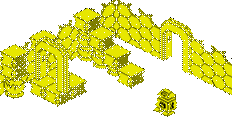- Restarting a Amstrad CPC+ to load cassette or disc software
- Restarting a Amstrad CPC to load cassette or disc software
- Loading cassette software on a Amstrad CPC/CPC+
- Loading disc software on a Amstrad CPC/CPC+
- Testing your tapes if they don't load successfully
Restarting a Amstrad CPC+ to load cassette or disc software
If you are using a CPC464+:
- switch the computer off.
- insert the system cartridge (this contains the game "Burnin' Rubber" and "Locomotive BASIC").
- switch on the computer. A menu will be displayed with two options "f1 Amstrad BASIC" and "f2 Burnin Rubber'".
![[Picture of CPC464+ or CPC6128+ startup display]](images/cpcplus.png)
- Press f1 to select "Amstrad BASIC".
- The screen will clear then display:
BASIC 1.1 Ready
![[Picture of CPC464+ or CPC6128+ BASIC prompt]](images/cpcplus2.png)
- You can now follow the instructions to use cassette or disc software
Restarting a Amstrad CPC to load cassette or disc software
If you are using a CPC464, CPC664, CPC472 or CPC6128:
- Switch off the computer and switch it on again. The computer will show the startup message and there will be a "Ready" prompt.
![[Picture of CPC6128 startup display]](images/cpc6128.png)
- You can now follow the instructions to use cassette or disc software
Loading cassette software on a real Amstrad CPC/CPC+ system
- Restart the computer. (see the instructions above for the CPC+ and CPC computers).
- Insert the cassette into the cassette player.
(On a CPC464 or CPC464+ system you must insert the cassette into the internal cassette player.)
- If you are using a CPC with a disc interface you will need to type:
|TAPE
and then press the large ENTER key (CPC464) or RETURN key (CPC6128, CPC464+,CPC6128+).
NOTE:
- the "|" symbol can be obtained by pressing SHIFT and "@" (at) together on the Amstrad keyboard.
- The CPC664, CPC6128 and CPC6128+ have a disc interface built in, and this command must be used to enter cassette mode.
- The CPC464 and CPC464+ have a cassette player built in. If you have a disc interface (Amstrad/Schneider DDI-1 or Vortex) connected
you will need to type this command to enter cassette mode. If you do not have a disc interface, you do not need to type this command.
- Now type:
RUN"
and then press the large ENTER key (CPC464) or RETURN key (CPC6128, CPC464+,CPC6128+).
Tips:
- On a CPC464 system you can press SHIFT and the small ENTER key (on the keypad) together instead of typing RUN".
- On a CPC464+, CPC6128, or CPC6128+ system you can press SHIFT and ENTER together instead of typing RUN".
- The following message will be displayed:
Press PLAY then any key:
![[Picture shows the commands to load from cassette on a CPC with a disc interface]](images/cpc6128r.png)
![[Picture shows commands to load from cassette on a CPC without a disc interface]](images/cpc464r.png)
- Now press the PLAY button on the cassette player
- Now press any key on the Amstrad keyboard, and the cassette will start to play.
- After a short time you will see the following message:
Loading <filename> block x
where "<filename>" is the filename of the program found and "x" is the number of the block.
![[Picture shows a cassette program loading]](images/cpcload.png)
If you do not see this message:
- If you see the error "Bad command" then make sure you type in "|TAPE".
- try rewind the cassette to the start again and waiting. It is possible the Amstrad missed the first file.
- the cassette is not made for the Amstrad and will not load
- the cassette is damaged and it is not possible to run the program on it.
- the wrong side of the cassette has been inserted
For each block that is successfully read, the Amstrad will report the block number.
When all of the blocks of the file have been loaded, the program will start automatically.
If there is a error, a message will be displayed:
Read error a
orRead error b
will be shown.If this happens, you can rewind the cassette to the start of the block with the error and try again.
If you have a external cassette recorder, then you can try to adjust the volume, this may make a difference.
Loading disc software on a real Amstrad CPC/CPC+ system
- Restart the computer. (see the instructions above for the CPC+ and CPC computers).
- Insert the disc into the disc drive.
- Type:
CAT
or|DIR
and then press the large ENTER key (CPC464) or RETURN key (CPC6128, CPC464+,CPC6128+).
These commands will display a listing (directory) of the files on the disc.
NOTE:
- the "|" symbol can be obtained by pressing SHIFT and "@" (at) together on the Amstrad keyboard.
There are normally 3 responses to this command:
-
Drive A: disc missing Retry, Ignore or Cancel?
This message will be displayed if the disc is not inserted, or the disc is inserted and the drive belt in the disc drive has
worn out and needs replacing.![[Picture showing 'Disc missing' error message]](images/discmiss.png)
-
Drive A: read fail Retry, Ignore or Cancel?
This message will be displayed if the directory can't be read or the directory is corrupted. It is possible the disc may not have a directory.
In this case try the "|CPM" loading method described below.![[Picture showing 'Read fail' error message]](images/readfail.png)
- A message similar to the following will be displayed:
Drive A: user 0 DISC.BAS 1K 177K free
This is the directory of the files on the disc. Here you will see the names of each file. If you typed "CAT" then you will also
see the size of each file. In both cases, the amount of free space is also displayed.![[Picture showing directory listing from 'CAT' command]](images/catalog1.png)
![[Picture showing directory listing from '|DIR' command]](images/dir.png)
- If there was a "Read fail" error, please try the loading method using the "|CPM" command. (see the instructions below)
- If the directory is displayed, please continue to follow these instructions.
- The directory shows the list of files on the disc.
- If there is a single file, then this should be RUN by typing:
RUN"<filename>
replacing <filename> with the name of the file.
e.g.
RUN"disc.bin
![[Picture showing a directory with a single file]](images/rundisc.png)
NOTES:
- If the file has a ".BAS", ".BIN" or ". " (3 spaces) as an extension then you can omit it.
e.g. if the file is "DISC.BIN" you can type:
RUN"disc
instead of:
RUN"disc.bin
- The disc operating system is not case sensitive. Therefore you do not need to type the name exactly as shown. i.e. "disc.bin" is
the same as "DISC.BIN".
- If the file has a ".BAS", ".BIN" or ". " (3 spaces) as an extension then you can omit it.
- If there is more than one file, look for a small file with a ".BAS", ".BIN" or ". " extension. e.g.
Drive A: user 0 ZAPTBALL.BAS 4K ZAPTBALL.BI3 14K ZAPTBALL.BI0 2K ZAPTBALL.BI4 11K
ZAPTBALL.BI1 13K ZAPTBALL.BI5 8K ZAPTBALL.BI2 8K
ZAPTBALL.LEV 8K 112K free ReadyIn this example, the file "ZAPTBALL.BAS" should be run.
![[Picture showing a directory with multiple files]](images/runzapt.png)
If the computer crashes, resets or "PROGRAM LOAD FAILED" is displayed, then choose another file and try again.
- If there is a single file, then this should be RUN by typing:
Loading disc software using "|CPM"
You should attempt to start a program on a disc using this method if there is a "Read fail" error with the "CAT" or "|DIR" commands.
- Restart the computer (follow the instructions above)
- At the "Ready" prompt, type:
|CPM
and then press the large ENTER key (CPC464) or RETURN key (CPC6128, CPC464+,CPC6128+).
NOTE:
- the "|" symbol can be obtained by pressing SHIFT and "@" (at) together on the Amstrad keyboard.
![[Picture showing '|CPM' command]](images/cpm.png)
- The screen will clear. There are 3 possible results:
-
Drive A: read fail Retry, Ignore or Cancel?
If you press the "R" key, then the "read fail" message is repeated. If you press "I" or "C" keys then the following message is displayed.
Failed to load boot sector Retry, Ignore or Cancel?
![[Picture showing 'Read fail' error after '|CPM' command has been executed]](images/cpmfail2.png)
These errors show that the command has failed and that the program can't be started using the "|CPM" command.
-
Failed to load boot sector Retry, Ignore or Cancel?
![[Picture showing 'Failed to load boot sector' error after '|CPM' command has been executed]](images/cpmfail.png)
This error shows that the command has failed and the program can't be started using the "|CPM" command.
- The program will load and run! The program can be started using the "|CPM" command.
-
Testing Tips
If the program uses standard block loading then you can test the image is correct in the following way:
- Start the Amstrad emulator,
- Insert the tape-image to test,
- Reset the CPC
- At the "Ready" prompt type:
|TAPE:CAT
- The following message will then be displayed:
Press PLAY then any key
![[Image shows CAT command]](images/cat1.png)
- Press a key, and then wait. After some time you will see a message similar to this:
<filename> block <block number> <file type symbol>
Where:
- <filename> is the name of the file on the cassette (maximum of 16 characters)
- <block number> is the number of the current block being tested,
- <file type symbol> is a 1 character symbol identifying the file type:
The following table identifies the common file types:
Symbol File type $ Unprotected BASIC file % protected BASIC file (the program can't be listed) & Unprotected binary file ' Protected binary file
![[Image shows the execution of the CAT command]](images/cat2.png)
An example is:
HUDSON HAWK block 1 &
If the block is correct and the CRC checksum is valid, then "Ok" will be printed after the file type symbol. e.g.
HUDSON HAWK block 1 & Ok
If there is an error "Read error a" or "Read error b" will be displayed.
Why is this method good?
- It is ideal for testing programs that only use the standard loader, but may contain many parts that are not loaded immediatly. e.g. a multi-loader program, many seperate programs on the same cassette
- Some programs disable the cassette messages (e.g. messages like "Loading HUDSON HAWK block 1"), and it is not easy to identify the name or number of a bad block. With this method, the name and block numbers are listed.
- You can easily identify blocks that are missing (maybe they were not decoded by voc2tzx). e.g.
HUDSON HAWK block 1 & Ok HUDSON HAWK block 3 & Ok
In this example, block 2 of "HUDSON HAWK" is missing. This would result in a "Rewind tape" error.
- You can compare the list of blocks against the graphical display of the sound wave in a sound editor and identify any blocks that are not correct.